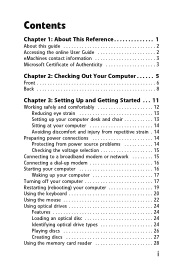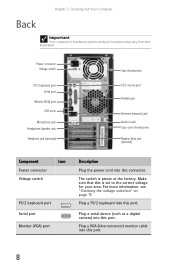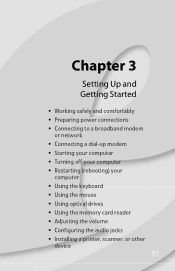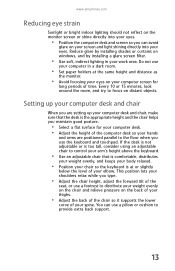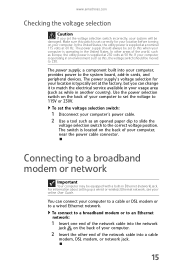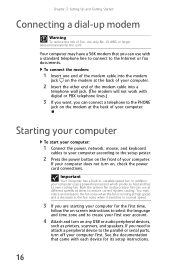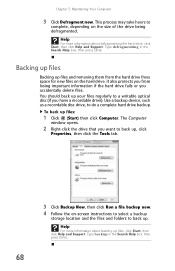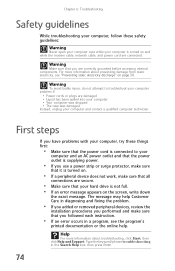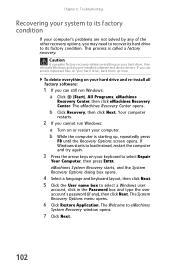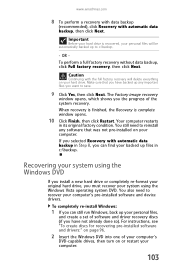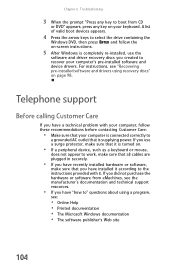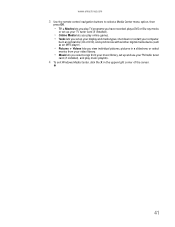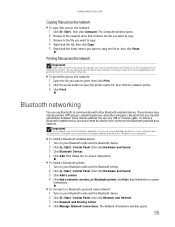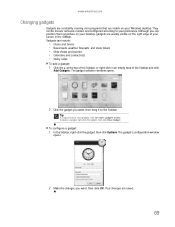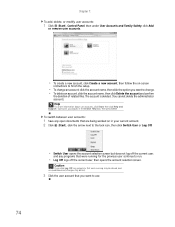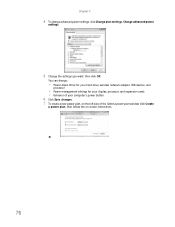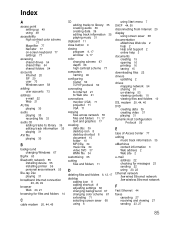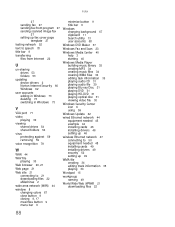eMachines T5246 Support Question
Find answers below for this question about eMachines T5246 - 2 GB RAM.Need a eMachines T5246 manual? We have 3 online manuals for this item!
Question posted by Jimelward on September 15th, 2016
My Screen Is Showing Reboot And Select Proper Boot Device,what Do I Do
aspire x1900, 2010, went into advanced bios features, then selected hard disk drive priority, it said not installed, I don't want to lose my videos and pictures
Current Answers
Related eMachines T5246 Manual Pages
Similar Questions
Emachine T5246 Stuck In Boot Mode
Stuck in boot mode. says boot failed when using e-machine restore cd. tried to repair with os cd but...
Stuck in boot mode. says boot failed when using e-machine restore cd. tried to repair with os cd but...
(Posted by den0712 10 years ago)
My Computer Wont Boot Up It Turns On And Tries To But After About One Minute It
powers off
powers off
(Posted by pitttbulll1 11 years ago)
El 1333 Will Not Boot With The 2gb Ram Ant Way To Fix Or Need New Ram?
(Posted by bmf306 12 years ago)
My Computer Is Sick And I Need Help.
I have a screen that come up when I first turn on the computer that all the specs and the last line ...
I have a screen that come up when I first turn on the computer that all the specs and the last line ...
(Posted by hattie517 13 years ago)