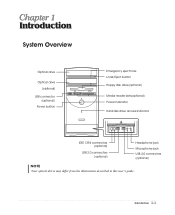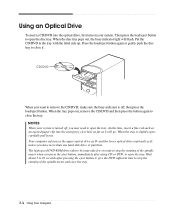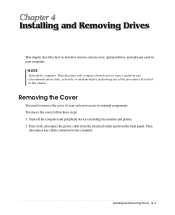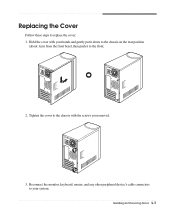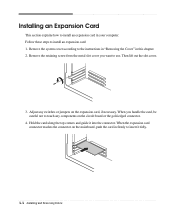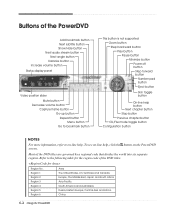eMachines T2742 Support Question
Find answers below for this question about eMachines T2742.Need a eMachines T2742 manual? We have 2 online manuals for this item!
Question posted by mziggyshay on December 20th, 2011
When I Push The Power Button (t2742) Nothing Happens. The Fans Don't Turn Either
The person who posted this question about this eMachines product did not include a detailed explanation. Please use the "Request More Information" button to the right if more details would help you to answer this question.
Current Answers
Related eMachines T2742 Manual Pages
Similar Questions
El1300g-when Power Button Pressed, Fan Comes On, And Hard Drive Runs. No Output
power supply is good, hard drive is good, no light in power switch. No display . tried using new win...
power supply is good, hard drive is good, no light in power switch. No display . tried using new win...
(Posted by rfull4 3 years ago)
No Boot Or Sound When Power Button Is Pressed.
When the power button is pressed, the internal fan comes on. nothing else happens. no light, no outp...
When the power button is pressed, the internal fan comes on. nothing else happens. no light, no outp...
(Posted by rfull4 3 years ago)
How To Replace Power Button Switch On T3302?
I can not power up my Emachines T3302 desktop? It appears to be a defective power button switch.How ...
I can not power up my Emachines T3302 desktop? It appears to be a defective power button switch.How ...
(Posted by mv1989 8 years ago)
Power Button Blinking
The power button is blinking, I can't do a forced shutdown. unplugging the machine doesn't interrupt...
The power button is blinking, I can't do a forced shutdown. unplugging the machine doesn't interrupt...
(Posted by milesgg 11 years ago)