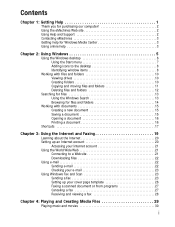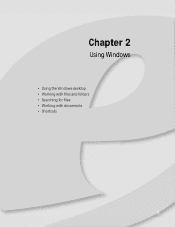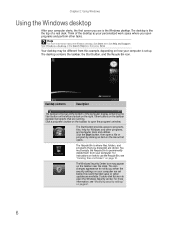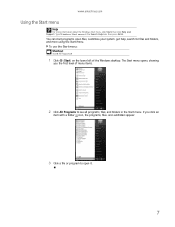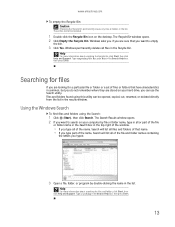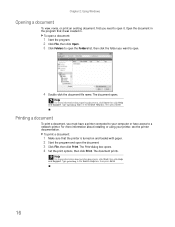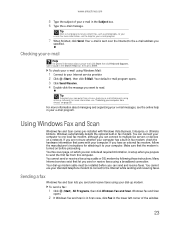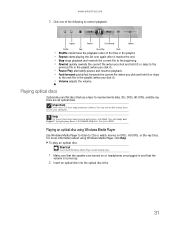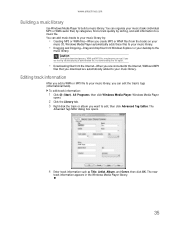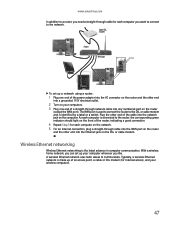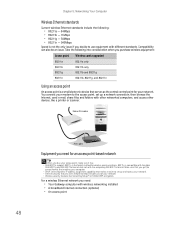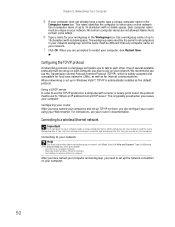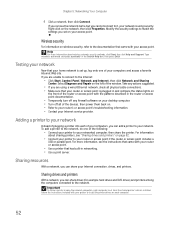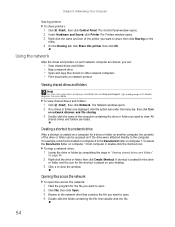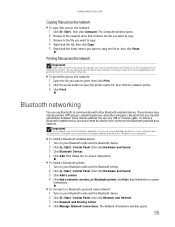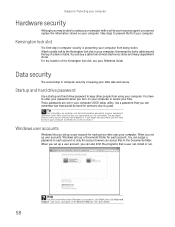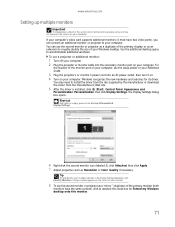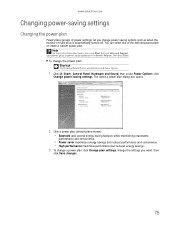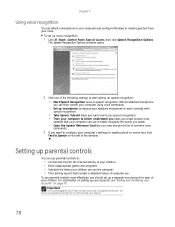eMachines T1742 Support Question
Find answers below for this question about eMachines T1742 - 128 MB RAM.Need a eMachines T1742 manual? We have 1 online manual for this item!
Question posted by bsmith62798 on April 3rd, 2010
My Computer Isnt Turning On
well my grandma said that my computer was making a strange noise when it was turned off one night so she unplugged it from the wall. the next day i plugged I plugged it back into the wall and it wouldnt turn on. only the screen/monitor would turn on. not the computer itself! please help its been over 3 years!!! my computer information is emachines T1742 model: CDD
Current Answers
Related eMachines T1742 Manual Pages
Similar Questions
Hello My Computer Won't Turn On
I mean sounds like a is on I can hear the little mother board fan running when I turned on but is no...
I mean sounds like a is on I can hear the little mother board fan running when I turned on but is no...
(Posted by cibrianrr 3 years ago)
I Have Emachines El1300g-01w,but Greenlight No Turn On,desktop Not Working.
I have replaced the power supply for used one, and install new motherboard and new hard drive as wel...
I have replaced the power supply for used one, and install new motherboard and new hard drive as wel...
(Posted by jaimemedina 3 years ago)
O.s. Upgrade
Hi; I'm currently trying to upgrade a disabled friends EMachine w3650 with a core duo, Intel gma 950...
Hi; I'm currently trying to upgrade a disabled friends EMachine w3650 with a core duo, Intel gma 950...
(Posted by jmptophil 9 years ago)
No Signal Message
Every time I try to turn on my computer, my monitor reads no signal and then it shuts off by itself,...
Every time I try to turn on my computer, my monitor reads no signal and then it shuts off by itself,...
(Posted by 4freda2 10 years ago)
Does A Et1352g-03w Have Enough Memory Slots For 16gb
(Posted by earichards66536 10 years ago)