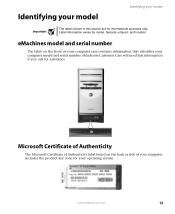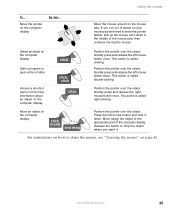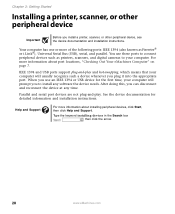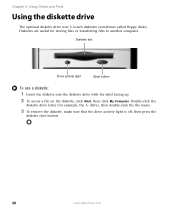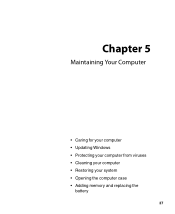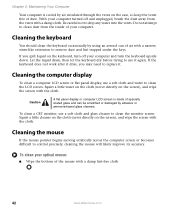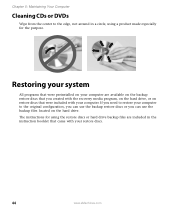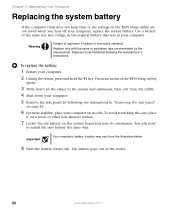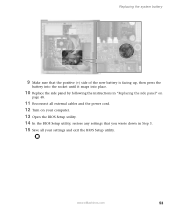eMachines ET1831-01 Support Question
Find answers below for this question about eMachines ET1831-01 - Desktop PC.Need a eMachines ET1831-01 manual? We have 1 online manual for this item!
Question posted by kbm0003 on November 15th, 2011
Won't Boot
I have a EL1333-21f and can't get it to boot up was told it needed to be restored, but don't have a restore disk, it is still under warrentity. What can I do?
Current Answers
Related eMachines ET1831-01 Manual Pages
Similar Questions
Et1831-01 Cpu Upgrade
I upgraded my ET1831-01 with Pentium dual-core cpu e6500, 2.93GHz couple years ago, now I feel it ru...
I upgraded my ET1831-01 with Pentium dual-core cpu e6500, 2.93GHz couple years ago, now I feel it ru...
(Posted by jpzgmdxx 9 years ago)
How To Restore An Emachine El1200-05w Desktop Without Restore Disk?
(Posted by LUdaw 10 years ago)
Is The El1301 Acer Desktop Compatible With Dial Up? Or Do I Need A Dial Up Modem
(Posted by susanwatson 12 years ago)
Floppy Disk
How Can I Install A Floppy Disk In Emachine Et1831-01?
(Posted by aminopacheco 13 years ago)
How To Get My Et1831 To See The Sata Drives
I lost the ability of my ET1831 to see the sata drives. It used to work. Do I need drivers or what? ...
I lost the ability of my ET1831 to see the sata drives. It used to work. Do I need drivers or what? ...
(Posted by jm 13 years ago)