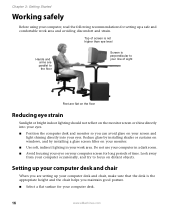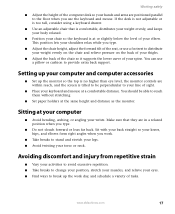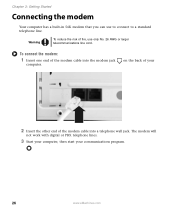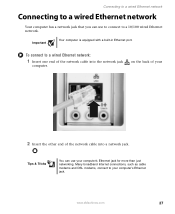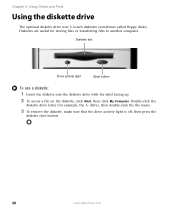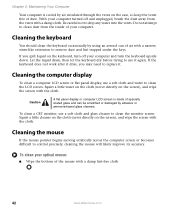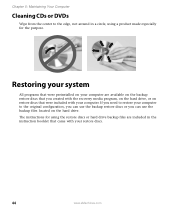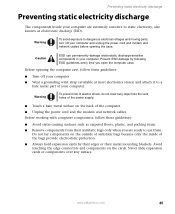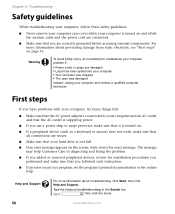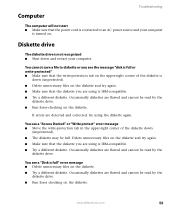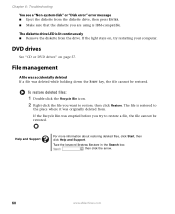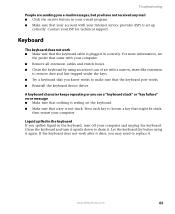eMachines ET1831-01 Support Question
Find answers below for this question about eMachines ET1831-01 - Desktop PC.Need a eMachines ET1831-01 manual? We have 1 online manual for this item!
Question posted by mdeloac on February 6th, 2012
How Do I Get Wireless To Work On My Emachine. I Just Used A Restore Disk.
It used to pick up wireless signal, but it does not work now. Do I need to install some sore of wireless adapter?
Current Answers
Related eMachines ET1831-01 Manual Pages
Similar Questions
I Need To Restore My Model El1358g. Where Do I Get The Restore Disk, Please.
I need to restore my model EL1358G. Where do I get the restore disk, please.
I need to restore my model EL1358G. Where do I get the restore disk, please.
(Posted by furgeson 9 years ago)
Can I Use A Wireless Printer Hp Envy 120 Series With This Emachines?
(Posted by dhubble02 10 years ago)
Restore Disk For Emachine El1200
DO ANY ONE KNOW A TORRENT SITE WHERE I CAND DOWNLOAD THE RESTORE DISK AND BURN IT TO FIX IT
DO ANY ONE KNOW A TORRENT SITE WHERE I CAND DOWNLOAD THE RESTORE DISK AND BURN IT TO FIX IT
(Posted by YESDK 12 years ago)
Won't Boot
I have a EL1333-21f and can't get it to boot up was told it needed to be restored, but don't have a ...
I have a EL1333-21f and can't get it to boot up was told it needed to be restored, but don't have a ...
(Posted by kbm0003 12 years ago)
Floppy Disk
How Can I Install A Floppy Disk In Emachine Et1831-01?
(Posted by aminopacheco 12 years ago)