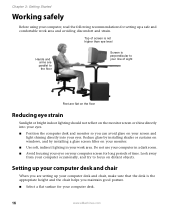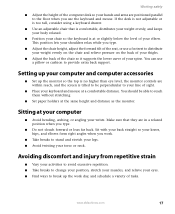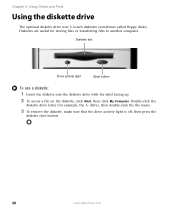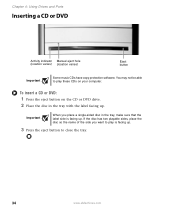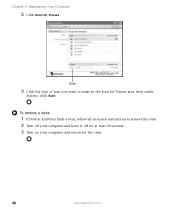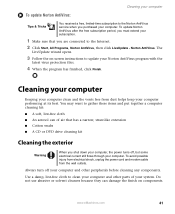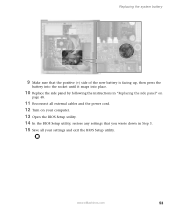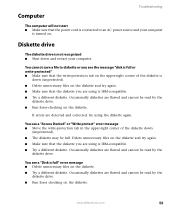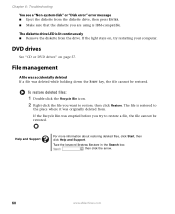eMachines ET1831-01 Support Question
Find answers below for this question about eMachines ET1831-01 - Desktop PC.Need a eMachines ET1831-01 manual? We have 1 online manual for this item!
Question posted by pepperscott11 on July 16th, 2010
How Do I Make A System Recovery Disk?
If my computer crashes what do I need to have? People are telling me different things. I just want to put a disk in and hope that it will restore back to the factory setting if the need ever arises. What program should I use? Is this called a system recovery or something else? What do I use for the backup? A jumpstick or dvds? And what size or how many disks will this take?
Current Answers
Related eMachines ET1831-01 Manual Pages
Similar Questions
Et1831-01 Cpu Upgrade
I upgraded my ET1831-01 with Pentium dual-core cpu e6500, 2.93GHz couple years ago, now I feel it ru...
I upgraded my ET1831-01 with Pentium dual-core cpu e6500, 2.93GHz couple years ago, now I feel it ru...
(Posted by jpzgmdxx 9 years ago)
How To Make Recovery Disks For Windows Vista Emachine Et1161-05
(Posted by fsghnn 10 years ago)
Floppy Disk
How Can I Install A Floppy Disk In Emachine Et1831-01?
(Posted by aminopacheco 12 years ago)