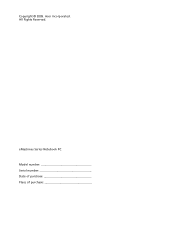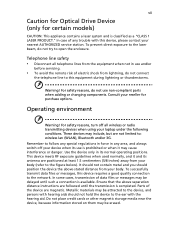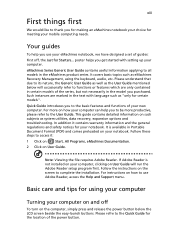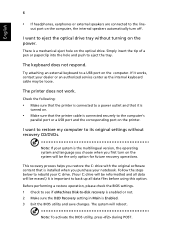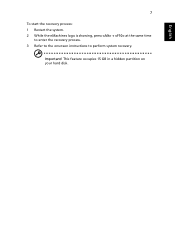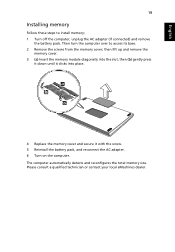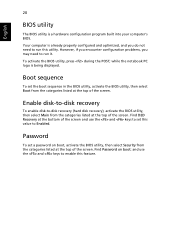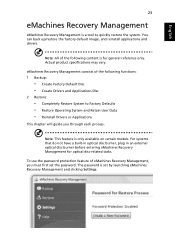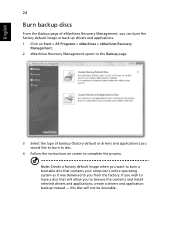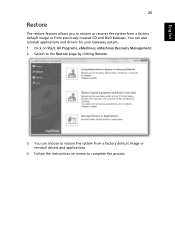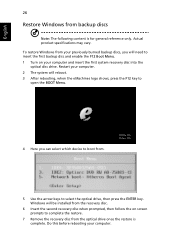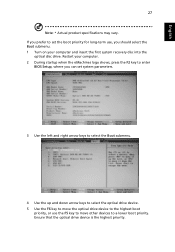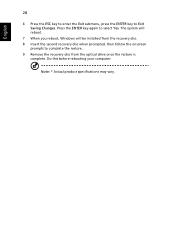eMachines E528 Support Question
Find answers below for this question about eMachines E528.Need a eMachines E528 manual? We have 1 online manual for this item!
Question posted by jmcdha on April 10th, 2014
How To Do A System Recovery On Emachines E528
The person who posted this question about this eMachines product did not include a detailed explanation. Please use the "Request More Information" button to the right if more details would help you to answer this question.
Current Answers
Answer #1: Posted by waelsaidani1 on April 11th, 2014 3:47 AM
Emachines has two recovery programs, one is a hard drive recovery and the second is disk based recovery.
If you system is a disk based recovery you will lose all your data on your pc
Or if it a hard drive recovery
Restart your computer.
Press F11 repeatedly when the message "Press F11 to start recovery" is displayed.
The recovery will load and display a menu of options:
Full System Restore (with Backup): This options will move all Hard Disk contents to the "c:\My Backup" directory and install a new copy of Windows. This option preserves your existing data files, however all applications and settings will need to be reinstalled. This option requires 4GB of free Hard Disk space for the new OS.
If you system is a disk based recovery you will lose all your data on your pc
Or if it a hard drive recovery
Restart your computer.
Press F11 repeatedly when the message "Press F11 to start recovery" is displayed.
The recovery will load and display a menu of options:
Full System Restore (with Backup): This options will move all Hard Disk contents to the "c:\My Backup" directory and install a new copy of Windows. This option preserves your existing data files, however all applications and settings will need to be reinstalled. This option requires 4GB of free Hard Disk space for the new OS.
Related eMachines E528 Manual Pages
Similar Questions
How To Restore Laptop Emachine E528 Without Recovery Cd
(Posted by bullwmut 9 years ago)
My Laptop Machines E528 Just Crashed And I Don't Have The Recovery Disc
(Posted by cubecalirican 11 years ago)
E528 Laptop Will Not Load Windows
How Do I Do The Recovery Process
(Posted by bearangel246 11 years ago)