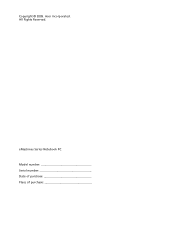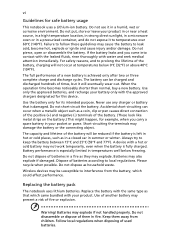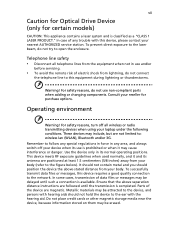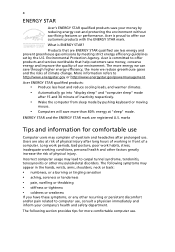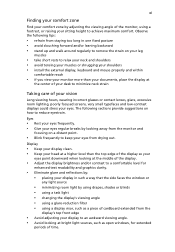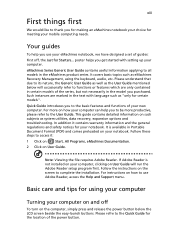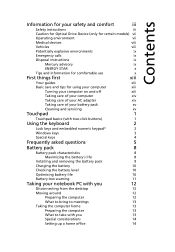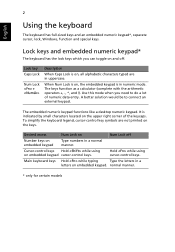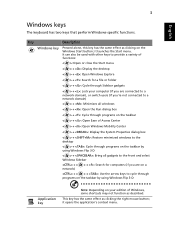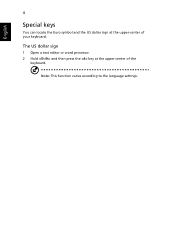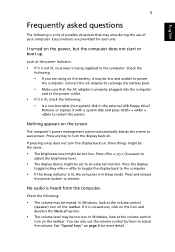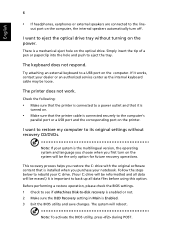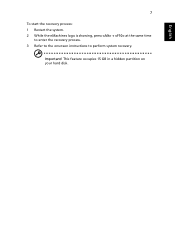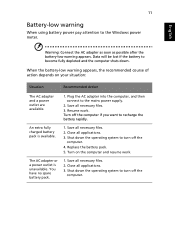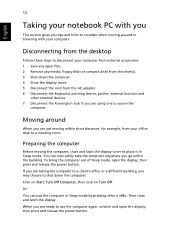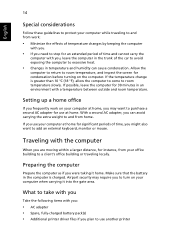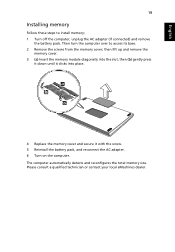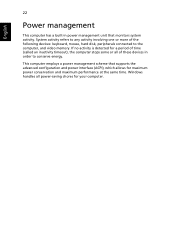eMachines D442 Support Question
Find answers below for this question about eMachines D442.Need a eMachines D442 manual? We have 1 online manual for this item!
Question posted by rayeclark on June 14th, 2014
How Do I Replace My Keyboard On My Emachines Eme 442 Laptop?
The person who posted this question about this eMachines product did not include a detailed explanation. Please use the "Request More Information" button to the right if more details would help you to answer this question.
Current Answers
Related eMachines D442 Manual Pages
Similar Questions
Hi I Have An Acer Emachine E442 And Some Of The Keys Are Not Working But Some Ar
I have done a factory reset and such but nothing's working. I reato somewhere that to should try to ...
I have done a factory reset and such but nothing's working. I reato somewhere that to should try to ...
(Posted by Samanthakeizer1988 10 years ago)
Emachine E527-2537
Keys are not functioning correctly. typing affects the entire computer. From page up/page down to ra...
Keys are not functioning correctly. typing affects the entire computer. From page up/page down to ra...
(Posted by dioland 11 years ago)
Emachines Model E730, Few Keys Not Working On Keyboard
The following keys are not working: Letters: i, o numbers; 2,4,5,6,7,8,9,0
The following keys are not working: Letters: i, o numbers; 2,4,5,6,7,8,9,0
(Posted by Anonymous-96094 11 years ago)
What Screws Do I Remove On Back Of Emachine E528-2325 To Replace Keyboard
what screws do i remove on back of emachine e528-2325 to replace keyboard or what are instructions
what screws do i remove on back of emachine e528-2325 to replace keyboard or what are instructions
(Posted by alabamam25 11 years ago)