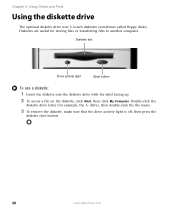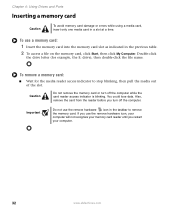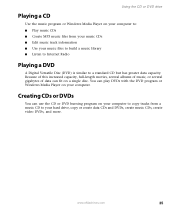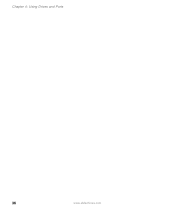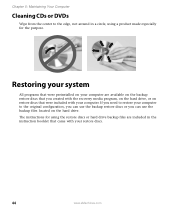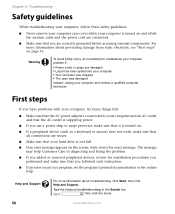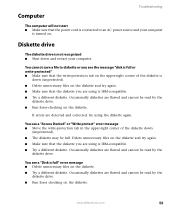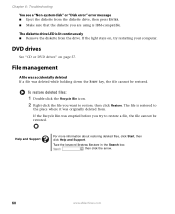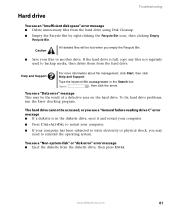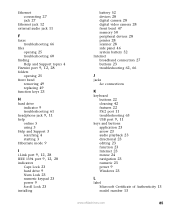eMachines C2881 Support Question
Find answers below for this question about eMachines C2881.Need a eMachines C2881 manual? We have 1 online manual for this item!
Question posted by ncasummer on December 18th, 2012
Hard Drive Issue
Hello, I went to turn on my computer and the hard drive started making a clicking noise and it will not get past the set up screen. how do i fix this?
Current Answers
Related eMachines C2881 Manual Pages
Similar Questions
I Put A Hard Drive From Another Pc In My T5082 And It Worked Yesterday And Today
I put a hard drive from another PC in my T5082 and it worked yesterday. I tried to start it today an...
I put a hard drive from another PC in my T5082 and it worked yesterday. I tried to start it today an...
(Posted by mspor914 3 years ago)
Transfer Hard Drive Data
I have a C2160 eMachine, 2003, and am trying to transfer all data from the hard drive to a travel dr...
I have a C2160 eMachine, 2003, and am trying to transfer all data from the hard drive to a travel dr...
(Posted by ToddBulock 8 years ago)
Emachines El1352g-01w Hard Drive Replace
Is there a diagram somewhere showing how to remove and replace the hard drive in an emachines EL1352...
Is there a diagram somewhere showing how to remove and replace the hard drive in an emachines EL1352...
(Posted by dusenbery52 11 years ago)
My Hard Drive Configuration Is Not Set To The Factory Default
my hard drive is not set to the factory default can you fix it?i just had my computer reformated cau...
my hard drive is not set to the factory default can you fix it?i just had my computer reformated cau...
(Posted by melissatolson 12 years ago)