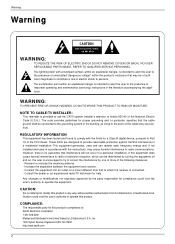Zenith L23W36 Support Question
Find answers below for this question about Zenith L23W36 - 23" Widescreen Flat-Panel HD-Ready LCD TV.Need a Zenith L23W36 manual? We have 1 online manual for this item!
Question posted by phillipmeredith66 on October 27th, 2011
Vertical Black Line In Center Of Tv Zenith L23w36 How Do I Fix
The person who posted this question about this Zenith product did not include a detailed explanation. Please use the "Request More Information" button to the right if more details would help you to answer this question.
Current Answers
Related Zenith L23W36 Manual Pages
Similar Questions
Have Not Been Able To Get X Off The Button Of Menu To Get Blue Screen
(Posted by brianjonesbj71 3 years ago)
Power Light Blinking Red. Cannot Turn Tv On.
Red power light blinking red all the time. Cannot turn tv on.
Red power light blinking red all the time. Cannot turn tv on.
(Posted by Anonymous-139426 9 years ago)
My Temp Light Blinked Red Twice And Tv Cut Off And Wont Turn Back On
How do i fix it? temp light blinked twice tv cut off and wont turn bacvk on
How do i fix it? temp light blinked twice tv cut off and wont turn bacvk on
(Posted by mrigginssr 9 years ago)
How Do I Synchronize The Vertical Screen Frames?
My picture has multiple vertical screen frames. At one time most CRT TVs had manual vertical synchro...
My picture has multiple vertical screen frames. At one time most CRT TVs had manual vertical synchro...
(Posted by tkoszoru01 9 years ago)
How To Unlocked Tv Set For Model L23w36
(Posted by rojasklan 14 years ago)