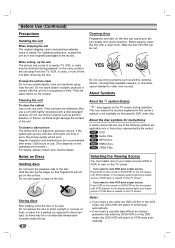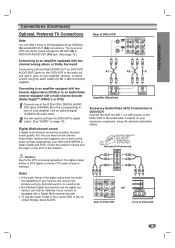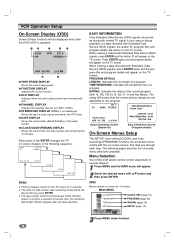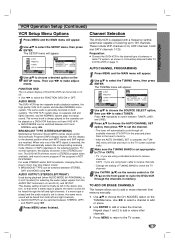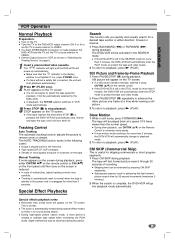Zenith ABV441 Support Question
Find answers below for this question about Zenith ABV441 - Allegro Progressive Scan DVD Player Hi-Fi Stereo VCR Video Cassette Recorder Combination.Need a Zenith ABV441 manual? We have 1 online manual for this item!
Question posted by sandoz5620 on April 13th, 2012
Does Anyone Have An Owners Manual For A Zenith Clock Radio Model # 213b
it works and sounds good I just don't remember how to do any programming can't find the manual
Current Answers
Related Zenith ABV441 Manual Pages
Similar Questions
Where Do I Buy A New Dvb312 Display. Printed Circuit And Window.
Units has been rarely used. Unit works but tiny window does not display mode-operation message. Wher...
Units has been rarely used. Unit works but tiny window does not display mode-operation message. Wher...
(Posted by christolyn 8 years ago)
Where Can I Find A Manual For The Zenith Abv441 Progressive Scan Dvd/vcr Player?
If there are no free ones to download I would like to find one to purchase.
If there are no free ones to download I would like to find one to purchase.
(Posted by jctracy234 11 years ago)
Where Can I Get A Manual For The Zenith Allegro Abv441 Progressive Scan Dvd/vcr?
Need manual
Need manual
(Posted by jctracy234 11 years ago)
Setting Time Clocl Zenith Allegro Abv441 Progressive Scan Dvd Player Hi-fi Stere
how to set time clock?
how to set time clock?
(Posted by bmon75 12 years ago)