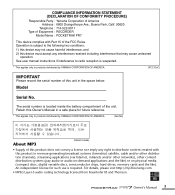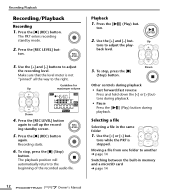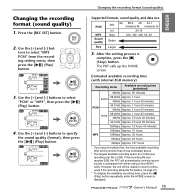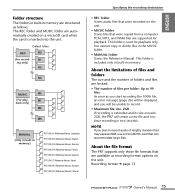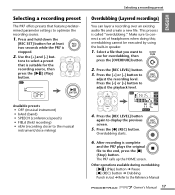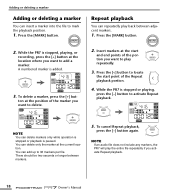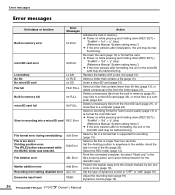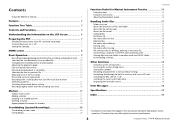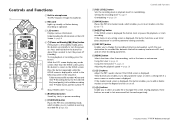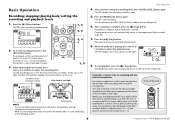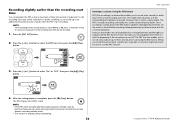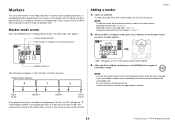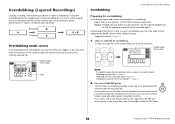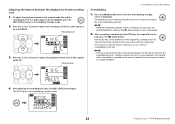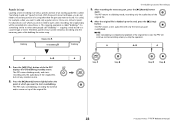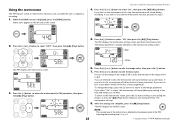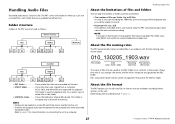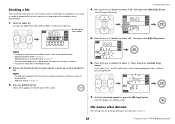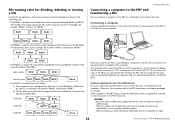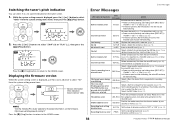Yamaha PR7 Support Question
Find answers below for this question about Yamaha PR7.Need a Yamaha PR7 manual? We have 2 online manuals for this item!
Question posted by davidbannister424 on March 7th, 2023
Problems With Playback
When playing back music recorded at my music session every so often there is a blip and the music misses a bar or so and the music jumps slightly. I have formatted the memory card but no improvement
Current Answers
Answer #1: Posted by Odin on March 9th, 2023 11:52 AM
See https://www.manualslib.com/manual/712765/Yamaha-Pocketrak-Pr7.html?page=27 [second column].
If the issue persists or if you require further advice, you may want to consult the company: use the contact information at https://www.contacthelp.com/yamaha.
If the issue persists or if you require further advice, you may want to consult the company: use the contact information at https://www.contacthelp.com/yamaha.
Hope this is useful. Please don't forget to click the Accept This Answer button if you do accept it. My aim is to provide reliable helpful answers, not just a lot of them. See https://www.helpowl.com/profile/Odin.
Answer #2: Posted by jagga8 on March 29th, 2023 11:55 PM
If you are experiencing blips or interruptions in the playback of music that you have recorded on your digital recording device, it is possible that there may be an issue with the device or the recording itself. Here are a few troubleshooting steps you can try:
- Check the recording for any errors or gaps. Use your recording software or device to analyze the waveform of the recording and look for any gaps or spikes that may be causing the playback issue. If you find any issues, try re-recording the affected sections.
- Check the memory card. Make sure that the memory card you are using is compatible with your recording device and that it is not damaged or corrupted. Try using a different memory card to see if the issue persists.
- Check for firmware updates. Check the manufacturer's website for any firmware updates for your recording device. Updating the firmware may help to resolve any issues with playback.
- Try using a different playback device. If the issue persists, try playing the recording back on a different device to see if the issue is with the recording itself or with your original playback device.
- Contact technical support. If none of the above steps resolve the issue, contact the manufacturer's technical support team for further assistance. They may be able to provide additional troubleshooting steps or recommend a repair or replacement for your recording device.
s jagadeesh
Related Yamaha PR7 Manual Pages
Similar Questions
Full Yamaha Pr7
My recorder is full but I can't delete the files from the menu and cannot see the files on the compu...
My recorder is full but I can't delete the files from the menu and cannot see the files on the compu...
(Posted by waynenc 8 years ago)
How Do I Get Sound? When I Playback There Is No Sound Coming From The Monitors.
(Posted by debates 9 years ago)
Problem With Playing Cd With My Yamaha Aw4416.
sir,i am writing to you from Cameroom-Africa.My aw4416 do not read nor play a cd any longer.I have d...
sir,i am writing to you from Cameroom-Africa.My aw4416 do not read nor play a cd any longer.I have d...
(Posted by taskwame 10 years ago)
What Is The Problem? Can Quick On The Aw 4416 Cause Settings To Be Out Of Sink?
I Can't record or set up to record on the odd number tracks,but can record on even numbered tracks. ...
I Can't record or set up to record on the odd number tracks,but can record on even numbered tracks. ...
(Posted by Jamesdb 12 years ago)