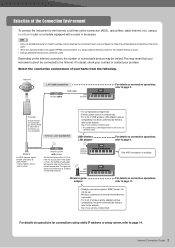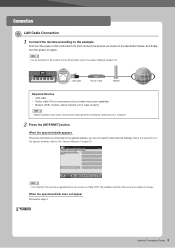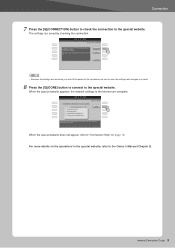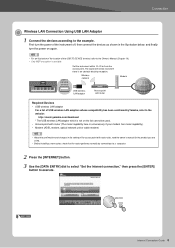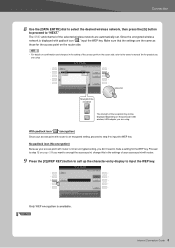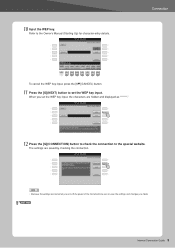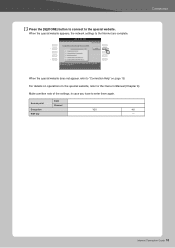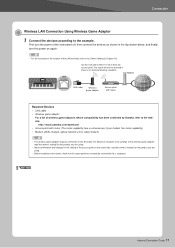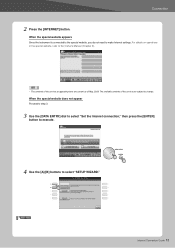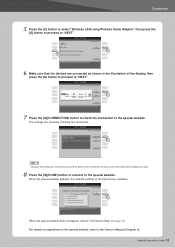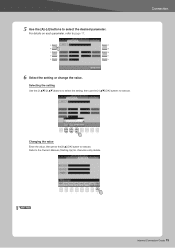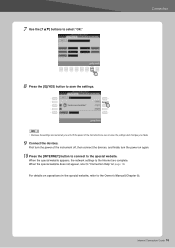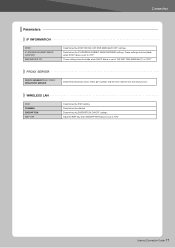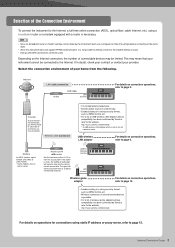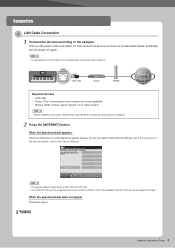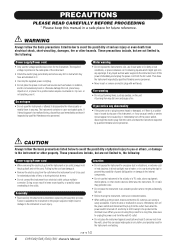Yamaha CVP-509 Support Question
Find answers below for this question about Yamaha CVP-509.Need a Yamaha CVP-509 manual? We have 6 online manuals for this item!
Question posted by res11krkg on January 5th, 2012
Problem With Internet Connection? How To Set Up For A Netgear Wall-plugged Brid
The person who posted this question about this Yamaha product did not include a detailed explanation. Please use the "Request More Information" button to the right if more details would help you to answer this question.
Current Answers
Related Yamaha CVP-509 Manual Pages
Similar Questions
How Do I Find The Wire That Connects The Screen To Piano?
the screen on our 405 has gone black, does not work. I think it's because of a wire fault. How do I ...
the screen on our 405 has gone black, does not work. I think it's because of a wire fault. How do I ...
(Posted by hutchinszara 8 years ago)
Screen Flicker On Cvp-509 Clavinova
My screen has just started to flicker on my 509. I had to do a factory reset as something went wrong...
My screen has just started to flicker on my 509. I had to do a factory reset as something went wrong...
(Posted by bergejm 8 years ago)
Clp-120 Transfer Data
Hi How do I transfer data from my Yamaha CLP-120 to Computer for editing and what software do I need...
Hi How do I transfer data from my Yamaha CLP-120 to Computer for editing and what software do I need...
(Posted by Anonymous-127675 10 years ago)
Cvp-509 Not Displaying The Internet Direct Page
Good day I've got an CVP-509 and I setup the Clavinova to connect to the internet. Everything looks...
Good day I've got an CVP-509 and I setup the Clavinova to connect to the internet. Everything looks...
(Posted by johanvdb1975 12 years ago)
Wireless Internet Setup
What specific wireless bridge adapter is compatible with the 509 model?
What specific wireless bridge adapter is compatible with the 509 model?
(Posted by rjyode 12 years ago)