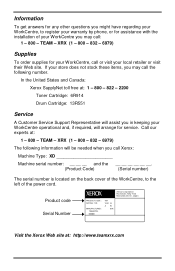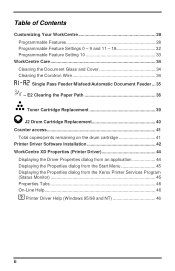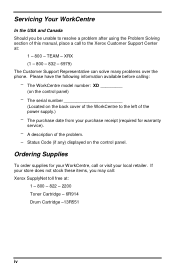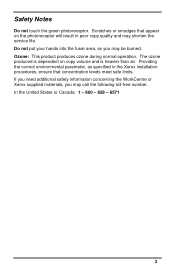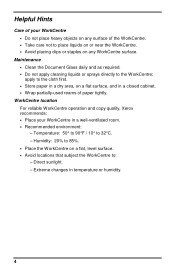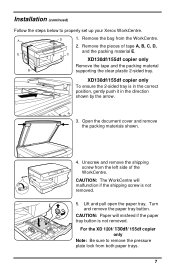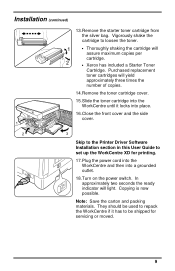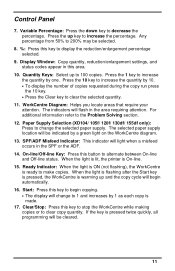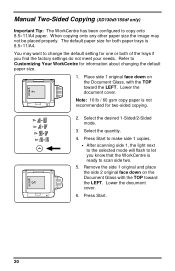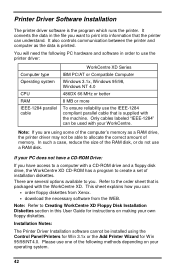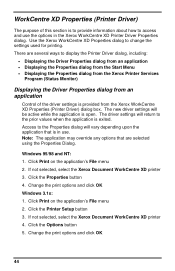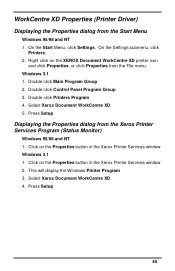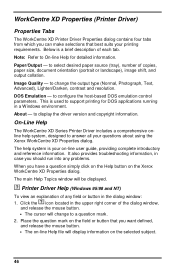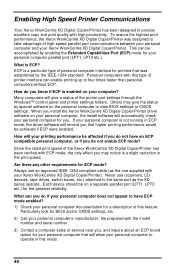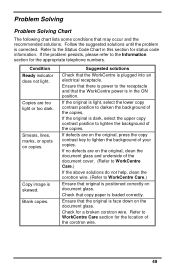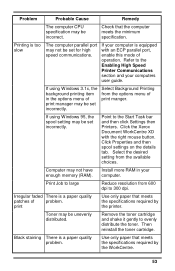Xerox XD125F Support Question
Find answers below for this question about Xerox XD125F - WorkCentre B/W Laser Printer.Need a Xerox XD125F manual? We have 1 online manual for this item!
Question posted by tob30 on April 23rd, 2017
What Does The Code E7 Mean On A Xerox Xd125f?
Printer would not go in to print mood
Current Answers
Related Xerox XD125F Manual Pages
Similar Questions
Error Code E7
Scanner bar starts jerking after warm up, printer stops working. How to fix?
Scanner bar starts jerking after warm up, printer stops working. How to fix?
(Posted by Roland041450 4 years ago)
What Does Error Code E7 For My Xerox Xd 103f Stand For?
(Posted by jmumbura 9 years ago)
Xerox Workcentre Xd125f Windows Compatability
I have found that online there are only drivers available up to windows vista, however I am running ...
I have found that online there are only drivers available up to windows vista, however I am running ...
(Posted by xenocide21 11 years ago)
My Copier Is Flashing L Then 6. What Does This Mean
(Posted by gwbonar 11 years ago)
I Am Getting A E7 (15) Error, Any Way To Continue?
Unit powers on and you can hear the scanner unit trying to initialize
Unit powers on and you can hear the scanner unit trying to initialize
(Posted by mjames 13 years ago)