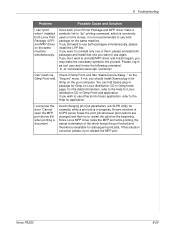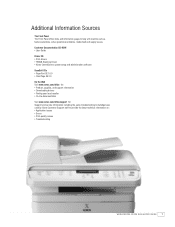Xerox PE220 Support Question
Find answers below for this question about Xerox PE220 - WorkCentre B/W Laser.Need a Xerox PE220 manual? We have 3 online manuals for this item!
Question posted by JanelleCookson on June 13th, 2011
Lsu Error
Our new Xerox is coming up with a LSU error? Have turned off. No change
Current Answers
Related Xerox PE220 Manual Pages
Similar Questions
How To Fix Workcenter Pe220 Lsu Error
(Posted by rflacineri 9 years ago)
I Have This Problem With My Printer'lsu Error' Xerox Pe220, How Can I Fix This
problem?
problem?
(Posted by buzhala1 11 years ago)