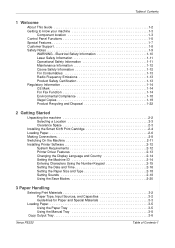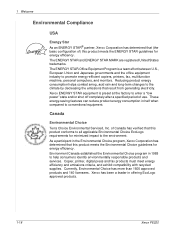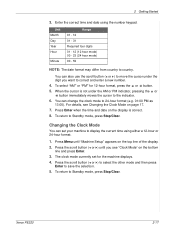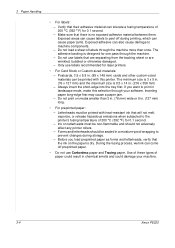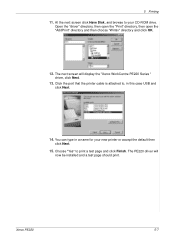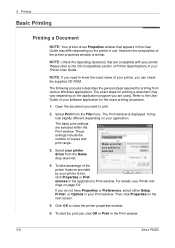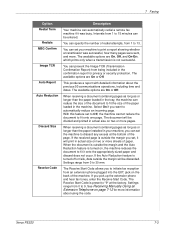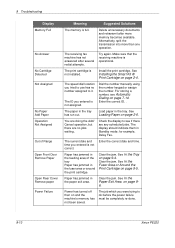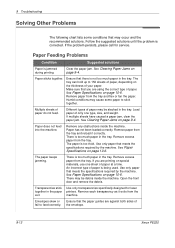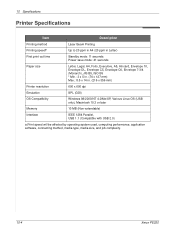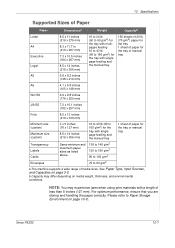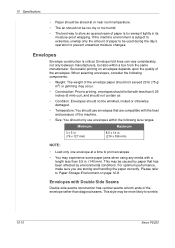Xerox PE220 Support Question
Find answers below for this question about Xerox PE220 - WorkCentre B/W Laser.Need a Xerox PE220 manual? We have 3 online manuals for this item!
Question posted by ladnaman2005 on October 20th, 2014
The P[rinter Show Us Out Of Range What We Do ?
While copying the printer show us out of range
Current Answers
Answer #1: Posted by TommyKervz on October 20th, 2014 7:31 PM
The current time and date you entered is not correct
Please enter correct time and date to fix the error
Related Xerox PE220 Manual Pages
Similar Questions
Xerox Wc Pe220 Showing 'out Of Range'? What's The Issue?
(Posted by vinayforn 2 years ago)
Why Xerox Work Center Out Of Range On The Screen. Can I Fix It?
XEROX work center P220 out of range
XEROX work center P220 out of range
(Posted by danielnagwe 3 years ago)
Xerox Workcentre Pe220 Out Of Range Error Plz This Problem Sovl
xerox workcentre pe220 out of range error
xerox workcentre pe220 out of range error
(Posted by pathandaud51 6 years ago)
What Is Out Of Range Problem?
(Posted by singhpervinder05 10 years ago)
Where Can I Purchase A Power Supply For A Xerox Workcentre M15 All-in-one Laser
(Posted by glorywi 12 years ago)