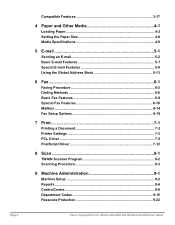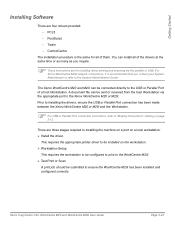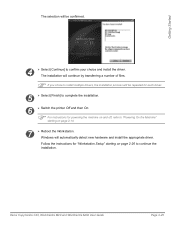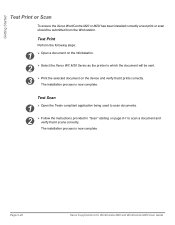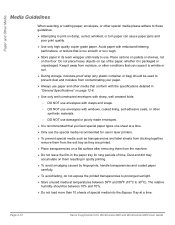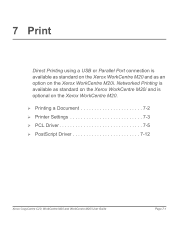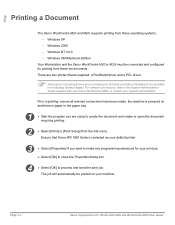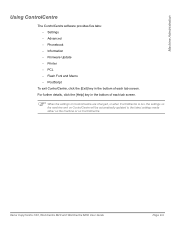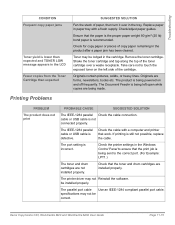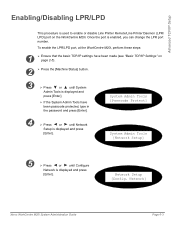Xerox M20I Support Question
Find answers below for this question about Xerox M20I - WorkCentre B/W Laser.Need a Xerox M20I manual? We have 4 online manuals for this item!
Question posted by laurashano on September 18th, 2014
How To Get The Config Info Off A Workcentre M20i Printer
The person who posted this question about this Xerox product did not include a detailed explanation. Please use the "Request More Information" button to the right if more details would help you to answer this question.
Current Answers
Related Xerox M20I Manual Pages
Similar Questions
Workcentre M20i What Does Drum Warning Mean
(Posted by ref1Ga 9 years ago)
How To Change Toner On Xerox Workcentre M20i
(Posted by lao1spei 9 years ago)
How Do You Change The Smtp Port On A Xerox Workcentre M20i
(Posted by arielhutomo 9 years ago)
How To Set Up Email On Workcentre M20i At Home
(Posted by Donrab 10 years ago)
Does The Xerox Workcentre M20i Printer/scanner Work On Windows 7
(Posted by Liarsbro 10 years ago)