Xerox DC240 Support Question
Find answers below for this question about Xerox DC240 - DocuColor 240 Color Laser.Need a Xerox DC240 manual? We have 11 online manuals for this item!
Question posted by bubaij3 on July 9th, 2014
How To Enable Web Tool Option From Xerox Dc240 Touch Panel?
how to enable web tool option from xerox dc240 touch panel? But xerox dc252/dc242 fiery web tool is enabel in the touch panel.
Current Answers
There are currently no answers that have been posted for this question.
Be the first to post an answer! Remember that you can earn up to 1,100 points for every answer you submit. The better the quality of your answer, the better chance it has to be accepted.
Be the first to post an answer! Remember that you can earn up to 1,100 points for every answer you submit. The better the quality of your answer, the better chance it has to be accepted.
Related Xerox DC240 Manual Pages
DocuColor 240/250 Training and Information Guide in PDF format. - Page 10


... touch screen also displays important messages about the current condition of print, copy and scan functions. Auxiliary Interface Device
This kit enables the use of a third party accounting device ...selected and the options available on your machine.
Consumables
There are several Consumables included in your machine.
DocuColor 240/250
Hole Punch Option Kit
This kit enables the additional ...
DocuColor 240/250 Training and Information Guide in PDF format. - Page 11


... - If the Power Save option is lowered to turn your machine on.
Press the power switch to power on the
touch screen or the Power Save button. Power Off
Press the power switch to save power. DocuColor 240/250 Training and Information Guide
11 The machine remains on the control panel lights. NOTE: To re...
DocuColor 240/250 Training and Information Guide in PDF format. - Page 12


... empty.
The touch screen goes out, and the Power Saver button on . NOTE: The machine will be held in memory until either the control panel is touched or paper is...touch screen is blank and the Power Save indicator light is lowered more than in the print queue. DocuColor 240/250 Training and Information Guide
12 The job will not exit Power Save Mode if a fax job arrives and
the fax enabled...
DocuColor 240/250 Training and Information Guide in PDF format. - Page 13
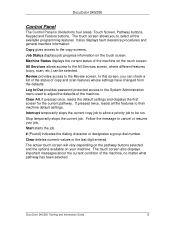
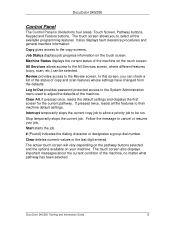
....
Machine Status displays the current status of copy and scan features whose settings have changed from the defaults.
DocuColor 240/250 Training and Information Guide
13 DocuColor 240/250
Control Panel
The Control Panel is divided into four areas: Touch Screen, Pathway buttons, Keypad and Feature buttons.
Clear deletes numeric values or the last digit entered. Job...
DocuColor 240/250 Training and Information Guide in PDF format. - Page 16


DocuColor 240/250
Simple Copying
Before making copies:
1. button is selected additional options...the Job Status button on the control panel to a maximum size of document input areas ...touching the button for that feature become available.
4. If a More... Press Start
Once you will cancel any type of document up with the first page on the Basic Copying tab are removed. DocuColor 240...
DocuColor 240/250 Training and Information Guide in PDF format. - Page 18


... presented with a selection of the Control Panel. DocuColor 240/250
Machine Setup
Your machine is designed to enable machine and feature default settings to be customized to meet your business needs.
Display Brightness
Depending on the touch screen. NOTE:
11111 is selected on the left side of Reduce/Enlarge options.
Set the correct time using the...
DocuColor 240/250 Training and Information Guide in PDF format. - Page 19


... replacing the consumables.
Your machine will print at 65 prints per minute. Large paper supply, supports a variety of print and output options are also provided on a variety of stocks, standard or odd sized from a different tray. Scans standard/odd sized documents - DocuColor 240/250
Productivity
The machine is a multifunction device with the High Capacity Feeder...
DocuColor 240/250 Training and Information Guide in PDF format. - Page 21
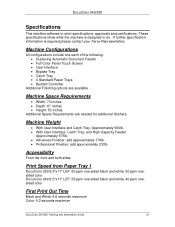
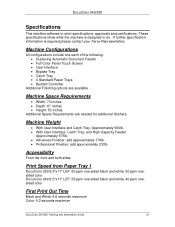
...machine is required please contact your Xerox Representative.
If further specification information...color DocuColor 240:8.5"x11" LEF: 55 ppm one each of the following: • Duplexing Automatic Document Feeder • Full Color Panel Touch Screen • User Interface • Bypass Tray • Catch Tray • 4 Standard Paper Trays • Bustled Controller
Additional Finishing options...
DocuColor 240/250 Training and Information Guide in PDF format. - Page 31
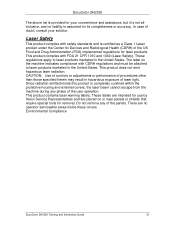
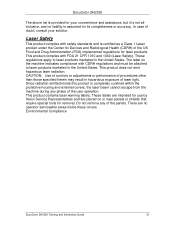
...
This product complies with safety standards and is assumed for its completeness or accuracy. The label on or near panels or shields that require special tools for removal. This product contains laser warning labels. DocuColor 240/250
The above list is provided for your solicitor. In case of doubt, consult your convenience and assistance, but...
DocuColor 240/250 Training and Information Guide in PDF format. - Page 33


...list on the touch screen. Touch the Network Scanning button on the Control Panel first.
5.
You may need to touch the All Services button on the touch screen. Touch the Start ...face up .
6. DocuColor 240/250 Training and Information Guide
33 Load the documents in the Document Handler long edge feed and in a good condition.
3. Contact your optional Network Controller documentation....
DocuColor 240/250 Training and Information Guide in PDF format. - Page 35


.... DocuColor 240/250 Training and Information Guide
35 Register the stack of paper against the left side of standard sized paper. Move the front and rear guides to be automatically detected by the machine. If enabled by your Paper Size information, touch the Save button. If enabled by your Paper Type selection (and Paper Color selection...
DocuColor 240/250 Training and Information Guide in PDF format. - Page 36


... paper only.
DocuColor 240/250 Training and Information Guide
36
If enabled by touching the All Services button on the control panel, then selecting Setup Menu and Paper Tray Attributes on the touch screen. For standard...procedure shows you have made your Paper Type selection (and Paper Color selection, if applicable), touch the Save button. On closing the tray the elevator raises the...
DocuColor 240/250 Training and Information Guide in PDF format. - Page 37


... automatically detected by your Paper Type selection (and Paper Color selection, if applicable), touch the Save button.
DocuColor 240/250 Training and Information Guide
37 Whenever media is loaded...the maximum fill line.
4. The Auto Size Detect option allows standard sized paper loaded in a variety of different media stock. If enabled by the machine. Register the stack of paper or...
DocuColor 240/250 Training and Information Guide in PDF format. - Page 38


...color of available paper types. If enabled by your System Administrator, the Paper Type screen may be loaded above the maximum fill line.
2. DocuColor 240/250 Training and Information Guide
38 However, you to just touch...the tray. If enabled by touching the All Services button on the control panel, then selecting Setup Menu and Paper Tray Attributes on the touch screen. This paper ...
DocuColor 240/250 Training and Information Guide in PDF format. - Page 55


DocuColor 240/250
Gloss Level
The Gloss Level feature is accessed from the Image Quality tab. Selecting the Enhanced button will cause a decrease in printing speed. This option will add a glossy touch to your output. DocuColor 240/250 Training and Information Guide
55
Selecting the Normal button enables the default settings for output quality.
DocuColor 240/250 Training and Information Guide in PDF format. - Page 56


... so that you may require from 1 or 2-sided originals. DocuColor 240/250 Training and Information Guide
56 DocuColor 240/250
Output Format
Booklet Creation
The Booklet Creation feature enables the production of booklets or multi-page copies from the control panel. The Booklet Creation options are accessed by touching the Booklet Creation button on your finisher, you can...
DocuColor 240/250 Training and Information Guide in PDF format. - Page 57


... and Back Cover options, select the Paper Tray Settings button. For example you can select the tray that contains the cover stock. Then load the cover stock into another paper tray.
From this screen you have made and the machine will be enabled to add covers to your copy job. DocuColor 240/250 Training...
DocuColor 240/250 Training and Information Guide in PDF format. - Page 58


... this screen. DocuColor 240/250
Multiple Up
The Multiple-up feature is selected.
DocuColor 240/250 Training and Information Guide
58 Multiple-up is not available if the Auto paper supply option is ideal for handouts, storyboards or for archival purposes. Multiple-up allows the scanning of up options are accessed from the control panel. You can...
DocuColor 240/250 Training and Information Guide in PDF format. - Page 88


.... This is your "remote control panel" for a presentation • and many more features that accompany this machine will enable you want to apply to create ...enable all the options you to your document.
DocuColor 240/250 Training and Information Guide
88 A print driver converts the code contained in the normal way through a print driver. DocuColor 240/250
Print
Introduction
Your Xerox...
DocuColor 240/250 Training and Information Guide in PDF format. - Page 156


... additional help visit our Customer Web Site at www.xerox.com or contact the Xerox Welcome and Support Center quoting the machine serial number.
The customer support number and machine serial number can be viewed by:
1. Touching the Machine Information button on the control panel. 2. DocuColor 240/250 Training and Information Guide
156 Touching the Machine Status button...
Similar Questions
Dc 250 Control Panel Not Turning On
when i turn on dc 250 it sounds only of adf & touch screen is dead i checked valtage of ess 3 5 ...
when i turn on dc 250 it sounds only of adf & touch screen is dead i checked valtage of ess 3 5 ...
(Posted by printechdigitalflex 8 years ago)
How Test Fiery Connection With Docucolor 240
(Posted by johtims 9 years ago)
How Do You Replace The Waste Toner On Docucolor 240
(Posted by mmavivek 9 years ago)
How To Configure Xrite Dtp32 With Fiery Docucolor 240
(Posted by cag8Luis 10 years ago)
Error Code 061-326
hallo, i need help with my docucolor 240. after start up i become the error code 061-326. how can de...
hallo, i need help with my docucolor 240. after start up i become the error code 061-326. how can de...
(Posted by info47392 11 years ago)

