Xerox 6505/N Support Question
Find answers below for this question about Xerox 6505/N.Need a Xerox 6505/N manual? We have 2 online manuals for this item!
Question posted by mangooldc on May 31st, 2014
How Do You Cancel Manual Feed On The Xerox Workcentre 6505
The person who posted this question about this Xerox product did not include a detailed explanation. Please use the "Request More Information" button to the right if more details would help you to answer this question.
Current Answers
There are currently no answers that have been posted for this question.
Be the first to post an answer! Remember that you can earn up to 1,100 points for every answer you submit. The better the quality of your answer, the better chance it has to be accepted.
Be the first to post an answer! Remember that you can earn up to 1,100 points for every answer you submit. The better the quality of your answer, the better chance it has to be accepted.
Related Xerox 6505/N Manual Pages
User Guide - Page 4
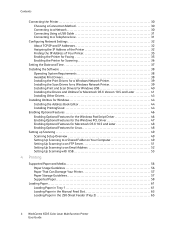
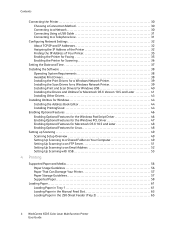
... That Can Damage Your Printer 57 Paper Storage Guidelines 57 Supported Paper 58
Loading Paper 61 Loading Paper in Tray 1 61 Loading Paper in the Manual Feed Slot 63 Loading Paper in the 250-Sheet Feeder (Tray 2 65
4 WorkCentre 6505 Color Laser Multifunction Printer User Guide
User Guide - Page 40
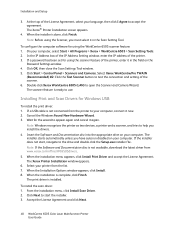
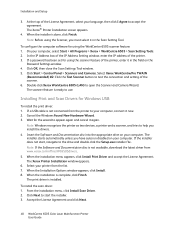
... License Agreement and click Next.
40 WorkCentre 6505 Color Laser Multifunction Printer User Guide On your printer from the list. 7. The scanner feature is not connected from www.xerox.com/office/WC6505drivers. 5. Note: Windows recognizes the printer as two devices, a printer and a scanner, and tries to appear again and cancel it in the Scan Setting Tool...
User Guide - Page 44
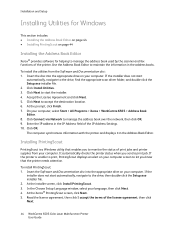
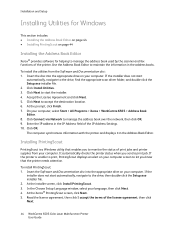
...2. In the Choose Setup Language window, select your computer, select Start > All Programs > Xerox > WorkCentre 6505 > Address Book Editor. 8. If the printer is a Windows utility that the printer needs ...Xerox® provides software for helping to let you know that enables you to monitor the status of the license agreement, then click Next.
44 WorkCentre 6505 Color Laser Multifunction...
User Guide - Page 50
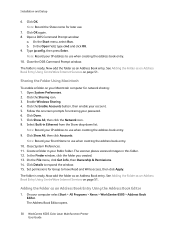
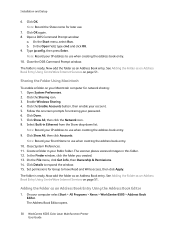
.... 4. Click the Enable Accounts button, then enable your computer select Start > All Programs > Xerox > WorkCentre 6505 > Address Book Editor. Follow the onscreen prompts for later use when creating the address book entry.... 3. Click Done. 7.
The Address Book Editor opens.
50 WorkCentre 6505 Color Laser Multifunction Printer User Guide Click OK. The folder is ready. Note: Record your Public folder....
User Guide - Page 53
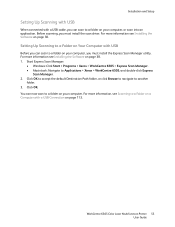
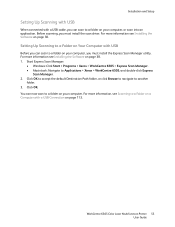
... the default Destination Path folder, or click Browse to navigate to Applications > Xerox > WorkCentre 6505, and double-click Express
Scan Manager. 2. WorkCentre 6505 Color Laser Multifunction Printer 53 User Guide Start Express Scan Manager:
• Windows: Click Start > Programs > Xerox > WorkCentre 6505 > Express Scan Manager. • Macintosh: Navigate to another
folder. 3. For more...
User Guide - Page 77
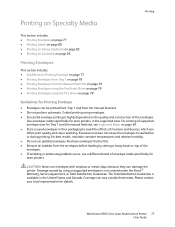
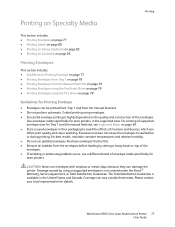
...Satisfaction Guarantee is available in the supported sizes. WorkCentre 6505 Color Laser Multifunction Printer 77 User Guide
For best results, maintain...lie flat. • Remove air bubbles from the manual feed slot. • Do not perform automatic 2-sided ... • Successful envelope printing is not covered under the Xerox® Warranty, Service Agreement, or Total Satisfaction Guarantee.
...
User Guide - Page 80
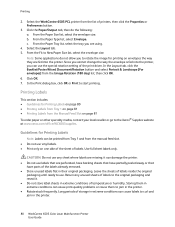
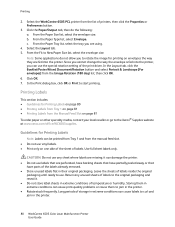
...Multifunction Printer User Guide Long periods of temperature or humidity. From the Paper Size list, select the envelope size.
Use full sheet labels only. From the Paper Tray list, select the tray you are fed into the printer, you to the Xerox® Supplies website at www.xerox...Labels from the manual feed slot. • Do not use . Select the WorkCentre 6505 PCL printer ...
User Guide - Page 92
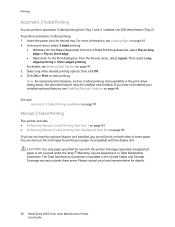
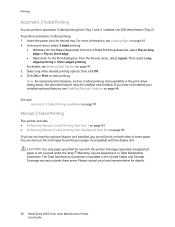
...Manual 2-sided Printing from the Manual Feed Slot on page 93 If you do not have the optional duplex unit installed, you have not enabled your local representative for use this printer. CAUTION: Use only paper specified for details.
92 WorkCentre 6505 Color Laser Multifunction... Total Satisfaction Guarantee is not covered under the Xerox® Warranty, Service Agreement, or Total Satisfaction...
User Guide - Page 113


... document on page 120. 5. Note: You can use this program for this action check box to make this feature. A Xerox® WorkCentre 6505 (USB) scanner dialog box opens on page 53. WorkCentre 6505 Color Laser Multifunction Printer 113 User Guide On the control panel, press the Scan button. 3. Press the Up Arrow or Down Arrow button...
User Guide - Page 132


... Address Book in the Address Book on page 35. 2. Access the Address Book Editor:
• Windows: On the Start menu, select Programs > Xerox > WorkCentre 6505 > Address Book Editor.
132 WorkCentre 6505 Color Laser Multifunction Printer User Guide In CentreWare Internet Services, click Address Book. 3.
This section includes: • Adding an Individual Fax Address Book Entry on...
User Guide - Page 133
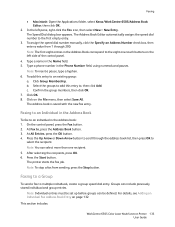
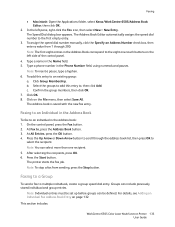
...5.
To assign the speed dial number manually, click the Specify an Address Number check...OK. 6.
Groups can be defined. This section includes:
WorkCentre 6505 Color Laser Multifunction Printer 133 User Guide Type a name in the Phone ... Faxing
• Macintosh: Open the Applications folder, select Xerox/WorkCentre 6505/Address Book Editor, then click OK.
2.
In the left side...
User Guide - Page 134


...> Xerox > WorkCentre 6505 > Address Book Editor.
• Macintosh: Open the Applications folder, and then select Xerox/WorkCentre 6505/Address Book Editor, and then click OK.
2. To specify the Group ID manually, click... Printer on page 35. 2. Click the Group Membership button.
134 WorkCentre 6505 Color Laser Multifunction Printer User Guide To create a fax group using the Address Book Editor...
User Guide - Page 135


....
• Macintosh: Open the Applications folder, and then select Xerox/WorkCentre 6505/Address Book Editor, then click OK.
2. When you want in the left pane, click the Fax icon. 3. Clear the check boxes of the Group Members column to
edit the group. WorkCentre 6505 Color Laser Multifunction Printer 135 User Guide Note: To use the Address...
User Guide - Page 186
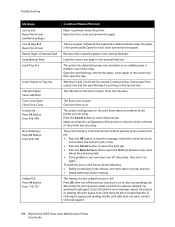
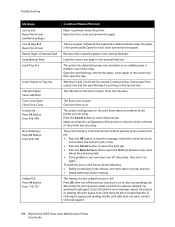
... data in the manual feed slot. The memory for manual 2-sided printing. If clearing the queue and sending smaller print jobs does not work, contact technical support.
186 WorkCentre 6505 Color Laser Multifunction Printer User Guide... button to clear the message, cancel the current print job,
and conduct the next print job, if any. • Press the Cancel button to cancel the print job. • ...
User Guide - Page 187
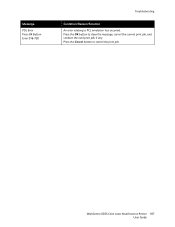
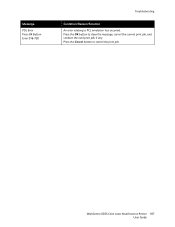
WorkCentre 6505 Color Laser Multifunction Printer 187 User Guide Message
PDL Error Press OK Button Error 016-720
Troubleshooting
Condition/Reason/Solution
An error relating to cancel the print job. Press the Cancel button to PCL emulation has occurred. Press the OK button to clear the message, cancel the current print job, and conduct the next print job, if any.
User Guide - Page 205
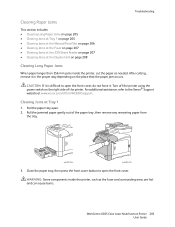
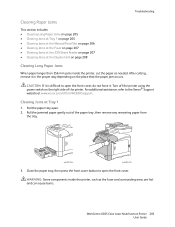
... the jammed paper gently out of the printer. WorkCentre 6505 Color Laser Multifunction Printer 205 User Guide For additional assistance, refer ...Xerox® Support website at www.xerox.com/office/WC6505support. Troubleshooting
Clearing Paper Jams
This section includes: • Clearing Long Paper Jams on page 205 • Clearing Jams at Tray 1 on page 205 • Clearing Jams at the Manual Feed...
User Guide - Page 219


...of the Declaration of Conformity for this product symbolizes the Xerox® declaration of conformity with the following applicable Directives of... product, if used properly in accordance with European Union regulations, use shielded interface cables. WorkCentre 6505 Color Laser Multifunction Printer 219 User Guide European Union
Regulatory Information
The CE mark applied to the environment....
Evaluator Guide - Page 14


... 15 sheets
6505N: Optional 6505DN: Standard
1-sheet manual feed slot
35 sheets
Standard: Multipurpose Tray 150 sheets Tray 1 550 sheets Optional: Tray 2 550 sheets
6605N: No 6605DN: Standard
150-sheet Multipurpose Tray
50-sheet DADF
14 Xerox Phaser and WorkCentre Small-Business-Class Color Printers and Multifunction Printers Evaluator Guide Do you can handle, such...
Evaluator Guide - Page 15
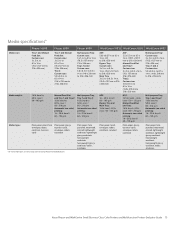
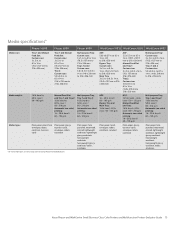
...lightweight cardstock, lightweight glossy cardstock, heavyweight cardstock, heavyweight glossy cardstock, labels, envelopes
Xerox Phaser and WorkCentre Small-Business-Class Color Printers and Multifunction Printers Evaluator Guide 15 to 8.5 x 14 in. (76 x 127 mm to... 6600
WorkCentre® 6015 WorkCentre 6505 WorkCentre 6605
Media sizes
Tray 1 and Manual Feed Slot: Custom sizes: 3 x 5 in .
Evaluator Guide - Page 25


... OCR, USB Memory Device
Scan features
Up to...Xerox Phaser and WorkCentre Small-Business-Class Color Printers and Multifunction Printers Evaluator Guide 25 Custom sizes: 5.8 x 8.3 in . WorkCentre® 6505
WorkCentre 6505N
WorkCentre 6505DN
Speed
Up to 24 ppm color / 24 ppm black-and-white (Letter), 23 ppm color/ 23 ppm black-and-white (A4)
Duty Cycle
Up to 216 x 356 mm Manual Feed...
Similar Questions
Workcentre 6505
Where can I find the serial number for my Workcentre 6505N
Where can I find the serial number for my Workcentre 6505N
(Posted by Rrent2525 3 years ago)
What Is The Serial Number For For Xerox Workcentre 6505?
(Posted by lebaran 10 years ago)
How Do I Get Rid Of The Red Line On Copies On A Workcentre 6505?
I would like to know how to clean or fix the red line that appears when I make copies using the docu...
I would like to know how to clean or fix the red line that appears when I make copies using the docu...
(Posted by daifenyarias 11 years ago)

