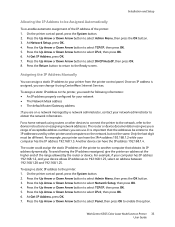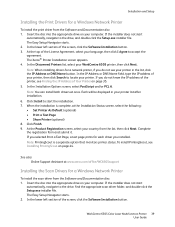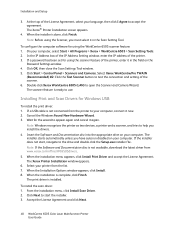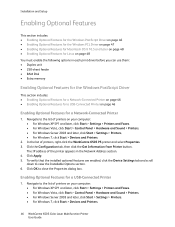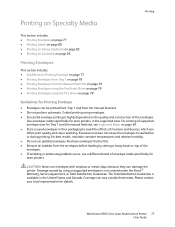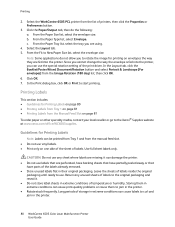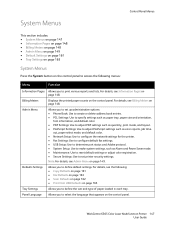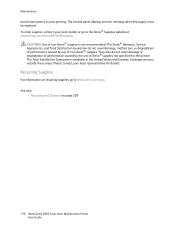Xerox 6505/N Support Question
Find answers below for this question about Xerox 6505/N.Need a Xerox 6505/N manual? We have 2 online manuals for this item!
Question posted by kolbk on April 17th, 2015
Can't Scan To My Computer Using Usb - 6505 Xerox
My 6505 Xerox printer/copier/scanner was scanning to my computer through USB fine for months, although once in a while when I put paper in the tray and tried to scan to my computer, it would not scan at first. The screen on the Xerox display would look like it was thinking, or waiting for a program to initiate. Dots would scroll accross the screen. Then, while the dots were still scrolling accross the Xerox display screen I would click on my computer's start menu, and then click on the Express Scan Manager, then a small screen would pop up on my computer monitor and simultaneously my scanner would start scanning. I would clike OK on the program that popped up, and all was good.Then skip to a week ago, and when I tried to scan to my computer, the dots started scrolling accross my Xerox diplay screen, and it looked like it was thinking again, so I clicked on the Express Scan Manager, like I normally do, and for a second, it looked like it was trying to open the small screen that normally pops up on my monitor, but after several seconds, it stopped trying to open that program, and nothing happened. My Xerox in turn errored out, and it wouldn't scan.Any thoughts?
Current Answers
Answer #1: Posted by freginold on May 15th, 2015 11:21 AM
It sounds like there is an issue with the Express Scan Manager. You could check the settings to be sure nothing got reset, and if that doesn't work I would try removing and reinstalling the program.
Related Xerox 6505/N Manual Pages
Similar Questions
What Is The Part Number For The Roller/feeder For The Paper Tray?
What is the part number for the roller/feeder for the paper tray for a WorkCentre 6505? I have tried...
What is the part number for the roller/feeder for the paper tray for a WorkCentre 6505? I have tried...
(Posted by verahepfl 9 years ago)
How To Clone Xerox 3635 Using Usb Port
(Posted by jjress 9 years ago)
How To Fax From Phaser 6180 Mfp Using Usb
(Posted by novoashara 10 years ago)