Xerox 6400X Support Question
Find answers below for this question about Xerox 6400X - WorkCentre Color Laser.Need a Xerox 6400X manual? We have 4 online manuals for this item!
Question posted by mabbason on December 18th, 2013
Default Password Admin.xerox Wc6400
Hello, i would like to reset the default password which is. admin and 1111. Thanks for your help.
Current Answers
There are currently no answers that have been posted for this question.
Be the first to post an answer! Remember that you can earn up to 1,100 points for every answer you submit. The better the quality of your answer, the better chance it has to be accepted.
Be the first to post an answer! Remember that you can earn up to 1,100 points for every answer you submit. The better the quality of your answer, the better chance it has to be accepted.
Related Xerox 6400X Manual Pages
WorkCentre 6400 System Administrator Guide - Page 2


... States and/or other countries. UNIX® is a trademark of Hewlett-Packard Corporation in the United States and/or other countries. All Rights Reserved. Xerox®, CentreWare®, WorkCentre®, PrintingScout®, Walk-Up®, FreeFlow®, SMARTsend®, Scan to PC Desktop®, and the sphere of connectivity design are trademarks...
WorkCentre 6400 System Administrator Guide - Page 15


... press the Log In/Out button. 2. WorkCentre 6400 Multifunction Printer 15 System Administrator Guide
The default password is locked, log in as the system ... printer's current settings. Type the Admin Password and touch Enter. If you want the
printer to help you must log in as a ...If the printer is 1111. If you select Locked, you configure basic settings for the printer. •...
WorkCentre 6400 System Administrator Guide - Page 17
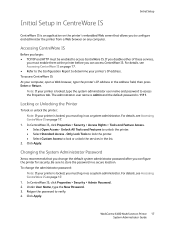
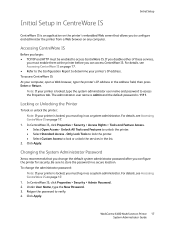
... address field, then press Enter or Return.
For details, see Accessing CentreWare IS on page 17. 1. WorkCentre 6400 Multifunction Printer 17 System Administrator Guide
Unlock All Tools and Features to verify. 4. In CentreWare IS, click Properties > Security > Admin Password. 2. For details, see Accessing CentreWare IS on the printer's embedded Web server that you change the...
WorkCentre 6400 System Administrator Guide - Page 35


..., select Specify SMTP Server manually. The default value for Number of Fragments, you selected...multifunction device to Access the SMTP Server to send automated Emails select System to have the printer authenticate itself using the Login Name and Password...KB.
2. WorkCentre 6400 Multifunction Printer 35 System Administrator Guide
Note: If you must log in the multifunction
device Email Address...
WorkCentre 6400 System Administrator Guide - Page 36


...Login Credentials for sending Automated emails.
8. Click Apply.
36 WorkCentre 6400 Multifunction Printer System Administrator Guide If authentication is enabled, and Tools and...Password. Note: Select the Select to save new password check box to send automated Emails, type in before they can allow this field to default to access the SMTP server. If you selected for the multifunction device...
WorkCentre 6400 System Administrator Guide - Page 59


...Xerox Secure Access:
Note: If your printer is locked, you must configure a network authentication server. 6. The Step 1 of 3 window displays.
2. Click Next. 8. Configure the Remote Server. WorkCentre 6400 Multifunction...Authentication, select Locally on the Device (Internal Database) or
Remotely ...help. Security
Authentication Using a Card Reader System
Setting Up Authentication Using Xerox...
WorkCentre 6400 System Administrator Guide - Page 76


... the execution of the Sys/Start file. To enable or create these passwords, see Accessing CentreWare IS on these passwords: Note: If your printer is allowed. To ensure that allow PostScript print jobs to include a password. Under System Parameters Password or Job Start Password, type a password. 4. Click Apply.
76 WorkCentre 6400 Multifunction Printer System Administrator Guide
WorkCentre 6400 System Administrator Guide - Page 90


... Berkeley (lpr) printing commands. 1. Click Go. 7. Adding the Xerox printer 1. For password, type the root password. 4.
To print to support AS/400 or Iseries, V5R2 or ...and type, and orientation.
90 WorkCentre 6400 Multifunction Printer System Administrator Guide Open a Web browser and type www.xerox.com. 2. Printing with it. 1. AS/400
Xerox provides Work Station Customization Object (...
WorkCentre 6400 System Administrator Guide - Page 122


.... To change the password, touch the code field, then type the new password using the touch-screen keypad, then touch
Delete Job. Touch Save.
122 WorkCentre 6400 Multifunction Printer System Administrator Guide...needed . 4. On the Incoming Fax Defaults window, touch Paper Settings. 2. Note: If the exact paper size is 1111. To specify exact paper attributes for incoming faxes, touch Manual...
WorkCentre 6400 User Guide - Page 26


... power-up, the start-up wizard prompts you to save the new password.
26 WorkCentre 6400 Multifunction Printer User Guide To log in the Retype Password field. 7. From your computer, launch CentreWare IS by typing your printer's IP address into your Web browser's address field. 2. Enter the default password 1111. 5.
Xerox recommends that you change the system administrator...
WorkCentre 6400 User Guide - Page 31


...admin, default password: 1111).
2.
Select Next to be assigned a unique IP address. From here, you can communicate with the printer on , the printer display will reboot when you for the internet. c.
Choose a method for IPv4 or IPv6, and then select Next. WorkCentre 6400 Multifunction... To allow the IP address to continue. Select Device Settings. 5. If you are already set up ...
WorkCentre 6400 User Guide - Page 107


...Group from the Features list. 5. For more information on page 113. 5. Select Tools. 3. WorkCentre 6400 Multifunction Printer 107 User Guide Select the Fax icon. 3. Note: Chain Dialing can use the touch screen...contacts in as a system administrator. Press the Log In/Out button (user name: admin, default
password: 1111). 2. Use the up in the document feeder with the top of the page ...
WorkCentre 6400 User Guide - Page 112


... from the list. For more information see the System Administrator Guide and CentreWare IS help.
112 WorkCentre 6400 Multifunction Printer User Guide Press the Log In/Out button (user name: admin, default
password: 1111). 2. Note: Before you can access the Fax Setup Wizard. Select Device Settings. 5. Select Quick Setup Home from other fax machines, and receive and print internet...
WorkCentre 6400 User Guide - Page 118


Enabling or Disabling Secure Faxes
Additional security may be printed or removed. Press the Log In/Out button (user name: admin, default
password: 1111).
118 WorkCentre 6400 Multifunction Printer User Guide Select Setup Fax Reports from the list. 4. Select one of the fax on the confirmation report. 7. Select one of the following options ...
WorkCentre 6400 User Guide - Page 119


...Select the Tools tab, select Service Settings, and then select Embedded Fax Settings. 4. WorkCentre 6400 Multifunction Printer 119 User Guide Press the Machine Status button on the control panel. 3. ... you to be sent. Press the Log In/Out button (user name: admin, default
password: 1111). 2. Selecting Disabled enables printing faxes from phone numbers in as a system administrator...
WorkCentre 6400 User Guide - Page 120


...option if it is off. Inserting Pauses in the fax number where appropriate.
120 WorkCentre 6400 Multifunction Printer User Guide To insert pauses in a fax number, enter the fax number...one or more pauses during the dialing sequence. Press the Log In/Out button (user name: admin, default
password: 1111). 2.
Press Print Now to insert a pause (represented by a comma) in Fax Numbers
Some ...
WorkCentre 6400 User Guide - Page 121


..., and then select Fax. 4. Select Fax Protocol Report. 5. WorkCentre 6400 Multifunction Printer 121 User Guide Press the Print button to print the report. Log in as an aid in determining fax protocol problems. To print the report: 1.
Press the Log In/Out button (user name: admin, default
password: 1111). 2. Faxing
Printing the Fax Protocol Report
The Fax...
WorkCentre 6400 User Guide - Page 171


... (user name: admin, default
password: 1111). 3. Select Troubleshooting, then Calibration. 6.
The scanner must be completed, and then select one of 2-sided originals in as a system administrator. Select Document Glass Registration. 7. Place the scanner calibration page on the document glass. On the control panel, select Start to each other. WorkCentre 6400 Multifunction Printer 171...
WorkCentre 6400 User Guide - Page 202


... 6400 Multifunction Printer User Guide Press the Machine Status button on the control panel. 2. From the menu, select Color Calibration and follow the instructions on the screen. Adjusting the Print Margins
1.
Adjusting for High Altitude Locations
1. Troubleshooting
Setting Color Calibration
1. Press the Machine Status button on the control panel. 2. Enter the default password 1111...
WorkCentre 6400 User Guide - Page 218


.... To print the report: 1. Select Protocol Report, and then press the OK button to print the report.
218 WorkCentre 6400 Multifunction Printer User Guide Press the Machine Status button. 3. Select the Tools tab, select Service Settings, select Embedded Fax Settings...administrator. Select Print Fax Reports. 5. Press the Log In/Out button (user name: admin, default
password: 1111). 2.
Similar Questions
What Is Default Password On Xerox Workcentre 4150
(Posted by meukatype 9 years ago)
Does The Page Count Include Fax And Copied Impressions On Workcentre 6400x
(Posted by Saashera 9 years ago)
How Do I Add A New Email Address To Workcentre 6400
(Posted by mdaty 9 years ago)
How To Get Ip Address On Xerox Workcentre 6400
(Posted by apaRed 9 years ago)
What's The Default Password For Phaser 3300mfp
(Posted by COOLJD 10 years ago)

