Xerox 6180MFP Support Question
Find answers below for this question about Xerox 6180MFP - Phaser Color Laser.Need a Xerox 6180MFP manual? We have 17 online manuals for this item!
Question posted by stoCJG123 on April 13th, 2014
How Do I Setup A Xerox 6180mfp To Scan To A Computer
The person who posted this question about this Xerox product did not include a detailed explanation. Please use the "Request More Information" button to the right if more details would help you to answer this question.
Current Answers
There are currently no answers that have been posted for this question.
Be the first to post an answer! Remember that you can earn up to 1,100 points for every answer you submit. The better the quality of your answer, the better chance it has to be accepted.
Be the first to post an answer! Remember that you can earn up to 1,100 points for every answer you submit. The better the quality of your answer, the better chance it has to be accepted.
Related Xerox 6180MFP Manual Pages
Features Setup Guide - Page 3


... for this printer, go to www.xerox.com/ office/6180MFPsupport. Scanner features vary according to your computer.
Phaser® 6180MFP Multifunction Printer
EN - 1 This guide will help deciding whether to connect over an Ethernet (Network) or USB connection. You can connect to your Phaser 6180MFP Multifunction Printer. Overview
Overview
The Features Setup Guide walks you through the...
Features Setup Guide - Page 6


... window. 5. Open the Printer Setup Utility. 2. Note: If you accept the Xerox License Agreement, and
then click Next. 6. Run the VISE installer to continue, click Next. 5. Macintosh OS X 10.2.x and 10.3.x (Bonjour/Rendezvous)
1. Select the Phaser 6180MFP from the list of available printers. 7.
Click the Add button. 3. Phaser® 6180MFP Multifunction Printer
EN - 4 Select the...
Features Setup Guide - Page 7


...Phaser® 6180MFP Multifunction Printer
EN - 5
Step 1: Setting Up a Shared Folder
Windows: To share a folder on a Windows operating system: 1. Right-click the folder you wish to completion. Open the Printer Setup Utility. 2. Open the Printer Setup...Select Xerox from the drop-down
menu. 6. Click the Add button.
Click the Add button. 3. Select the Phaser 6180MFP from ...
Features Setup Guide - Page 12


... Printer Features Connecting over USB
Step 8: Using Centreware IS to the group. 10.
Phaser® 6180MFP Multifunction Printer
EN - 10 Select the check box of any group that you receive a ... All Programs/Xerox/Phaser6180MFP/
Address Book Editor, and then click OK. Click the Edit button for your computer. ■ Use the Express Scan Manager to setup USB scanning. ■...
Installation Guide - Page 1


...]HPHOHULQLdÕNDUÕQ
Ta bort spärren från skannern Lås scanneren op
7DUD\ÕFÕQÕQ.LOLGLQL$oÕQ
4.4
4.5
4.6
4.7
5 All rights reserved.
Phaser® 6180MFP
multifunction printer
Installation
Guide
EN
FR Guide d'installation IT Guida all'installazione DE Installationsanleitung ES Guía de instalación PT Guia de instalaç...
Quick Use Guide - Page 4
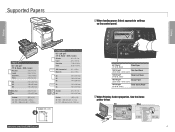
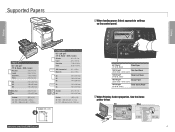
...Manual Dial
Redial/ Pause
0#
Speed Dial
C
65-120 g/m2 (17-32 lb. Plain Paper Auto
Scan
OK
Color Mode B&W Color
Job in . Cover)
Thick Card Stock
100-160 g/m2
Glossy Paper
(28 lb.
Executive 7.25...- 220 mm (3.0 - 8.7 in.) LE: 127 - 355.6 mm (5.0 - 14.0 in . Bond - 60 lb. Use the Xerox printer driver. Folio 8.5 x 13.0 in . A4 210 x 297 mm A5 148 x 210 mm B5 176 x 250 mm
A/Letter...
User Guide - Page 7
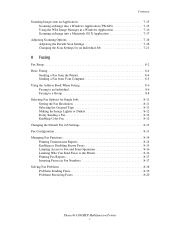
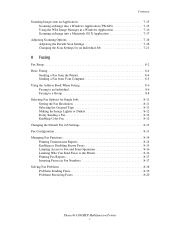
... Image Lighter or Darker 8-12 Delay Sending a Fax 8-12 Enabling Color Fax 8-12 Changing the Default Fax Job Settings 8-13 Fax Configuration...Scan Operations 8-16 Limiting Who Can Send Faxes to the Printer 8-16 Printing Fax Reports 8-17 Inserting Pauses in Fax Numbers 8-17 Solving Fax Problems 8-18 Problems Sending Faxes 8-19 Problems Receiving Faxes 8-20
Phaser® 6180MFP Multifunction...
User Guide - Page 39


...Scan menus on the display screen.
2. Control Panel
16
15 14 13 12 11
Copy
1
Fax
E-mail
Scan
Color Mode B&W Color...Phaser® 6180MFP Multifunction Printer 2-7 Up Arrow button Scrolls upward through the menus. Color Mode button Press to enter numbers and letters for your copy, fax, and scan...
3
4
56
7
8
6180mfp-046
1. Speed Dial button
Press to use when entering email ...
User Guide - Page 112


...Phaser® 6180MFP Multifunction Printer 6-2 Adjust the paper guides so they fit against the originals.
1. If you placed originals in the document feeder, copying continues until the document feeder is empty. Load the originals to be made while printing a received fax. XEROX
6180mfp... Start button. Printing continues while the printer scans the originals. When the copies are interrupted ...
User Guide - Page 125
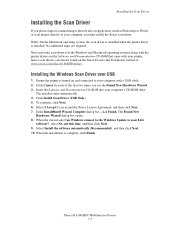
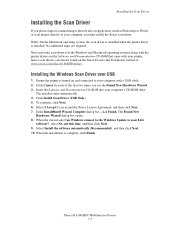
... images directly to your printer. Select I Accept if you accept the Xerox License Agreement, and then click Next. 7. In the InstallShield Wizard Complete dialog box, click Finish. The Found New
Hardware Wizard dialog box opens. 8. Phaser® 6180MFP Multifunction Printer 7-3 Click Install Scan Driver (USB Only). 5. Select Install the software automatically (Recommended), and then click...
User Guide - Page 126


... document to be scanned as shown below.
Note: Do not load originals above the MAX fill line.
6180mfp-040
Document Glass Lift the document feeder or the document glass cover, and then place the original facedown on the back, left corner of the page entering the feeder first. Phaser® 6180MFP Multifunction Printer 7-4
XEROX
6180mfp-041
Document...
User Guide - Page 140


...
Fax E-mail
Scan
Color Mode B&W Color
Job in black and white. 1. An image scanned in color will have a larger file size than the same image scanned in Memory
Job Status
System
@:./ ABC DEF
12 3
GHI JKL MNO
456
PQRS TUV WXYZ
7 89
-_~ OK
0#
Manual Dial
Redial/ Pause
Speed Dial
C
6180mfp-048
Phaser® 6180MFP Multifunction Printer 7-18
Adjusting Scanning Options
Adjusting...
User Guide - Page 143
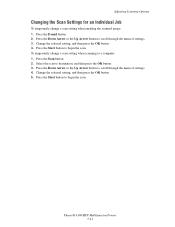
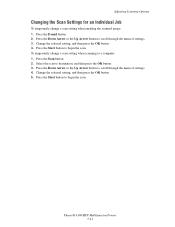
..., and then press the OK button. 4.
Press the Down Arrow or the Up Arrow button to scroll through the menu of settings. 3. To temporarily change a scan setting when emailing the scanned image: 1. Press the Start button to destination, and then press the OK button. 3. Phaser® 6180MFP Multifunction Printer 7-21 Select the scan to begin the...
User Guide - Page 168
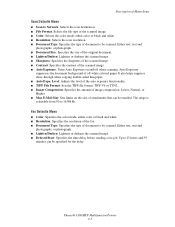
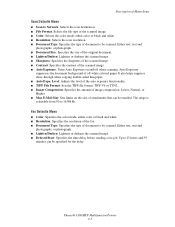
.... ■ Max E-Mail Size: Sets limits on and off -white colored paper. Fax Defaults Menu
■ Color: Specifies the color mode, either color or black and white. ■ Resolution: Selects the scan resolution. ■ Document Type: Specifies the type of document to 16384 kb. Phaser® 6180MFP Multifunction Printer 9-5 Level: Adjusts the level of the auto exposure functionality...
User Guide - Page 207


...Phaser® 6180MFP Multifunction Printer 10-23 The paper is not correct Use the automatic color registration.
Remove the print cartridges and clean all debris from leaving the front door open too long. The print cartridges are not Xerox... are genuine Xerox cartridges, and replace if necessary. possibly from the laser len(s) with a recommended size and type. See Color Registration on ...
User Guide - Page 208


... with a lint free cloth. Light colors are washed out or white on page...scanning, the debris creates a spot on the document glass. Clean the glass with a lint free cloth.
On the Copy menu, disable Auto Exposure. Image is too light or dark
If the copied image is poor, select the closest symptom from the ADF passes over the debris creating lines or streaks. Phaser® 6180MFP Multifunction...
User Guide - Page 223
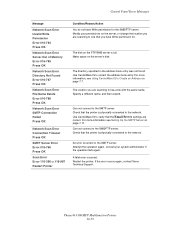
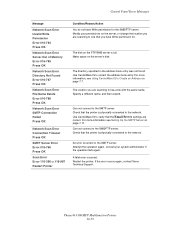
... the error occurs again, contact Xerox Technical Support.
Can not connect ...Scan Error Error 116-396 or 116-987 Restart Printer
Condition/Reason/Action You do not have Write permission for the SMB/FTP server. Modify your system administrator if the operation fails again.
Attempt the operation again.
Specify a different name, and then resend.
Phaser® 6180MFP Multifunction...
User Guide - Page 225
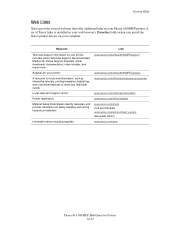
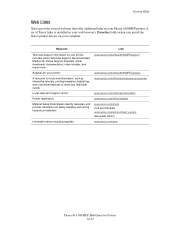
...meet your Phaser 6180MFP printer.
A set of Xerox links is installed in your web browser's Favorites folder when you install the Xerox printer drivers on safely handling and storing hazardous materials:
www.xerox.com/msds (U.S and Canada) www.xerox.com/environment_europe (European Union)
Information about recycling supplies:
www.xerox.com/gwa
Phaser® 6180MFP Multifunction Printer 10...
User Guide - Page 230
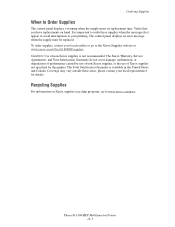
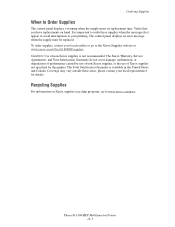
... Agreements, and Total Satisfaction Guarantee do not cover damage, malfunction, or degradation of performance caused by use of non-Xerox supplies, or the use of non-Xerox supplies is not recommended.
Phaser® 6180MFP Multifunction Printer 11-5
please contact your local representative for this printer. Recycling Supplies
For information on hand. Verify that you have...
Evaluator Guide - Page 9


..., which converts hard copy documents into searchable and editable electronic files
PHASER 6180MFP E va l ua t or Guide
7 Phaser 6180MFP scan destinations include:
• Scan to SMB Location - bundles Nuance® PaperPort® software for scanning, organizing and sharing images with copying, the Phaser 6180MFP ADF eases processing multipage documents, while the platen glass can...
Similar Questions
How To Setup A Xerox Phaser 6180mfp For Network Scanning
(Posted by petdmaldi 9 years ago)
How Do I Setup Network Scanning On A Mac From A Phaser 3635
(Posted by Legrsm 10 years ago)
How To Setup Network Scanning Xerox Phaser
(Posted by gersd 10 years ago)
How To Setup Network Scanning Xerox Phaser 3635mfp
(Posted by elisosa 10 years ago)
Error Message
How can I fix my Xerox Phaser 6180 laser printer? I keep gettimg a massage "Jam at Reg. Roll. Open D...
How can I fix my Xerox Phaser 6180 laser printer? I keep gettimg a massage "Jam at Reg. Roll. Open D...
(Posted by preciousstones 11 years ago)

