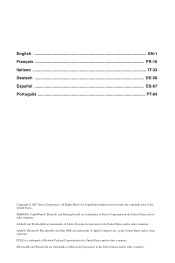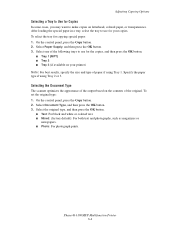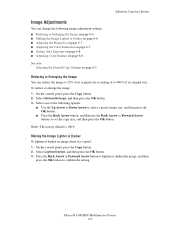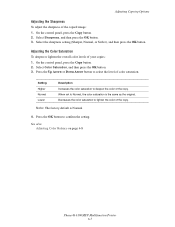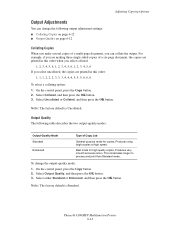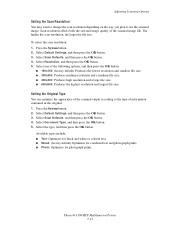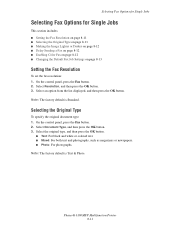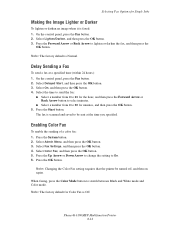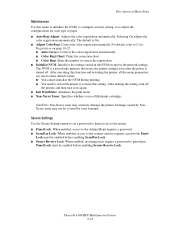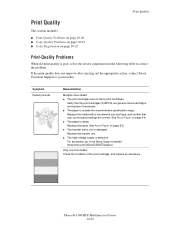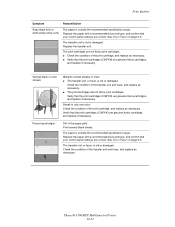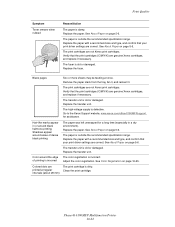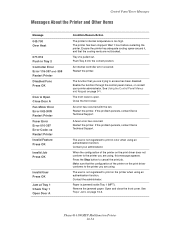Xerox 6180MFP Support Question
Find answers below for this question about Xerox 6180MFP - Phaser Color Laser.Need a Xerox 6180MFP manual? We have 17 online manuals for this item!
Question posted by dudebobca on September 7th, 2013
How Do I Factory Reset Xerox 6180
The person who posted this question about this Xerox product did not include a detailed explanation. Please use the "Request More Information" button to the right if more details would help you to answer this question.
Current Answers
Related Xerox 6180MFP Manual Pages
Similar Questions
How To Factory Reset Xerox Phaser 8560mfp
(Posted by oneewoki 9 years ago)
How To Reset The Enable Toner Phaser 6180 Firmware Upgrade
(Posted by kubesh 9 years ago)
How Do I Add A Custom Paper Size On My Xerox 6180 Phaser?
(Posted by sailnei 9 years ago)
How Do I Perform A Factory Reset On A Xerox Workcentre 6605
the admin password is not what its suppose to be and i need to reset the machine to get rid of it
the admin password is not what its suppose to be and i need to reset the machine to get rid of it
(Posted by stefanpearsonboyce 11 years ago)