Xerox 6180MFP Support Question
Find answers below for this question about Xerox 6180MFP - Phaser Color Laser.Need a Xerox 6180MFP manual? We have 17 online manuals for this item!
Question posted by blacjorge on November 16th, 2013
How To Configure Network Scanning On A Xerox Phaser 6180mfp
The person who posted this question about this Xerox product did not include a detailed explanation. Please use the "Request More Information" button to the right if more details would help you to answer this question.
Current Answers
There are currently no answers that have been posted for this question.
Be the first to post an answer! Remember that you can earn up to 1,100 points for every answer you submit. The better the quality of your answer, the better chance it has to be accepted.
Be the first to post an answer! Remember that you can earn up to 1,100 points for every answer you submit. The better the quality of your answer, the better chance it has to be accepted.
Related Xerox 6180MFP Manual Pages
Features Setup Guide - Page 14


...click OK. 11. Windows: On the Start menu, select All Programs/Xerox/ Phaser 6180MFP/Express Scan Manager. If you are now ready to scan images to the network computer. The address book is connected to the printer through USB only...Address field. 6. Open the Applications folder, and then select Xerox/
Phaser6180MFP/Address Book Editor. 2. Phaser® 6180MFP Multifunction Printer
EN - 12
Features Setup Guide - Page 16


In the left navigation panel, click the Fax icon. 3. Click the Group Membership button. 5. Phaser® 6180MFP Multifunction Printer
EN - 14 Macintosh: From the Application folder, click Xerox/ Phaser 6180MFP, and then double-click Address Book Editor. 2. The Address Book Editor automatically assigns the Group ID to edit the group. 6. To edit Group entries with ...
User Guide - Page 22


... for the environment.
A signed copy of the Declaration of Conformity for this printer symbolizes Xerox's declaration of conformity with the following applicable Directives of the European Union as of the... European Union regulations, use shielded interface cables. Phaser® 6180MFP Multifunction Printer 1-13 Regulatory Information
European Union
The CE mark applied to this printer can ...
User Guide - Page 48


... configure the scan settings. With it you start either application, right-click the icon, and then select Start > Address Book Editor or Express Scan Manager. The Express Scan Manager can specify settings for Windows and Macintosh. Express Scan Manager
The Express Scan Manager handles scan jobs sent from the Start > Xerox > Phaser 6180MFP menu. Phaser® 6180MFP Multifunction...
User Guide - Page 52
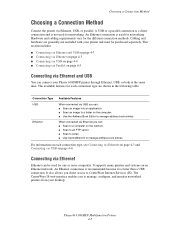
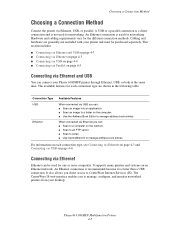
... book entries. Phaser® 6180MFP Multifunction Printer 4-3 The available features for the different connection methods.
An Ethernet connection is recommended because it is not used for networking. Connection Type USB
Ethernet
Available Features
When connected via Parallel on page 4-4. The CentreWare IS web interface enables you can connect your Phaser 6180MFP printer through...
User Guide - Page 127


... the scanned file. 5. c. A Xerox Phaser 6180MFP Scanner dialog box will appear on your computer asking you have Express Scan Manager installed on your documents to the output destination specified in Express Scan Manager. For more information on Express Scan Manager, see Express Scan Manager on page 7-18
Phaser® 6180MFP Multifunction Printer 7-5 b. Select Phaser 6180MFP Express Scan...
User Guide - Page 128
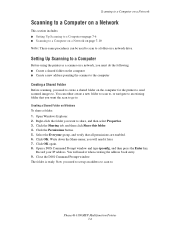
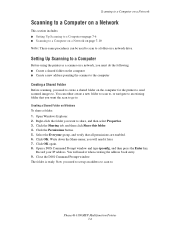
... a Network
Scanning to a Computer on a Network
This section includes: ■ Setting Up Scanning to a Computer on page 7-6 ■ Scanning to a Computer on a Network on page 7-10 Note: These same procedures can either create a new folder to scan to, or navigate to an existing folder that all permissions are enabled. 6.
Phaser® 6180MFP Multifunction Printer 7-6 Setting Up Scanning to...
User Guide - Page 130


... with the new entry for sharing. Click the Computer Settings Wizard button. 5. Scanning to appear under in the subfolder, set permissions on. 7. On the Start menu, select Programs > Xerox > Phaser 6180MFP > Address Book
Editor. 2. Enter the name and password that you have a shared Scans folder that you want this address to a Computer on page 7-6. 6. Confirm...
User Guide - Page 131


... > Xerox > Phaser 6180MFP >Address Book Editor. 5. Confirm the settings, and then click OK. 13. If you login with the new entry for your IP address in the Address Book. 4. In the left -hand pane, right-click the Server icon, and then select New. You are now ready to scan images to a Computer on a Network
For...
User Guide - Page 136


...the OK button. 5. On the control panel, click the Scan button. 2. In the Name field of the Server Address ...Scanning to a Computer on page 7-18
Phaser® 6180MFP Multifunction Printer 7-14 Macintosh: Open the Applications folder, and then select Xerox/Phaser6180MFP/Address Book Editor.
2. On the File menu, select Save all. Windows: On the Start menu, select Programs > Xerox > Phaser 6180MFP...
User Guide - Page 152


...2. Select the Address Book tab. 4. Windows: On the Start menu, select Programs > Xerox > Phaser 6180MFP > Address
Book Editor, and then click OK. To manually specify the Group ID, click... Faxing
Using Address Book Editor to 200. 4. Phaser® 6180MFP Multifunction Printer 8-9 Macintosh: Open the Applications folder, and then select Xerox/Phaser6180MFP/Address Book Editor, and then click OK....
User Guide - Page 153


..., select Programs > Xerox > Phaser 6180MFP > Address
Book Editor, and then click OK. On the upper right pane, right-click the group you want to a group: 1. Press the OK button. 7.
Select Group Dial, and then press the Forward Arrow button. 4. Press the Start button. The printer starts the fax job. Phaser® 6180MFP Multifunction Printer 8-10 Select...
User Guide - Page 212


...scan...power supply?
Phaser® 6180MFP Multifunction Printer 10-...network environment you encounter a problem with other high-power devices...devices? A high voltage component can cause smoke or fire. An unauthorized modification can cause electric shock. Caution: Probable causes of the Ready indicator off the power to the printer, and connect the power cord to alter the printer configuration...
User Guide - Page 223
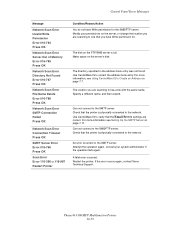
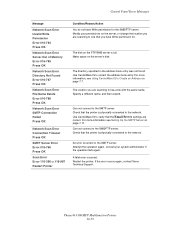
... you are scanning to the SMB/FTP server. If the error occurs again, contact Xerox Technical Support. Phaser® 6180MFP Multifunction Printer 10-39...Network Scan Error Server Out of Memory Error 016-785 Press OK
Network Scan Error Directory Not Found Error 016-787 Press OK
Network Scan Error File Name Exists Error 016-788 Press OK
Network Scan Error SMTP Connection Failed Press OK
Network Scan...
User Guide - Page 247


..., 7-18 over network, 7-6 overview, 7-2 scan resolution, 7-19 setting color mode, 7-18 setting image file...configuring, 11-7 supplies, 1-5 ordering, 11-4 recycling, 11-5 when to order, 11-5 supported paper and media, 5-2 supported paper sizes and weights Tray 1 (MPT), 5-6 Trays 2 and 3, 5-6 symbols inserting in names and numbers, 8-4 system settings, 9-15
Phaser® 6180MFP Multifunction...
Evaluator Guide - Page 2


... guide will introduce you to the Xerox Phaser® 6180MFP color multifunction printer (MFP) and aid you in your evaluation process. CONTENTS
Section 1 - Evaluating Color Multifunction Printers Overview 4 Evaluate Productivity 5 Evaluate Versatility 6 Evaluate Installation 9 Evaluate Ease of Use 9 Evaluate Management 10
Section 3 - Configurations, Specifications, Supplies, Support and...
Evaluator Guide - Page 9


... for your scan workflows:
• Express Scan Manager - download email addresses to the Phaser 6180MFP for managing the color quality of ...scans
• Xerox Scan to SMB Location - send scanned images to up on the strong set of power to FTP Server - saves scanned images to network server locations for scanning, organizing and sharing images with copying, the Phaser 6180MFP...
Evaluator Guide - Page 12
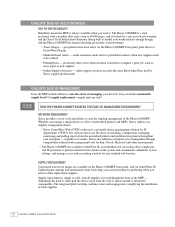
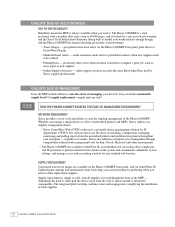
sends automatic email alerts to predefined contacts when new supplies need to either pull the device away from the networked printers and multifunction printers throughout your enterprise - HOW THE PHASER 6180MFP EXCEEDS THE ease-of-management REQUIREMENT
Network Management Xerox provides a set of tools and utilities to perform detailed status checks on the system and consumables, administer ...
Evaluator Guide - Page 13


...network card, wireless network ...Scan Scan destinations
Scan to Computer Application (USB), Scan to Server (FTP), Scan to Computer (using SMB), Scan to Email
Scan features
JPEG, TIFF, PDF, Color Scanning, Xerox Scan...Configurations, Specifications, Supplies, Support and Additional Information Sources
PHASER 6180MFP CONFIGURATION SUMMARY
Phaser 6180MFP/N
Phaser 6180MFP/D
Speed
Up to 20 ppm color...
Evaluator Guide - Page 16


...has determined that this product meets the Energy Star guidelines for accurate color.
The information in the U.S. Comments? and/or other Pantone, Inc. trademarks are trademarks of XEROX CORPORATION. marks. Phaser® 6180MFP
Questions? Contents of this brochure is a service mark of XEROX CORPORATION
in this publication may not match PANTONE-identified standards. Problems? If...
Similar Questions
What Is The Path Format For Network Scan Phaser 3635
(Posted by cpeteSDI 9 years ago)
How To Setup A Xerox Phaser 6180mfp For Network Scanning
(Posted by petdmaldi 10 years ago)
Does The Phaser 6180mfp Network Scanning
(Posted by REmallr 10 years ago)
How To Configure Network Scanning On Xerox 4150
(Posted by deheld 10 years ago)
How To Configure Network Scanning On A Xerox Phaser 6180mfp-d
(Posted by dagiov 10 years ago)

