Xerox 6180MFP Support Question
Find answers below for this question about Xerox 6180MFP - Phaser Color Laser.Need a Xerox 6180MFP manual? We have 17 online manuals for this item!
Question posted by pbcarolb on February 1st, 2014
How To Add An Email Address On A Xerox Phaser 6180mfp
The person who posted this question about this Xerox product did not include a detailed explanation. Please use the "Request More Information" button to the right if more details would help you to answer this question.
Current Answers
There are currently no answers that have been posted for this question.
Be the first to post an answer! Remember that you can earn up to 1,100 points for every answer you submit. The better the quality of your answer, the better chance it has to be accepted.
Be the first to post an answer! Remember that you can earn up to 1,100 points for every answer you submit. The better the quality of your answer, the better chance it has to be accepted.
Related Xerox 6180MFP Manual Pages
Features Setup Guide - Page 7


...to your Fax Address Book. Select Xerox from the list of available printers. 7. Open the Printer Setup Utility. 2. Click the Add button. 3.
...address for the scanner. ■ Set up the SMTP Server. ■ Create an email Address. ■ Set up scanning to an FTP Server. ■ Set up the fax. ■ Add individual and group addresses to completion. Phaser® 6180MFP Multifunction...
Features Setup Guide - Page 10


... on page 15. 3. Note: Email addresses in the address book appear on how to obtain the Printer IP address, see the printer's home page. In the Server Address field, enter the IP address of any blank address. a.
In the Name field, enter the recipient's name. 6. In the Email Address field, enter the recipient's email address. 7. Phaser® 6180MFP Multifunction Printer
EN - 8 For...
Features Setup Guide - Page 11
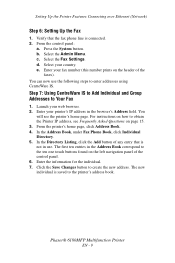
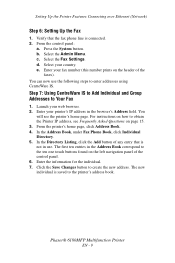
... the Save Changes button to the printer's address book. In the Directory Listing, click the Add button of the
faxes). For instructions on how to the ten one touch buttons found on the header of any entry that the fax phone line is connected. 2. Phaser® 6180MFP Multifunction Printer
EN - 9 Select the Admin Menu. Select...
Features Setup Guide - Page 14


.../Xerox/ Phaser 6180MFP/Express Scan Manager. To create an address to a folder on your computer where your IP address in the Server Name / IP Address field. 6. Type your password in the Confirm Login Password field. 9. Type your short name in Share Name field. 7. Then click OK. Click Browse and locate the Output Destination folder. 3.
Phaser® 6180MFP Multifunction...
Features Setup Guide - Page 15


...
faxes). The Speed Dial dialog box opens. Phaser® 6180MFP Multifunction Printer
EN - 13 Enter your fax number (this number prints on the left navigation panel, right-click the Fax icon and then select New and New Entry. Windows: On the Start menu, select All Programs/Xerox/ Phaser 6180MFP/Address Book Editor, and then click OK. Confirm...
Features Setup Guide - Page 16


...from 1 to the first available entry. 3. From the Start menu, open the Address Book Editor. 2. Use the Add and Delete buttons to the group. Press the OK button. 7. Click the ... Macintosh: From the Application folder, click Xerox/ Phaser 6180MFP, and then double-click Address Book Editor. 2. Phaser® 6180MFP Multifunction Printer
EN - 14 Windows: On the File menu, select Save all .
Quick Use Guide - Page 11
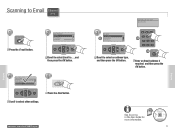
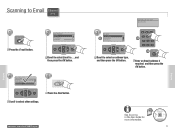
... for more information.
063-0000-00a Phaser® 6180MFP Software and
Documentation CD-ROM Printer Drivers and Utilities Installation Video W i n d o w s ®, Mac OS®
11
Scanning xybusiness@xyz
From Setting....
Email Group...
www.xerox.com/office/6180MFPsupport
Enter Email, [Enter]: Save xybusiness@xy_
3
3.1
Recipient Email Address... From Setting...
MultiPage TIFF
OK...
User Guide - Page 38
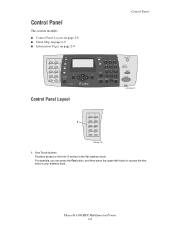
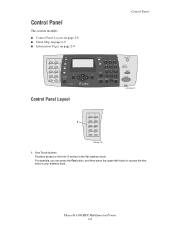
Phaser® 6180MFP Multifunction Printer 2-6 For example, you can press the Fax button, and then press the upper left button to the first 10 entries in the Fax address book.
Control Panel
This section includes:...
003
004
005
006
007
008
009
010
Copy
Fax E-mail
Scan
Color Mode B&W Color
Job in your address book. One Touch buttons Provides access to access the first entry in ...
User Guide - Page 39


...OK
0#
Manual Dial
Redial/ Pause
Speed Dial
C
10 9
3
4
56
7
8
6180mfp-046
1. Arrow LEDs
11. Manual Dial button
12. OK button Press to insert pauses in...Address Book button
Press to use when entering email addresses and telephone numbers. Control Panel
16
15 14 13 12 11
Copy
1
Fax
E-mail
Scan
Color Mode B&W Color
2
Job in Memory LED
9. Phaser® 6180MFP Multifunction...
User Guide - Page 48


... entries ■ Email entries ■ Server entries When you should start either application, right-click the icon, and then select Start > Address Book Editor or Express Scan Manager. It is connected via USB. You can be found in the taskbar. With it you can be installed from the Start > Xerox > Phaser 6180MFP menu. See also...
User Guide - Page 130


.... On the Start menu, select Programs > Xerox > Phaser 6180MFP > Address Book
Editor. 2. Scanning to a Computer on page 7-6. 6. Click OK, and then Next. 7. The port number only needs to be connected to the printer with , and then click Next. 8. Click the Save Changes button to the network computer. Phaser® 6180MFP Multifunction Printer 7-8 See Creating a Shared Folder on...
User Guide - Page 131


... the Server icon, and then
select New. Type your password in Share Name field. 9. The Address Book is saved with in the Port Number field. 12. On the File menu, select Programs > Xerox > Phaser 6180MFP >Address Book Editor. 5. Phaser® 6180MFP Multifunction Printer 7-9 Type your short name in the Confirm Login Password field. 11. On the File menu...
User Guide - Page 133
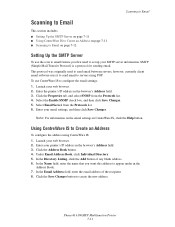
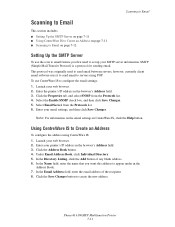
... the Directory Listing, click the Add button of the recipient. 8. In the Name field, enter the name that you first need to set up your web browser. 2.
In the Email Address field, enter the email address of any blank address. 6. Select the Enable SNMP check box, and then click Save Changes. 5. Phaser® 6180MFP Multifunction Printer 7-11 Launch your...
User Guide - Page 136


...: To use , then see Setting Up Scanning to a Computer on page 7-18
Phaser® 6180MFP Multifunction Printer 7-14 Use the Up Arrow button to a FTP server: 1.
Macintosh: Open the Applications folder, and then select Xerox/Phaser6180MFP/Address Book Editor.
2. Fill in . In the Path field, enter the path to the folder you haven't created an...
User Guide - Page 149
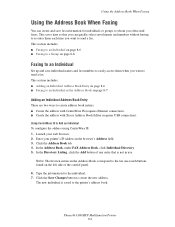
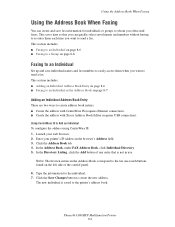
...to Add an Individual
To configure the address using CentreWare IS. 1. Using the Address Book When Faxing
Using the Address Book...address book. Phaser® 6180MFP Multifunction Printer 8-6 This saves time so that is saved to whom you want to create address book entries: ■ Create the address with CentreWare IS (requires Ethernet connection). ■ Create the address with Xerox Address...
User Guide - Page 150


...address book list, and then
press the Forward Arrow button to the first empty entry. Phaser® 6180MFP Multifunction Printer 8-7 To manually specify the speed dial number, click Specify an Address... 2. Windows: On the Start menu, select Programs > Xerox > Phaser 6180MFP > Address
Book Editor, and then click OK. Select the group(s) to add this entry to 200 for Name and Phone Number. 5....
User Guide - Page 152


... Editor to create the group. 8. In the Address Book, under FAX Address Book, click Group Directory. 5. Phaser® 6180MFP Multifunction Printer 8-9 Editing Address Book Fax Groups
There are two ways to edit address book entries: ■ Using CentreWare IS to create the group ■ Using the Xerox Address Book Editor
Editing Group Entries with CentreWare IS
To edit an...
User Guide - Page 153


... edit the group. 6. In the left pane, click the Fax icon. 3.
The address book is saved with the Address Book Editor: 1. Deselect the check box of individuals you have finished editing the group.
Windows: On the Start menu, select Programs > Xerox > Phaser 6180MFP > Address
Book Editor, and then click OK. Confirm the group members, and then...
Evaluator Guide - Page 9


... eases the processing of up to 20 ppm for black-and-white and 7 ppm for easy front-panel access when sending scans
• Xerox Scan to the Phaser 6180MFP for color - download email addresses to PC Desktop (optional) - It features copy speeds of your workgroup's specific requirements and applications. You can handle page sizes of up...
Evaluator Guide - Page 13


...), Scan to Computer (using SMB), Scan to Email
Scan features
JPEG, TIFF, PDF, Color Scanning, Xerox Scan to 220 x 355.6 mm
Optional Tray 3: 550 sheets; to 220 x 355.6 mm
Tray 2: 250 sheets; SECTION 3
Configurations, Specifications, Supplies, Support and Additional Information Sources
PHASER 6180MFP CONFIGURATION SUMMARY
Phaser 6180MFP/N
Phaser 6180MFP/D
Speed
Up to 220 x 355.6 mm...
Similar Questions
How To Add Or Delete Email Address From Xerox Phaser 6180mfp
(Posted by zeesjls 9 years ago)
How To Add Email Address To Phone Book Xerox Phaser 6180mfp
(Posted by memosmelo 9 years ago)
Xerox 4150 Workcentre How To Add Email Address
(Posted by jescchuc 10 years ago)
Cannot Connect To Email Server Phaser 6180mfp-d
(Posted by polejfgu 10 years ago)
Xerox Workcentre 4150 How Do I Login To Add Email Addresses
(Posted by detnle 10 years ago)

