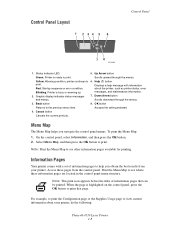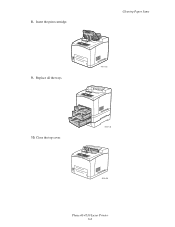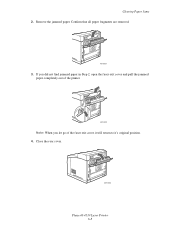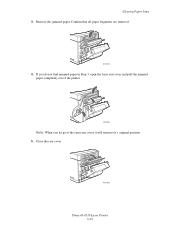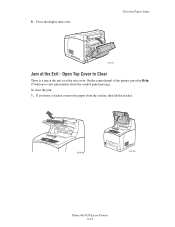Xerox 4510N Support Question
Find answers below for this question about Xerox 4510N - Phaser B/W Laser Printer.Need a Xerox 4510N manual? We have 10 online manuals for this item!
Question posted by Anonymous-29347 on May 22nd, 2011
Close Top Error
The person who posted this question about this Xerox product did not include a detailed explanation. Please use the "Request More Information" button to the right if more details would help you to answer this question.
Current Answers
Related Xerox 4510N Manual Pages
Similar Questions
We Have A Xerox 4510 That Has A 'close Top Cover Error'
(Posted by grice74913 5 years ago)
Error Code 10 For Laser Printer. What Does This Mean?
(Posted by geriwalter 9 years ago)
What Is Ram Error On Xerox Phaser 4510 Printer
(Posted by Gicw 9 years ago)
My Xerox 3124 Phaser B/w Laser Printer Print Blank Papers
just reeplace the toner and i am using windowa 8
just reeplace the toner and i am using windowa 8
(Posted by badariahabrahman 9 years ago)
Ram Error Message On Laser 4510 .
We had an unexpected power outage and the printer was powered on. The power is now back on but a RAM...
We had an unexpected power outage and the printer was powered on. The power is now back on but a RAM...
(Posted by nfukuda 12 years ago)