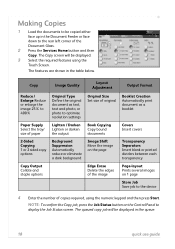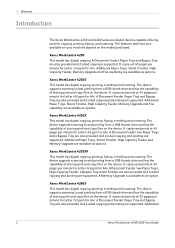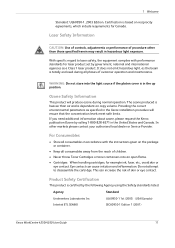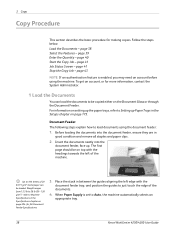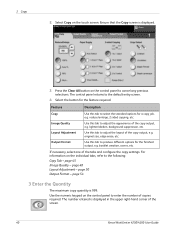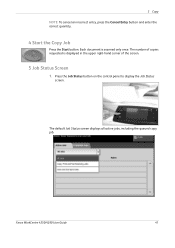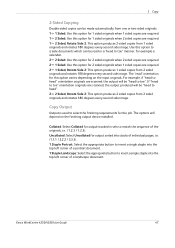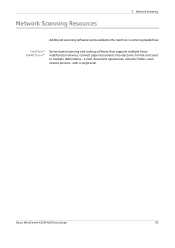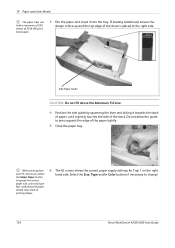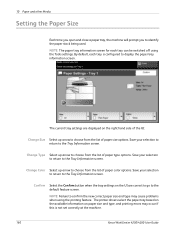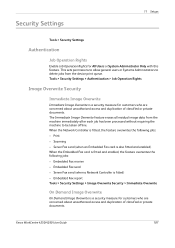Xerox 4260X Support Question
Find answers below for this question about Xerox 4260X - WorkCentre B/W Laser.Need a Xerox 4260X manual? We have 13 online manuals for this item!
Question posted by kerstinrios on December 9th, 2011
Copying Landscape And Staple
How do I copy a landscape document and have the staple in the upper right hand corner? I can't find out what SEF means.
Current Answers
Related Xerox 4260X Manual Pages
Similar Questions
How To Setup Xerox Workcentre 4260 Network Email Address Book
(Posted by spomoode 10 years ago)
Lines When Making Copy With Document Feeder On Phaser 3635
(Posted by ozzytphurs 10 years ago)
Xerox Workcentre 4260 Won't Open Printer Properties Windows 7
(Posted by Boberkt 10 years ago)
Xerox 6128mfp- Troubleshoot
i am getting a thin red line down the page of copied/scasnned documents. i think i need a new imagin...
i am getting a thin red line down the page of copied/scasnned documents. i think i need a new imagin...
(Posted by bfausone 10 years ago)
Workcentre 4260 Copier Prints A Configuration Report After Every Copy
We use our WorkCentre 4260 as an office copier. No computer is connected to it. It prints a double s...
We use our WorkCentre 4260 as an office copier. No computer is connected to it. It prints a double s...
(Posted by mbrady 12 years ago)