Xerox 4250 Support Question
Find answers below for this question about Xerox 4250 - WorkCentre - Copier.Need a Xerox 4250 manual? We have 4 online manuals for this item!
Question posted by aarnaja12 on August 4th, 2014
What Stops Printer Preferences From Showing, Xerox 4250
The person who posted this question about this Xerox product did not include a detailed explanation. Please use the "Request More Information" button to the right if more details would help you to answer this question.
Current Answers
There are currently no answers that have been posted for this question.
Be the first to post an answer! Remember that you can earn up to 1,100 points for every answer you submit. The better the quality of your answer, the better chance it has to be accepted.
Be the first to post an answer! Remember that you can earn up to 1,100 points for every answer you submit. The better the quality of your answer, the better chance it has to be accepted.
Related Xerox 4250 Manual Pages
System Administration Guide - Page 7
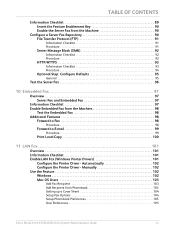
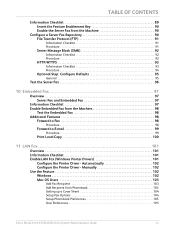
...Fax...101
Overview 101 Information Checklist 101 Enable LAN Fax (Windows Printer Drivers 101
Configure the Printer Driver - Automatically 102 Configure the Printer Driver - TABLE OF CONTENTS
Information Checklist 89 Insert the Feature ... Setup Fax Options 104 Setup Phonebook Preferences 105 User Preferences 105
Xerox WorkCentre 4250/4260 Series System Administration Guide
vii
System Administration Guide - Page 27
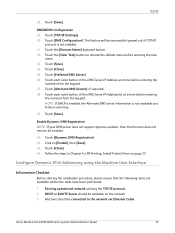
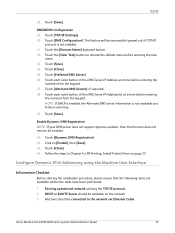
...enabled.
40. Xerox WorkCentre 4250/4260 Series System Administration Guide
15 Touch [Save].
TCP/IP
28. DNS/DDNS Configuration 29. Touch [DNS Configuration]. Touch [Save]. 34. Touch [Preferred DNS Server]. 36... from the keypad. 37. Follow the steps in Chapter 4, LPR Printing, Install Printer Driver on page 37. Touch [Dynamic DNS Registration]. 41.
Touch [Alternate DNS Servers...
System Administration Guide - Page 29
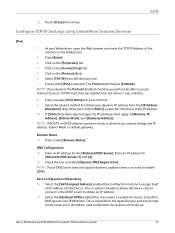
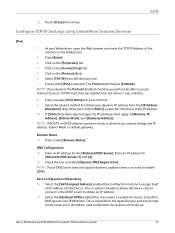
... Internet Services. If [Static] has been selected, type the IP addresses that [IPv4] is selected, you will show as [Enabled].
DNS Configuration 12. Enter an IP address for the [Preferred DNS Server]. NOTE: If your machine. 9. This is no need to obtain an IP address. 15. Xerox WorkCentre 4250/4260 Series System Administration Guide
17
System Administration Guide - Page 35


... for the machine. 4.
Configure the Client
1. Ensure that the following information into the [Add Remote Printer/Plotter] form:
Xerox WorkCentre 4250/4260 Series System Administration Guide
23 Click on [Actions: Add Remote Printer/Plotter...]. 8. Click on [Printers and Plotters]. 7. Information Checklist
Before starting the installation procedure, please ensure that you can ping the...
System Administration Guide - Page 36
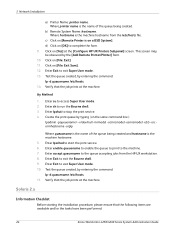
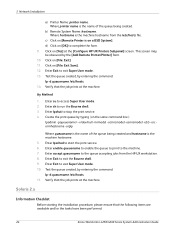
... at the [Configure HP UX Printers Subpanel] screen. Create the print queue by entering the command: lp -d queuename /etc/hosts. 14. Solaris 2.x
Information Checklist
Before starting the installation procedure, please ensure that the following items are available and/or the tasks have been performed:
24
Xerox WorkCentre 4250/4260 Series System Administration Guide
d) Click...
System Administration Guide - Page 44
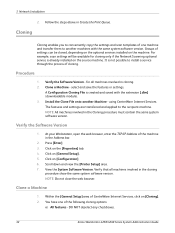
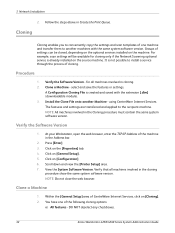
...same system software version. DO NOT deselect any checkboxes.
32
Xerox WorkCentre 4250/4260 Series System Administration Guide 3 Network Installation
2. Verify the ...to the recipient machine.
NOTE: All machines involved in the cloning
procedure show the same system software version. Click on [Cloning]. 2. Install the ...Printer Setup] area. 7.
View the System Software Version.
System Administration Guide - Page 50
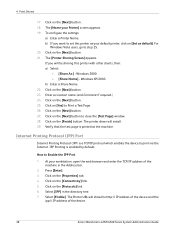
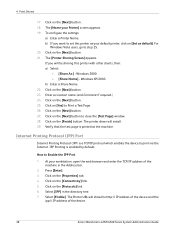
...printer driver will show the http:// IP address of the device and the
ipp:// IP address of the machine in the directory tree. 7. Verify that the test page is enabled by default.
At your Printer... workstation, open the web browser and enter the TCP/IP address of the device.
38
Xerox WorkCentre 4250/4260 Series System Administration Guide If you want to Print a Test Page. 26. Enter ...
System Administration Guide - Page 59
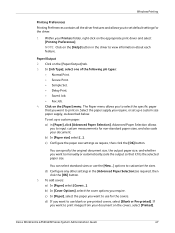
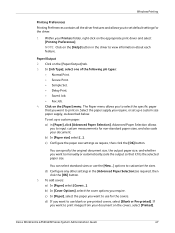
... button. 5. If
you to use for the covers. Xerox WorkCentre 4250/4260 Series System Administration Guide
47
Within your Printers folder, right-click on the [Help] button in [Paper... Windows Printing
Printing Preferences Printing Preferences contains all the driver features and allows you require. NOTE: Click on the appropriate print driver and select [Printing Preferences]. In [Job ...
System Administration Guide - Page 60
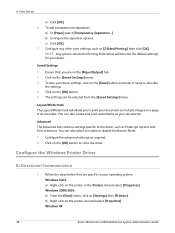
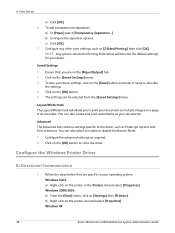
....
c) Click [OK]. 7. The settings can also create and print watermarks on your document as multiple images on the printer in Printing Preferences will become the default settings for your driver. Windows XP
48
Xerox WorkCentre 4250/4260 Series System Administration Guide 4 Print Drivers
e) Click [OK]. 6. To add transparencies separators:
a) In [Paper] select [Transparency Separators...
System Administration Guide - Page 61


b) Click on [Printing Preferences]. d) Click on [Print Test Page]. g) Verify that the test page is printed at the machine. Xerox WorkCentre 4250/4260 Series System Administration Guide
49 Click on the [OK] button. 3.
Click on [Bi-Directional Setup]. 4. c) Click on [Close] to close the window. f) Change any default printer settings, as required. h) Verify that the [...
System Administration Guide - Page 62


...Printers]. Click on [Printing Preferences]. 10. Click on [Print Test Page]. 8. Apple Mac
TCP/IP Printing (OSX)
Information Checklist
1.
4 Print Drivers
Manual Print Driver Configuration
To configure the printer...
50
Xerox WorkCentre 4250/4260 Series System Administration Guide Click on the [OK] button to your operating system:
Windows Vista a) Right-click on the printer icon and...
System Administration Guide - Page 63
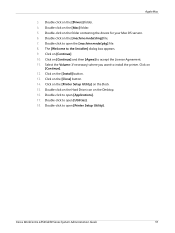
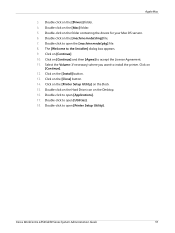
...your Mac OS version. 6. Double-click to open [Utilities]. 18. Double-click to open [Printer Setup Utility]. Double-click on
[Continue]. 12. Click on the Desktop. 16. Double-click...Click on the [Printer Setup Utility] on the [Close] button. 14.
Click on the [Install] button. 13. Double-click to the Installer] dialog box appears. 9. Xerox WorkCentre 4250/4260 Series System ...
System Administration Guide - Page 64
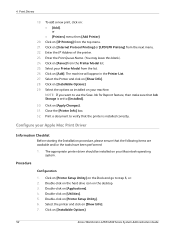
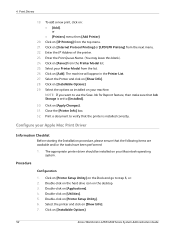
... next menu. 22.
Click on [Show Info]. 7. Click on [Installable Options]. 29. The machine will appear in the Printer List. 27.
Configure your Printer Model from the top menu. 21. NOTE: If you want to step 6, or: 2. Click on [Add]. 4 Print Drivers
19. Click on [Installable Options].
52
Xerox WorkCentre 4250/4260 Series System Administration Guide...
System Administration Guide - Page 65
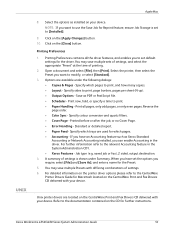
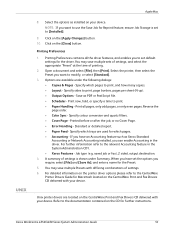
... CD delivered with differing combinations of printing.
2. Job type (e.g.
Xerox WorkCentre 4250/4260 Series System Administration Guide
53 Options are available under Summary. Standard or detailed report. • Paper Feed - Click on the [Apply Changes] button. 10.
Printing Preferences
1. Select the printer, then select the Preset you require, select [File] and [Save...
System Administration Guide - Page 66
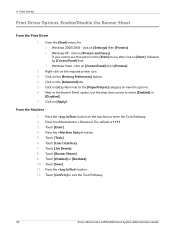
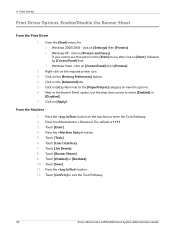
...] then [Printers].
2. click on [Printers and Faxes]. Click on the [Advanced] tab. 5. Click on the [Printing Preferences] button. ...printer icon. 3. Enter the Administrator's Password. Touch [Confirm] to select [Enabled] or
[Disabled]. 7. Right-click on [Apply]. Next to the Banner Sheet option, use the drop-down arrow to exit the Tools Pathway.
54
Xerox WorkCentre 4250...
System Administration Guide - Page 114
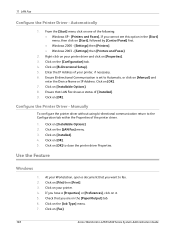
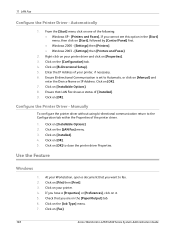
... have a [Properties] or [Preferences], click on [File] then [Print]. 3. Use the Feature
Windows
1. If you want to close the printer driver Properties. Check that LAN Fax shows a status of the printer driver. 1. Click on [OK]. 7. Click on the [Paper/Output] tab. 6. Click on [Installable Options]. 2. Click on [Fax].
102
Xerox WorkCentre 4250/4260 Series System Administration...
System Administration Guide - Page 115
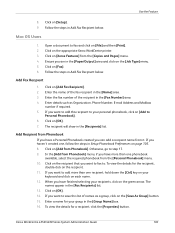
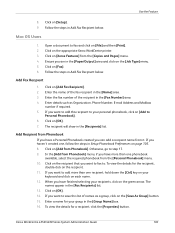
...if required. 5. The recipient will show in Add Fax Recipient below . ...than one , follow the steps in Setup Phonebook Preferences on the [Job Type] menu. 5. Click on... for the recipient,
double-click on the appropriate Xerox WorkCentre printer. 3. When you want to . Enter a ...the [Group Name] box. 16. Xerox WorkCentre 4250/4260 Series System Administration Guide
103
Click ...
System Administration Guide - Page 122


... on the [Default Users] and [Account ID] checkboxes to hide the User and Account ID information (then no entry is enabled on the machine printer icon.
110
Xerox WorkCentre 4250/4260 Series System Administration Guide Win XP or Vista
1. 2.
This indicates the system has enabled accounting successfully. Win 2000
1. Click on [Use Default Accounting...
System Administration Guide - Page 171
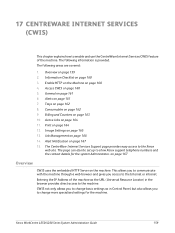
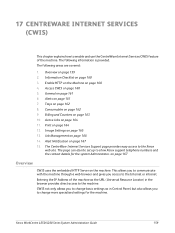
.... Print on page 162 9. The CentreWare Internet Services Support page provides easy access to show Xerox support telephone numbers and the contact details for the machine. The page can also be set up to the Xerox
web site. Xerox WorkCentre 4250/4260 Series System Administration Guide
159 Overview on page 160 4. Enable HTTP on the Machine...
System Administration Guide - Page 179
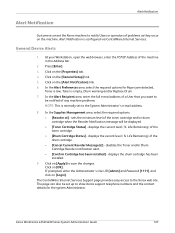
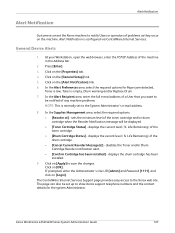
...the Address bar.
2. Click on the [General Setup] link. 5. Xerox WorkCentre 4250/4260 Series System Administration Guide
167 Press [Enter]. 3. sets the ... Notification message will be set up to show Xerox support telephone numbers and the contact details ...Xerox machine to notify Users or operators of problems as they occur on the [Alert Notification] link. 6. In the Alert Preferences...
Similar Questions
How To Make My Wireless Printer Work Workcentre 4250
(Posted by mfuRomel4 10 years ago)
Workcentre 4250 Showing Software Udate On Screen Cant Use The Machine
(Posted by karunasindhu 10 years ago)
How To Fix Xsa Error Report Workcentre 4250 Printer
(Posted by Guiiin 10 years ago)
How To Reset The Toner Counter In Xerox Workcentre 4250 Printer
(Posted by Rpvabrown 10 years ago)
Workcentre 4250 Xerox Copier Jam Why
(Posted by mwoojedda 10 years ago)

