Xerox 4250 Support Question
Find answers below for this question about Xerox 4250 - WorkCentre - Copier.Need a Xerox 4250 manual? We have 4 online manuals for this item!
Question posted by mboan on February 21st, 2014
How To Change Ip Address For Workcentre 4250
The person who posted this question about this Xerox product did not include a detailed explanation. Please use the "Request More Information" button to the right if more details would help you to answer this question.
Current Answers
There are currently no answers that have been posted for this question.
Be the first to post an answer! Remember that you can earn up to 1,100 points for every answer you submit. The better the quality of your answer, the better chance it has to be accepted.
Be the first to post an answer! Remember that you can earn up to 1,100 points for every answer you submit. The better the quality of your answer, the better chance it has to be accepted.
Related Xerox 4250 Manual Pages
System Administration Guide - Page 22
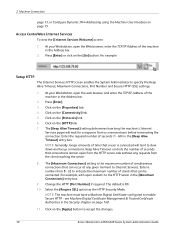
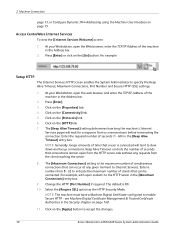
..., enter the TCP/IP Address of simultaneous connections that can occur at any requests from the client reaching the server.
8. Enter a number from a connected user before terminating the connection. Change the HTTP [Port Number] if required. NOTE: The machine must have a Machine Digital Certificate configured to accept the changes.
10
Xerox WorkCentre 4250/4260 Series System...
System Administration Guide - Page 23
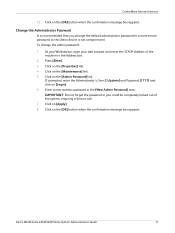
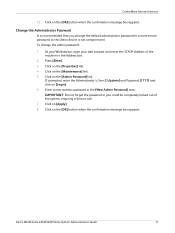
... the password or you change the admin password:
1. Xerox WorkCentre 4250/4260 Series System Administration Guide
11 Click on the [Admin Password] link. If prompted, enter the Administrator's User ID [admin] and Password [1111] and click on [Login]. 6. At your Workstation, open your web browser and enter the TCP/IP Address of the system, requiring...
System Administration Guide - Page 26
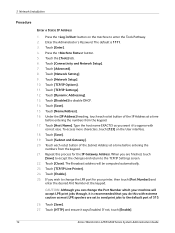
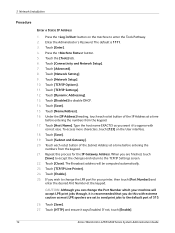
...]. 15. If not, touch [Enable].
14
Xerox WorkCentre 4250/4260 Series System Administration Guide Touch [Connectivity and Network Setup]. 7. To access more characters, touch [123] on the machine to disable DHCP. 14. Touch [TCP/IP Settings]. 12. Touch [Dynamic Addressing]. 13. Touch [Host Name]. Touch [TCP/IP-Line Printer]. 24. Touch [Subnet and Gateway]. 20. Press...
System Administration Guide - Page 29
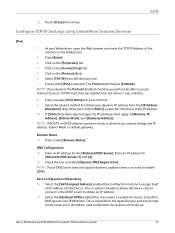
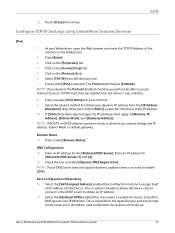
..., you will show as [Enabled]. Enter an IP address for obtaining a dynamic IP address from the directory tree. 7.
Xerox WorkCentre 4250/4260 Series System Administration Guide
17 Configure TCP/IP Settings using CentreWare Internet Services
IPv4
1. NOTE: If you deselect the Protocol Enabled checkbox you cannot change the IP address, Subnet Mask, or default gateway. If [Static...
System Administration Guide - Page 30
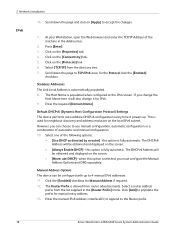
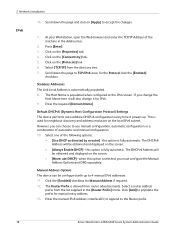
... The device can choose to 4 manual IPv6 addresses. 11.
Click the [Enabled] checkbox for manual entry address. 13. Click [Add] to the Router prefix.
18
Xerox WorkCentre 4250/4260 Series System Administration Guide At your Workstation, open the Web browser and enter the TCP/IP Address of the machine in the [Router Prefix] menu. The Host...
System Administration Guide - Page 31
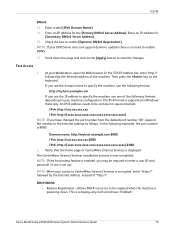
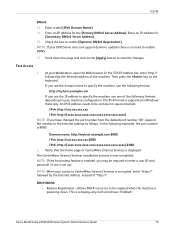
... number is 8080.
Xerox WorkCentre 4250/4260 Series System Administration Guide
19 Enter an IP address for the [Primary DNSv6 Server Address]. Test Access
1. If you use the IP address to specify the machine, ... by the Internet address of "http://". Allows DHCP resources to enable DDNS.
17. This is set up). An IPv6 address needs to be required to save the changes. Then press the...
System Administration Guide - Page 51
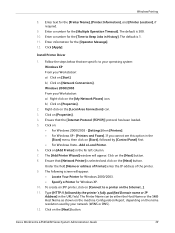
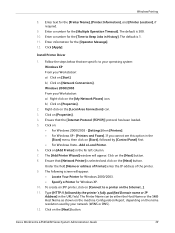
.../IP)] protocol has been loaded. 5. The Printer Name can be either the Host Name or the SMB Host Name as shown on the machine Configuration Report, depending on [Properties].
2. Enter information for Windows XP. 10. Install Printer Driver
1. b) Click on the name resolution used by [Control Panel] first. • For Windows Vista - Xerox WorkCentre 4250...
System Administration Guide - Page 52
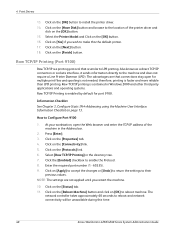
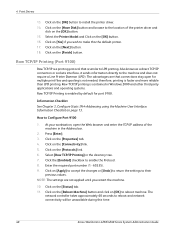
... to reboot and network connectivity will be unavailable during this the default printer. 17.
At your workstation, open for port 9100. Click on [Apply] to accept the changes or [Undo] to return the settings to make this time.
40
Xerox WorkCentre 4250/4260 Series System Administration Guide Click on the [Reboot Machine] button and...
System Administration Guide - Page 55
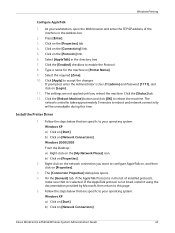
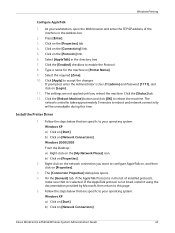
Select [AppleTalk] in [Printer Name]. 9.
b) Click on [Properties].
2. b) Click on [Network Connections]. Click on [Network Connections]
Xerox WorkCentre 4250/4260 Series System Administration Guide
43
On the [General] tab, if the AppleTalk Protocol is in the Address bar.
2. b) Click on the [Properties] tab. 4. Windows Printing
Configure AppleTalk
1. Type a name ...
System Administration Guide - Page 58
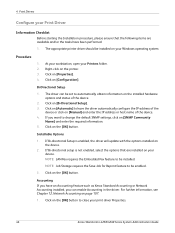
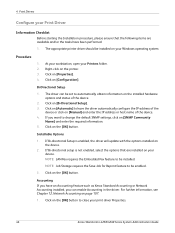
...printer. 3. Click on [Automatic] to automatically obtain information on the installed hardware options and status of the device. 4. Accounting If you have an Accounting feature such as Xerox Standard Accounting or Network Accounting installed, you want to close your print driver Properties.
46
Xerox WorkCentre 4250... IP address of the
device or click on [Manual] and enter the IP address ...
System Administration Guide - Page 61


...printer driver with the
printer's installed options. SNMP Settings
1. b) Click on [Printers and Faxes]. f) Change any default printer settings, as required. c) Click on [Printing Preferences]. d) Click on the [OK] button. Xerox WorkCentre 4250... e) Change any default printer settings, as required. f) Click on [Installable Options]. Click on [Manual] and enter the IP Address or ...
System Administration Guide - Page 64
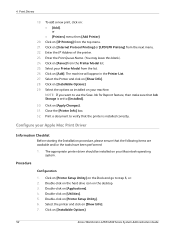
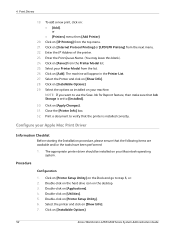
... on [Installable Options].
52
Xerox WorkCentre 4250/4260 Series System Administration Guide Click on [Applications]. 4. 4 Print Drivers
19. Click on [Show Info]. 28. Enter the Print Queue Name. (You may leave this blank). 24.
Close the [Printer Info] box. 32. Enter the IP Address of the printer. 23. Configure your Printer Model from the top menu. 21...
System Administration Guide - Page 70
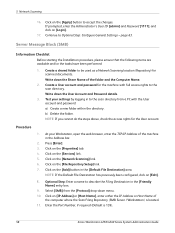
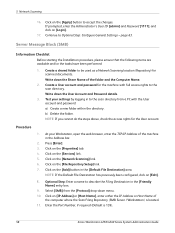
... to accept the changes. Procedure
1. Click on the [Services] link. 5.
Create a shared folder to the scan directory. At your settings by logging in the Address bar.
2. Enter...the web browser, enter the TCP/IP Address of
the computer where the Scan Filing Repository (SMB Server / Workstation) is 139).
58
Xerox WorkCentre 4250/4260 Series System Administration Guide b) ...
System Administration Guide - Page 71
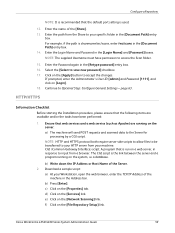
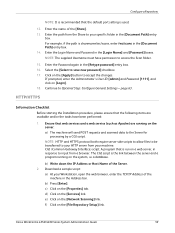
... box. 14. Enter the name of the Server. 2. CGI (Common Gateway Interface) script. Xerox WorkCentre 4250/4260 Series System Administration Guide
59 Enter the path from a browser. NOTE: The supplied Username must have been performed:
1. b) Write down the IP Address or Host Name of the [Share]. 13.
HTTP/HTTPS
Information Checklist
Before starting the...
System Administration Guide - Page 73


... IP Address or the Host
Name of the Web Server. Click on [Edit].
8. Enter the Password again in the [Friendly Name] entry box. Optional Step: Enter a name to accept the changes....Enter the path to the next section. Continue to access the Scan folder.
14. Xerox WorkCentre 4250/4260 Series System Administration Guide
61
NOTE: The default Port Number is created from the [...
System Administration Guide - Page 74
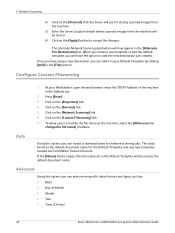
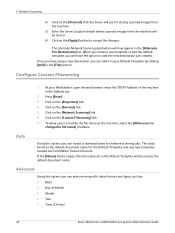
...changes. Configure Custom Filenaming
1. Click on the [Apply] button to your Workstation, open the web browser, enter the TCP/IP Address of Month • Month • Year • Time (24 hour)
62
Xerox WorkCentre 4250...Scanning destination will have setup a new destination, you will now appear in the Address bar.
2. Press [Enter]. 3.
Auto
Using this option, you can enter...
System Administration Guide - Page 76
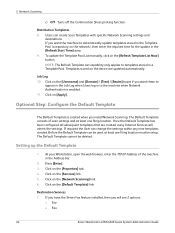
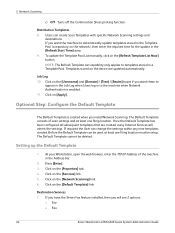
... change the settings within any new templates created. Templates stored on the device are created using Internet Services will see 2 options:
• File • Fax
64
Xerox WorkCentre 4250/4260... you will inherit the settings. At your Workstation, open the web browser, enter the TCP/IP Address of scan settings and at least one filing location. Click on the [Properties] tab. 4....
System Administration Guide - Page 80
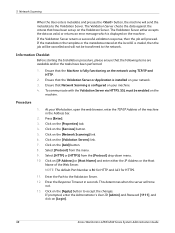
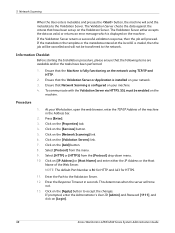
...Timeout in the Address bar.
2. This determines when the server will proceed. Enter the Path to accept the changes.
The Validation ...local UI is displayed on [Login].
68
Xerox WorkCentre 4250/4260 Series System Administration Guide 5 Network Scanning
When... [Validation Servers] link. 7. The Validation Server either the IP Address or the Host
Name of the machine in seconds. Click...
System Administration Guide - Page 89
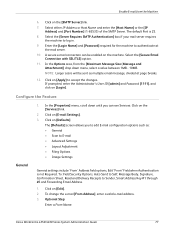
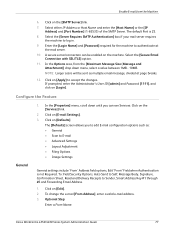
..., from the Machine
6. NOTE: Larger scans will be enabled on [Defaults]. Xerox WorkCentre 4250/4260 Series System Administration Guide
77
Enter the [Login Name] and [Password] required for the machine to Sender, Smart Address Key #1 through #6 and Forwarding Email Address.
1. Click on [E-mail Settings]. 3. Configure the Feature
General
1. The [Defaults] screen allows...
System Administration Guide - Page 138


...IP address of the machine in communication, select the [Settings] button to save the selection. Communication with Xerox is successfully
communicating with Xerox. Click [OK] to deactivate, then click [Apply] to
stop communications with Xerox. The Auto Detect process will communicate with Xerox. 8. If this option to save changes.
126
Xerox WorkCentre 4250...
the printer. •...
Similar Questions
How To Reset Ip Address Workcentre 4250
(Posted by charnNIMM 9 years ago)
How To Change A Xerox Workcentre 4250 Scanner Options From The Computer
(Posted by suro 10 years ago)
Where Do You Input An Ip Address On Workcentre 4250
(Posted by jameSahi 10 years ago)
Xerox Workcentre 4250 Ps How To Find Ip Address
(Posted by bob50ak 10 years ago)
How To Change Ip Address On Xerox Workcentre 4250
(Posted by pvlclay 10 years ago)

