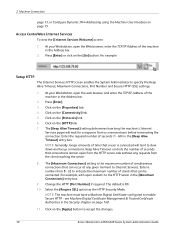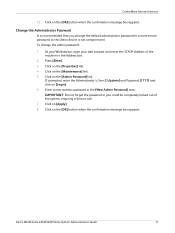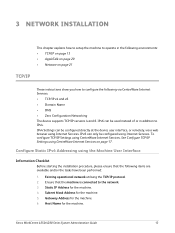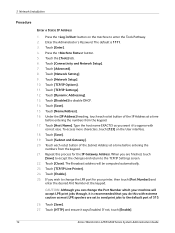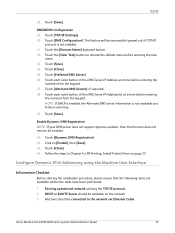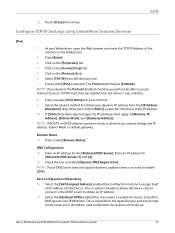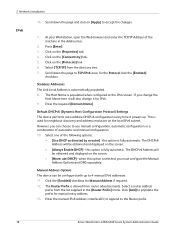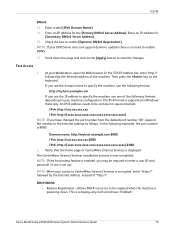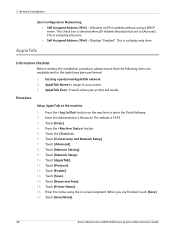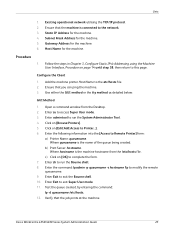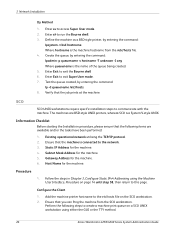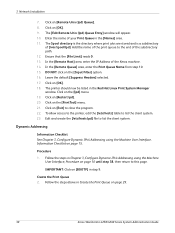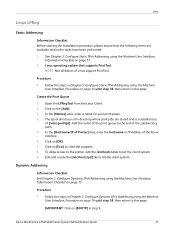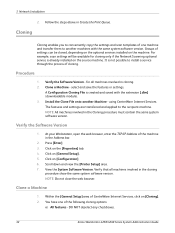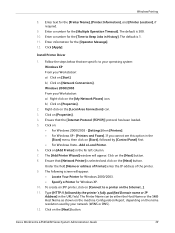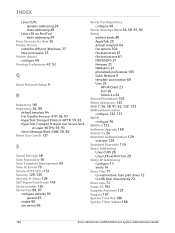Xerox 4250 Support Question
Find answers below for this question about Xerox 4250 - WorkCentre - Copier.Need a Xerox 4250 manual? We have 4 online manuals for this item!
Question posted by charnNIMM on September 5th, 2014
How To Reset Ip Address Workcentre 4250
The person who posted this question about this Xerox product did not include a detailed explanation. Please use the "Request More Information" button to the right if more details would help you to answer this question.
Current Answers
Answer #1: Posted by freginold on September 26th, 2014 3:57 AM
Instructions for setting up or changing the IP address can be found starting on page 14 of the system administration guide. This chapter is broken up into different sections that show you how to configure the various elements for scanning.
If this answer helped you to solve your problem and/or answer your question, please let us know by clicking on the “Helpful” icon below. If your question wasn’t answered to your satisfaction, feel free to resubmit your question with more information. Thank you for using HelpOwl!
If this answer helped you to solve your problem and/or answer your question, please let us know by clicking on the “Helpful” icon below. If your question wasn’t answered to your satisfaction, feel free to resubmit your question with more information. Thank you for using HelpOwl!
Related Xerox 4250 Manual Pages
Similar Questions
How To Check Workcentre 4250 Firmware Update
(Posted by baninja 10 years ago)
How To Change Ip Address For Workcentre 4250
(Posted by mboan 10 years ago)
Where Do You Input An Ip Address On Workcentre 4250
(Posted by jameSahi 10 years ago)
Xerox Workcentre 4250 Ps How To Find Ip Address
(Posted by bob50ak 10 years ago)
How To Change Ip Address On Xerox Workcentre 4250
(Posted by pvlclay 10 years ago)