Xerox 3635MFP Support Question
Find answers below for this question about Xerox 3635MFP - Phaser B/W Laser.Need a Xerox 3635MFP manual? We have 5 online manuals for this item!
Question posted by farreng on April 11th, 2010
Xerox Phaser 3635 Mfp Touch Screen Don't Work
the selection of touck screen don' work te rest ef the unit is working ok
Current Answers
There are currently no answers that have been posted for this question.
Be the first to post an answer! Remember that you can earn up to 1,100 points for every answer you submit. The better the quality of your answer, the better chance it has to be accepted.
Be the first to post an answer! Remember that you can earn up to 1,100 points for every answer you submit. The better the quality of your answer, the better chance it has to be accepted.
Related Xerox 3635MFP Manual Pages
Systems Administrator Guide - Page 15


Control Panel Overview
Control Panel Overview
Job Status Services
Services Home
Display and Touch Screen
Log In/Out
Interrupt
Help
Printing
Power
Clear All Stop Start
Language
Machine Status
Dial Pause
Cancel Entry
Numeric Keypad
Xerox Phaser 3635 System Administration Guide
3
Systems Administrator Guide - Page 19
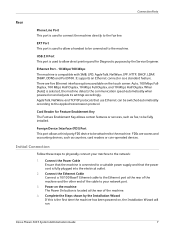
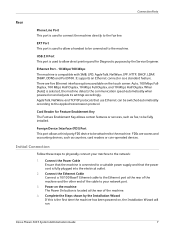
...devices, such as a standard feature. Initial Connection
Follow these steps to physically connect your network port.
3.
Xerox Phaser 3635...devices. AppleTalk, NetWare and TCP/IP protocols that use Ethernet can be fully installed.
Card Reader for Diagnostic purposes by the Installation Wizard If this is the first time the machine has been powered on the touch screen...is selected, ...
Systems Administrator Guide - Page 21


... your machine will require an Administrator Username and Password.
Touch [Close].
Many of their desktops. For example:
Xerox Phaser 3635 System Administration Guide
9 Access CentreWare Internet Services
To view the [Internet Services Welcome] screen:
1. CentreWare Internet Services
9.
Press [Enter] or click on the device from the convenience of the features available within...
Systems Administrator Guide - Page 26


... the desired Port Number at a time
before entering the
numbers from the keypad. 17. If not, touch [Enable].
14
Xerox Phaser 3635 System Administration Guide Touch [Network Setting]. 9. Press the button on the User interface. 18. Touch [Dynamic Addressing]. 13. Touch [Disabled] to appear with extreme caution as you wish to the default port of the IP...
Systems Administrator Guide - Page 32
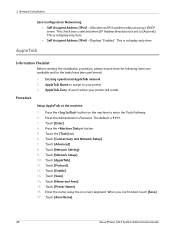
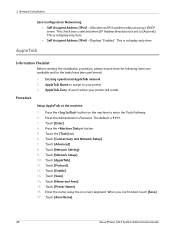
... (IPv6) - This is set to enter the Tools Pathway. 2.
AppleTalk
Information Checklist
Before starting the installation procedure, please ensure that the following items are finished, touch [Save]. 17. AppleTalk Name to assign to your printer will reside. Touch [Enable]. 13. Touch [Save]. 14. Touch [Area Name].
20
Xerox Phaser 3635 System Administration Guide
Systems Administrator Guide - Page 33


...screen keyboard (the printer default is * which means the printer will appear in ALL zones). Press the button on the network. Netware
18. Touch [Close] three times. Refer to www.xerox...frame type, Print Server Name and the Print Server password assigned.
Touch the [Tools] tab. 6. Xerox Phaser 3635 System Administration Guide
21 Netware
NDPS/NEPS
Novell® Distributed Print ...
Systems Administrator Guide - Page 34
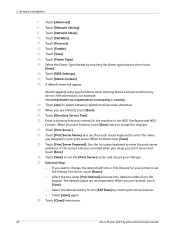
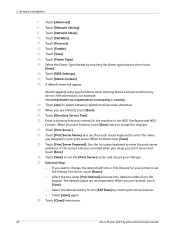
... [Print Server Name] and use the touch screen keyboard to enter the name you have finished, touch [Save] twice to switch between capitals and lowercase characters. 20. Touch [Directory Service Tree]. 22. Touch [Close] three times.
22
Xerox Phaser 3635 System Administration Guide Use the on screen keyboard to your print server and touch [Save]. 26. 3 Network Installation
7. When you...
Systems Administrator Guide - Page 84
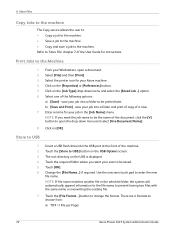
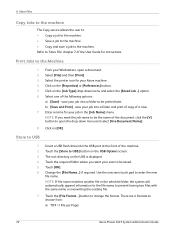
...Type] drop-down menu and select [Use Document Name].
8. Insert a USB ...screen. 3. Touch [OK]. 6. NOTE: If file name matches another file in the [Job Name] menu. b) [Save and Print] - save a job to be saved. 5. Enter a name for instructions. NOTE: If you want the job name to the machine.
Touch the [Store to choose from: a) TIFF (1 File per Page)
72
Xerox Phaser 3635...
Systems Administrator Guide - Page 85
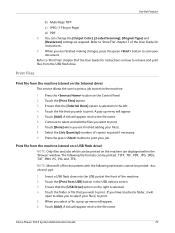
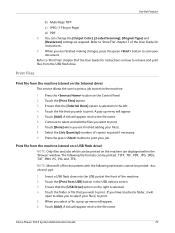
... button to allow you have touched a folder, it will appear. 5. You can be printed on the machine.
1. A pop-up menu will appear. 6.
Print file from USB] button in the USB options screen. 3.
Ensure that the [Internal Drive] option is selected. 4. When you are displayed within the "Browse" window. Touch [Add]. Xerox Phaser 3635 System Administration Guide
73
Systems Administrator Guide - Page 86
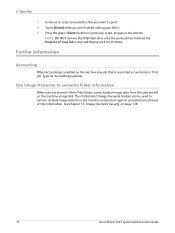
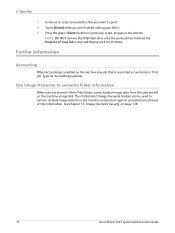
...button to print your file(s). 9. Touch [Done] when you want to ...screen will display until it is counted as a 'Print job' type for accounting purposes. The On Demand Image Overwrite feature can be used to print. 8. Continue to overwrite folder information
When jobs are left on page 138.
74
Xerox Phaser 3635 System Administration Guide
6 Store Files
7. Use Image Overwrite to select...
Systems Administrator Guide - Page 95
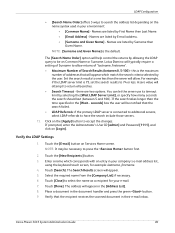
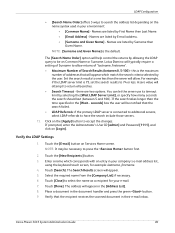
...your company's e-mail address list,
using the keyboard touch screen, for your environment: • [Common Name] - Touch the [New Recipients:] button. 3. Xerox Phaser 3635 System Administration Guide
83 LDAP Configuration
• [Search Name Order] offers 3 ways to press the button first.
2.
A zero value will appear. 5. Select the required name from the [Company List] if necessary...
Systems Administrator Guide - Page 98
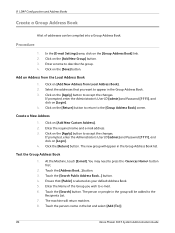
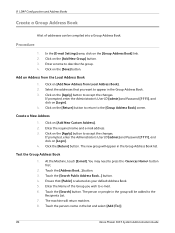
... [Group Address Book] screen. Touch the [Address Book...] button. 3. Touch the [Search] button.
Add an Address from Local Address Book]. 2. Select the addresses that [Public] is selected as your default Address ... in the list and select [Add (To:)].
86
Xerox Phaser 3635 System Administration Guide Test the Group Address Book
1. Touch the [Search Public Address Book...] button. 4.
Systems Administrator Guide - Page 122
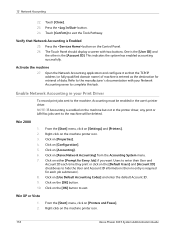
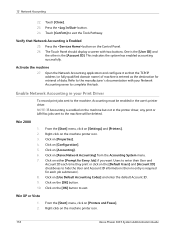
.... NOTE: If Accounting is Enabled
25. Right-click on the machine printer icon.
110
Xerox Phaser 3635 System Administration Guide
Win XP or Vista
1. 2. Right-click on the machine printer icon. 3.
Win 2000
1. Click on [Properties]. 4. Press the button. 24. Touch [Confirm] to the machine, Accounting must be deleted. Activate the machine
27. Enable...
Systems Administrator Guide - Page 131
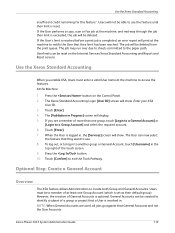
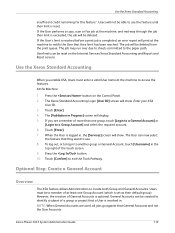
... least one Group Account (which is optional. Xerox Phaser 3635 System Administration Guide
119 Enter your XSA
User ID. 3. To log out, or to log in . Touch [Confirm] to create both Group and General Accounts. Press the button on the Internet Services Xerox Standard Accounting and Report and Reset screens. If the User's limit is reached...
Systems Administrator Guide - Page 147
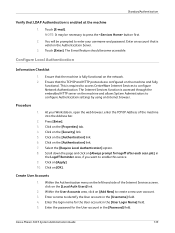
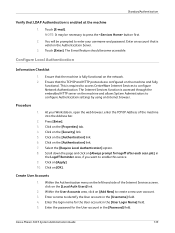
...Xerox Phaser 3635 System Administration Guide
135 Touch [Enter].
Configure Local Authentication
Information Checklist
1. This is valid on the [Properties] tab. 4. Select... the TCP/IP Address of the Internet Services screen, click on [Apply]. 10. Ensure that LDAP Authentication... server on the machine and fully functional. Click on [OK]. At your username and password. Enter the login name ...
Systems Administrator Guide - Page 151


...enabled on the fax card. The default is used by the Customer Service Representative when servicing the machine.)
Xerox Phaser 3635 System Administration Guide
139 Touch [User Interface]. 7. Use On Demand Image Overwrite at the Machine
This procedure will be in the machine... overwrite the image data that the following item or task is started. (The touch screen indicates a status of a job.
Systems Administrator Guide - Page 152


...Customer Service Representative when servicing the machine.)
140
Xerox Phaser 3635 System Administration Guide Touch [Image Overwrite Security]. 8. Touch [Overwrite] button to
begin, or touch [Cancel] to perform any incoming jobs. ...Controller and is connected over the network, it is started. (The touch screen indicates a status of the overwrite. 15. This is used to cancel On Demand ...
Systems Administrator Guide - Page 170
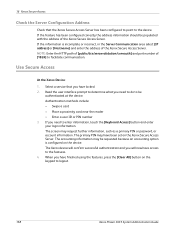
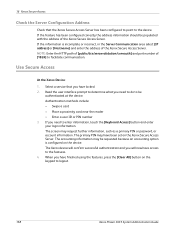
... device. The primary PIN may request further information, such as a primary PIN or password, or account information. If the information is configured on the Xerox Secure Access Server. The screen may have locked. 2. 16 Xerox Secure Access
Check the Server Configuration Address
Check that you need to do to logout.
158
Xerox Phaser 3635 System Administration Guide Select...
Systems Administrator Guide - Page 192
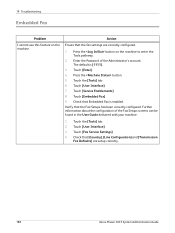
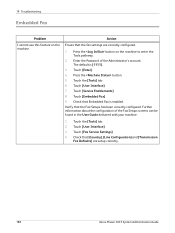
... [User Interface]. 7. Check that the fax settings are setup correctly.
180
Xerox Phaser 3635 System Administration Guide
Enter the Password of the Fax Setups screens can be found in the User Guide delivered with your machine.
1. Touch [Service Enablements]. 8. Touch [Fax Service Settings]. 4. Action
Ensure that Embedded Fax is [1111].
3. The default is enabled. Check...
User Guide - Page 7


.... If your machine is connected to the network, use . NOTE: The graphic representations of the touch screen displayed throughout this User Guide may differ slightly according to read this guide offer additional information on the configuration.
Xerox Phaser 3635 User Guide
1 The User Guide provides you with your machine to its fullest potential, take some...
Similar Questions
Which Is The Correct Driver For Xerox Phaser 3635 Mfp
(Posted by kfoeinara 10 years ago)
How Can I Found The Ip Address For Phaser 3635 Mfp Printer
(Posted by rogProBen 10 years ago)
How To Replace Toner In Xerox Phaser 3635 Mfp
(Posted by ulisehd 10 years ago)
Where Is Fax Confirmation Page From Xerox Phaser 3635 Mfp
(Posted by Prabenjam 10 years ago)
Xerox Phaser 3635 Mfp Problem Printing Multiple Copies From Ie 9
I'm trying to print multiple copies using IE 9. When I select the option to print 2 copies the xerox...
I'm trying to print multiple copies using IE 9. When I select the option to print 2 copies the xerox...
(Posted by danadunn 11 years ago)

