Xerox 3635MFP Support Question
Find answers below for this question about Xerox 3635MFP - Phaser B/W Laser.Need a Xerox 3635MFP manual? We have 5 online manuals for this item!
Question posted by Prabenjam on September 4th, 2013
Where Is Fax Confirmation Page From Xerox Phaser 3635 Mfp
The person who posted this question about this Xerox product did not include a detailed explanation. Please use the "Request More Information" button to the right if more details would help you to answer this question.
Current Answers
There are currently no answers that have been posted for this question.
Be the first to post an answer! Remember that you can earn up to 1,100 points for every answer you submit. The better the quality of your answer, the better chance it has to be accepted.
Be the first to post an answer! Remember that you can earn up to 1,100 points for every answer you submit. The better the quality of your answer, the better chance it has to be accepted.
Related Xerox 3635MFP Manual Pages
Systems Administrator Guide - Page 66
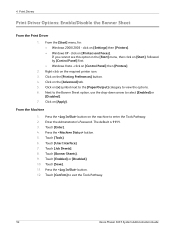
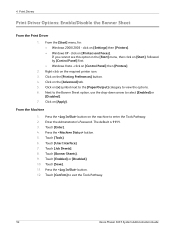
... to the Banner Sheet option, use the drop-down arrow to exit the Tools Pathway.
54
Xerox Phaser 3635 System Administration Guide
Touch [User Interface]. 7. click on [Printers and Faxes]. From the Machine
1. Enter the Administrator's Password. Touch [Confirm] to select [Enabled] or
[Disabled]. 7. 4 Print Drivers
Print Driver Options: Enable/Disable the Banner Sheet
From...
Systems Administrator Guide - Page 76


... area. 9. Job Log 10. Click on the device are created using Internet Services will see 2 options:
• File • Fax
64
Xerox Phaser 3635 System Administration Guide Click on the [Properties] tab... all subsequent templates that are updated automatically. Turns off the Confirmation Sheet printing function. Users can change the settings within any new templates created. Click...
Systems Administrator Guide - Page 102
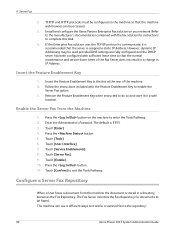
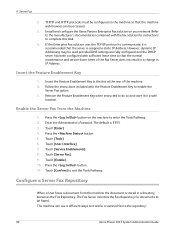
... can use 4 different ways to transfer a scanned fax to enable the
Server Fax option. 3. Refer to the manufacturer's documentation contained with the Feature Enablement Key to the repository:
90
Xerox Phaser 3635 System Administration Guide Configure a Server Fax Repository
When a User faxes a document from the Machine
1. If the Enterprise Fax solution uses the TCP/IP protocol to exit...
Systems Administrator Guide - Page 107
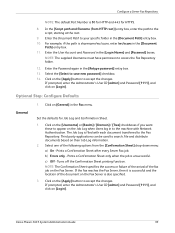
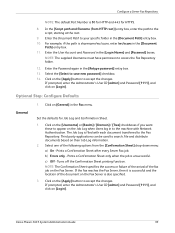
...General
1. The Job Log is filed with Network Authentication. Xerox Phaser 3635 System Administration Guide
95 In the [Script path and filename (from the [Confirmation Sheet] drop-down menu: a) On - Third party ...Username must have permission to your specific folder in the Fax menu. Click on their Job Log information.
2. Prints a Confirmation Sheet only when the job is sharename/wc/scans,...
Systems Administrator Guide - Page 110
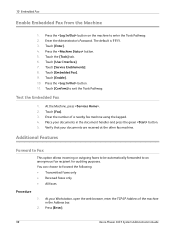
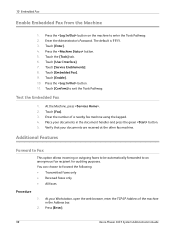
... machine using the keypad. 4. Touch [Enter]. 4. 10 Embedded Fax
Enable Embedded Fax from the Machine
1. Press the button on the machine to forward the following: • Transmitted faxes only • Received faxes only • All faxes
Procedure
1. Touch the [Tools] tab. 6. Press [Enter].
98
Xerox Phaser 3635 System Administration Guide The default is 1111. 3. At your documents...
Systems Administrator Guide - Page 114


... without using bi-directional communication return to fax. 2. Click on [OK] to Automatic, or click on [Manual] and
enter the Device Name or IP Address. Click on [OK...[Settings] then [Printers]. • Windows 2003 - [Settings] then [Printers and Faxes].
2. Click on [Fax].
102
Xerox Phaser 3635 System Administration Guide Configure the Printer Driver - Right-click on it. 5. Click on...
Systems Administrator Guide - Page 116
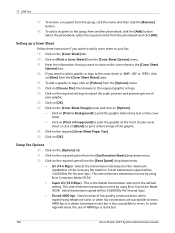
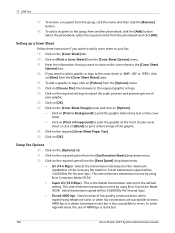
...
on the [Cover Sheet] tab. 20. This is the fastest transmission rate and is restricted.
104
Xerox Phaser 3635 System Administration Guide In some regional areas, the use of the receiving fax machine. Click on [New] from the [Confirmation Sheet] drop-down menu.
• G3 (14.4 Kbps) - Click on the maximum capabilities of 4800 bps...
Systems Administrator Guide - Page 117
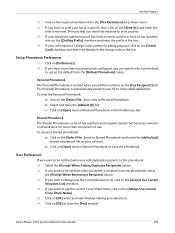
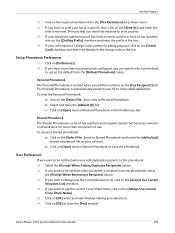
......] next to Shared Phonebook and locate the [default.pb] shared phonebook file on your PC to use as the default from the [Fax Resolution] drop-down menu. 34.
Xerox Phaser 3635 System Administration Guide
105 Personal Phonebook The Personal Phonebook is automatically saved to use the current Cover Sheet notes, click on [Open] next...
Systems Administrator Guide - Page 118


11 LAN Fax
45. The document will fax with the specified settings.
46. Click on [OK] on the [Paper/Output] tab to send your fax. Check that the recipient received the fax.
106
Xerox Phaser 3635 System Administration Guide
Systems Administrator Guide - Page 122
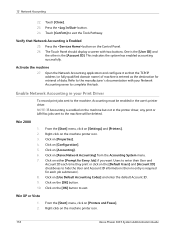
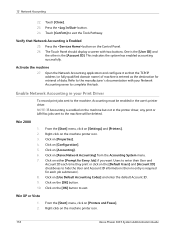
...on the machine printer icon.
110
Xerox Phaser 3635 System Administration Guide Win XP or Vista
1. 2.
Right-click on [Configuration]. 5. From the [Start] menu, click on [Printers and Faxes]. From the [Start] menu, ...in the printer driver, any print or LAN fax jobs sent to the manufacturer's documentation with two buttons. Touch [Confirm] to complete this task. Open the Network ...
Systems Administrator Guide - Page 127
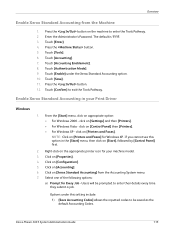
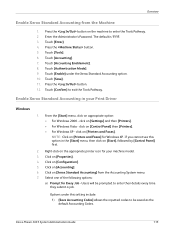
...Options under the Xerox Standard Accounting option. 10. Xerox Phaser 3635 System Administration Guide
115 The default is 1111. 3. Press the button. 5. Touch [Accounting]. 7. Touch [Save]. 11. click on [Configuration]. 5. Click on appropriate option: • For Windows 2000 - Touch [Tools]. 6. Touch [Enable] under this option in your machine model. 3. Touch [Confirm] to enter their...
Systems Administrator Guide - Page 130


... when you will add to print scan confirmation reports, these features are counted towards the User's limit. • Fax Images Send
If Embedded Fax is installed on your machine, you have...sent over the network by the number of destinations. • Black Faxed Impressions
If Embedded Fax is
118
Xerox Phaser 3635 System Administration Guide If the machine is set to the number of documents...
Systems Administrator Guide - Page 131
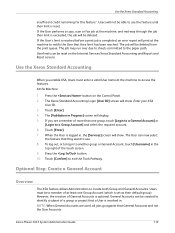
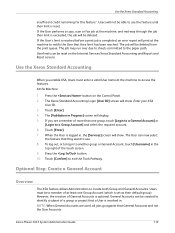
...or fax job at the machine to access the features. Use the Xerox Standard ...Confirm] to another group or General Account, touch [Username] in . Users will print at the machine, and mid-way through the job their limit has been reached. However, the creation of more than one Group Account (which is set as their limit is completed, an error report will not be deleted. Xerox Phaser 3635...
Systems Administrator Guide - Page 150
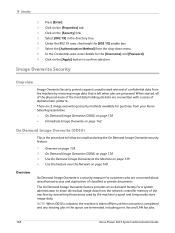
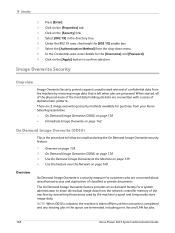
...and duplication of the machine by overwriting those areas used by the machine to confirm selection. On Demand Image Overwrite (ODIO) on demand facility for customers who ...details for purchase from the drop-down menu. 8. There are terminated, including print, fax and LAN fax jobs.
138
Xerox Phaser 3635 System Administration Guide Under the 802.1X area, checkmark the [802.1X] enable box. ...
Systems Administrator Guide - Page 152


... status and time of their state, shall be deleted and all image data, fax mailboxes, dial directories and images stored in Save Job for Reprint folders.
10...the Confirmation Report, under Confirmation Details. 15 Security
IMPORTANT: Whilst an Overwrite is in progress, the machine should not be used by the Customer Service Representative when servicing the machine.)
140
Xerox Phaser 3635 System ...
Systems Administrator Guide - Page 153
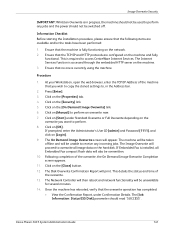
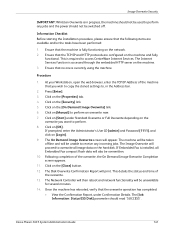
...to, in progress, the machine should not be used to overwrite all Embedded Fax compact flash data will also be taken offline and will print. The Network ... all image data on [Start] under Confirmation Details. Ensure that the machine is fully functioning on [Manual] to access CentreWare Internet Services. Xerox Phaser 3635 System Administration Guide
141 Image Overwrite Security...
User Guide - Page 65
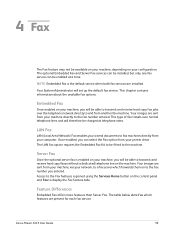
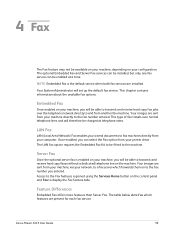
... entered. The table below identifies which forwards them on to the fax number you to send documents to fax machines directly from your computer. Xerox Phaser 3635 User Guide
59 Your System Administrator will set up the default fax service. 4 Fax
The Fax feature may not be available on your machine, depending on your machine, you will be...
User Guide - Page 67


... to Remote Yes Mailbox Store to Mailbox Print Mailbox Documents Delete Mailbox Documents
Fax Sending Priority Send
Yes
Features
Fax Reports
Select from the Yes list
Server Fax
Yes
Xerox Phaser 3635 User Guide
61 4 Fax
User Interface Fax Tab Feature
Sub-Features/ Embedded
Options
Fax
Tab 4: Fax Options
Store for
Off
Yes
Polling
On
For more information see
page...
User Guide - Page 182


...Faxes, Forward Received Faxes or Forward All Faxes.
Enter forwarding fax number and Save settings. Select the On button to prevent the receipt of unwanted (junk) faxes.
176
Xerox Phaser 3635 User Guide
Forward to confirm... the Discard Size setting. To print a fax on the output device fitted, you will prompt you require for incoming fax transmissions. 11 Setups
If Auto Reduction is ...
Evaluator Guide - Page 11


...; Polling: stores fax documents in the MFP's memory for distributing...Xerox Phaser 3635MFP Evaluator Guide 11 Scan features
The Phaser 3635MFP multifunction printer includes powerful scanning that helps streamline your work processes, serving as 35 pages per minute.
Built-in .
Fax documents from the Phaser 3635MFP...Xerox devices
Fax features
The Phaser 3635MFP/X configuration adds fax...
Similar Questions
How To Clear All Held Jobs In Phaser 3635 Mfp
(Posted by jmrez 10 years ago)
How To Confirm A Fax On Phaser 3635 Mfp
(Posted by outDer 10 years ago)
How To Configure Fax Confirmation Page On Xerox Phaser 3635 Mfp
(Posted by kenjre 10 years ago)
How Can I Found The Ip Address For Phaser 3635 Mfp Printer
(Posted by rogProBen 10 years ago)
Disable Fax 'xerox Phaser 3635'
Can the Fax capability be disabled?
Can the Fax capability be disabled?
(Posted by tlwalker12831 10 years ago)

