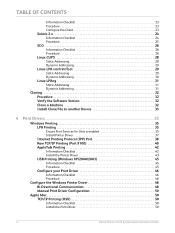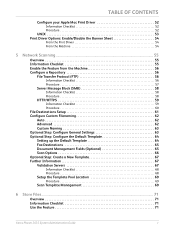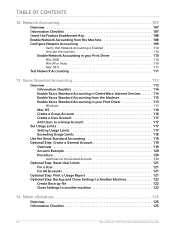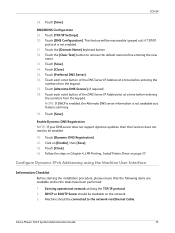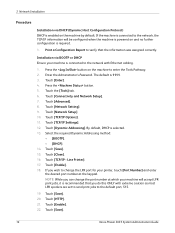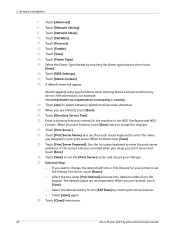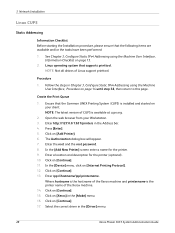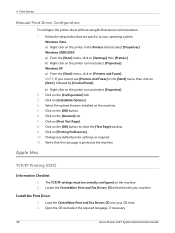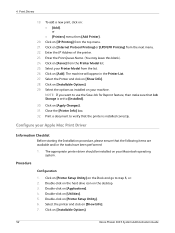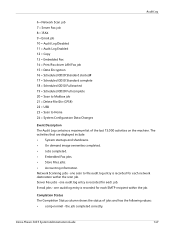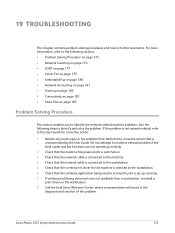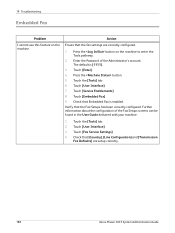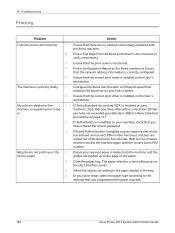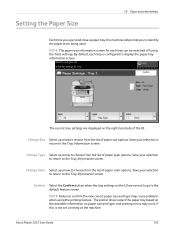Xerox 3635MFP Support Question
Find answers below for this question about Xerox 3635MFP - Phaser B/W Laser.Need a Xerox 3635MFP manual? We have 5 online manuals for this item!
Question posted by kfoeinara on December 19th, 2013
Which Is The Correct Driver For Xerox Phaser 3635 Mfp
The person who posted this question about this Xerox product did not include a detailed explanation. Please use the "Request More Information" button to the right if more details would help you to answer this question.
Current Answers
Related Xerox 3635MFP Manual Pages
Similar Questions
How Can I Found The Ip Address For Phaser 3635 Mfp Printer
(Posted by rogProBen 10 years ago)
How To Replace Toner In Xerox Phaser 3635 Mfp
(Posted by ulisehd 10 years ago)
Where Is Fax Confirmation Page From Xerox Phaser 3635 Mfp
(Posted by Prabenjam 10 years ago)
Xerox Phaser 3635 Mfp Problem Printing Multiple Copies From Ie 9
I'm trying to print multiple copies using IE 9. When I select the option to print 2 copies the xerox...
I'm trying to print multiple copies using IE 9. When I select the option to print 2 copies the xerox...
(Posted by danadunn 11 years ago)
Xerox Phaser 3635 Mfp Touch Screen Don't Work
the selection of touck screen don' work te rest ef the unit is working ok
the selection of touck screen don' work te rest ef the unit is working ok
(Posted by farreng 14 years ago)