Xerox 3635MFP Support Question
Find answers below for this question about Xerox 3635MFP - Phaser B/W Laser.Need a Xerox 3635MFP manual? We have 5 online manuals for this item!
Question posted by bobobbibi on November 13th, 2013
Why Xerox Phaser Printer 3635 Using Bypass Trey
The person who posted this question about this Xerox product did not include a detailed explanation. Please use the "Request More Information" button to the right if more details would help you to answer this question.
Current Answers
There are currently no answers that have been posted for this question.
Be the first to post an answer! Remember that you can earn up to 1,100 points for every answer you submit. The better the quality of your answer, the better chance it has to be accepted.
Be the first to post an answer! Remember that you can earn up to 1,100 points for every answer you submit. The better the quality of your answer, the better chance it has to be accepted.
Related Xerox 3635MFP Manual Pages
Systems Administrator Guide - Page 7


Manually 102 Use the Feature 102 Windows 102 Mac OS Users 103
Add Fax Recipient 103 Add Recipient from the Machine 98
Test the Embedded ...97 Enable Embedded Fax from Phonebook 103 Setting up a Cover Sheet 104 Setup Fax Options 104 Setup Phonebook Preferences 105 User Preferences 105
Xerox Phaser 3635 System Administration Guide
vii Automatically 102 Configure the Printer Driver -
Systems Administrator Guide - Page 13
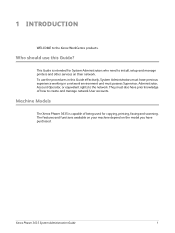
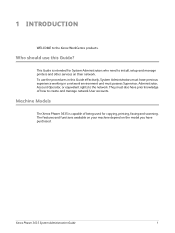
... and manage printers and other services on the model you have prior knowledge of being used for System Administrators who need to create and manage network User accounts. To use this Guide effectively, System Administrators must have previous experience working in this Guide?
1 Introduction
WELCOME to the network.
Machine Models
The Xerox Phaser 3635 is intended...
Systems Administrator Guide - Page 27
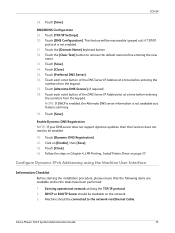
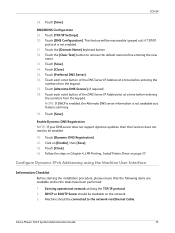
...]. Touch [Save]. 34. Touch [Close]. 35.
Configure Dynamic IPv4 Addressing using the Machine User Interface
Information Checklist
Before starting the installation procedure, please ensure... 30. Follow the steps in Chapter 4, LPR Printing, Install Printer Driver on [Enable], then [Save]. 42.
Xerox Phaser 3635 System Administration Guide
15 This feature will be available on the ...
Systems Administrator Guide - Page 32
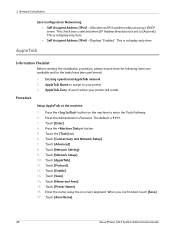
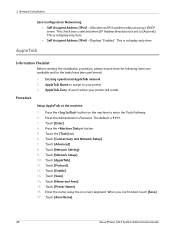
... on the machine to [Autonet].
Touch [Advanced]. 8. Touch [Enable]. 13. Touch [Area Name].
20
Xerox Phaser 3635 System Administration Guide Touch [Enter]. 4. When you are available and/or the tasks have been performed:
1. AppleTalk Zone (if used) where your printer. 3. The default is a display-only item. Press the button. 5. This is set to enter the...
Systems Administrator Guide - Page 33


... have been performed:
1. Press the button. 5. Existing operational NetWare network. 2. Enter the desired area name using NWADMIN. Touch the [Clear Text] button to use Novell NDPS/NEPS with many models of Xerox printers. Xerox Phaser 3635 System Administration Guide
21 The Xerox NDPS/NEPS Solution allows you to remove the default name before entering a new name).
19.
Enter...
Systems Administrator Guide - Page 34
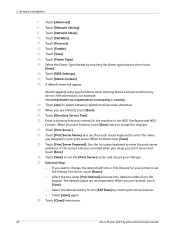
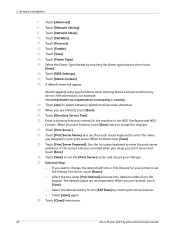
.... The default values are finished, touch [Save]. 21. Touch [Close] three times.
22
Xerox Phaser 3635 System Administration Guide Touch [Protocol]. 12. Touch [abc] to accept the changes. 23. Touch... Touch [NDS Settings]. 17. Touch [Print Server Name] and use the touch screen keyboard to enter the name you wish to your printer or set
the Primary File Server, touch [Rates]. • ...
Systems Administrator Guide - Page 35
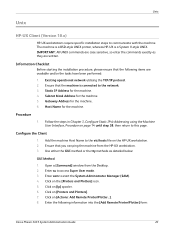
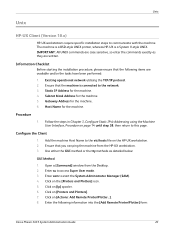
... procedure, please ensure that you can ping the machine from the Desktop. 2.
Procedure
1. Ensure that the following information into the [Add Remote Printer/Plotter] form:
Xerox Phaser 3635 System Administration Guide
23 Use either the GUI method or the tty methods as they are available and/or the tasks have been performed: 1. Click on [lp...
Systems Administrator Guide - Page 37


...OK] to the etc/hosts file. 2.
Enter Exit to Printer...]. 6. Xerox Phaser 3635 System Administration Guide
25
Add the machine printer Host Name to complete the form. 7. Where queuename is...Procedure
1. Follow the steps in Chapter 3, Configure Static IPv4 Addressing using the Machine User Interface, Procedure on [Browse:Printers]. 5. Ensure that the job prints at the machine. Enter ...
Systems Administrator Guide - Page 38
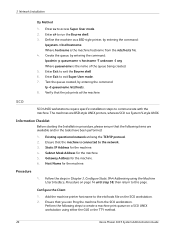
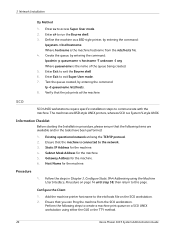
...1. Follow the steps in Chapter 3, Configure Static IPv4 Addressing using either the GUI or the TTY method.
26
Xerox Phaser 3635 System Administration Guide Ensure that the machine is the machine hostname... page 14 until step 38, then return to communicate with the machine. Add the machine printer hostname to exit the Bourne shell 6. The machines are available and/or the tasks have...
Systems Administrator Guide - Page 40
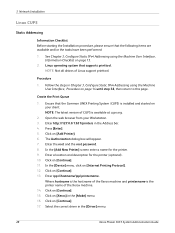
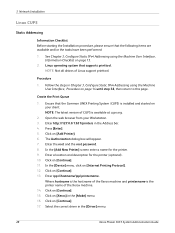
... page. See Chapter 3, Configure Static IPv4 Addressing using the Machine User Interface, Procedure on [Xerox] in the [Driver] menu.
28
Xerox Phaser 3635 System Administration Guide Follow the steps in the Address bar. 4. Press [Enter]. 5. In the [Add New Printer] screen enter a name for the printer (optional). 10. In the [Device] menu, click on [Continue]. 13.
NOTE: The...
Systems Administrator Guide - Page 41


... 2. NOTE: Not all distros of Linux support PrintTool. Xerox Phaser 3635 System Administration Guide
29 The Printer Added Successfully message will launch. 5. IMPORTANT: Click on ...Click on [BOOTP] in step 9. Follow the steps in Chapter 3, Configure Static IPv4 Addressing using the Machine User Interface, Information Checklist on page 14 until step 38, then return to this page....
Systems Administrator Guide - Page 42
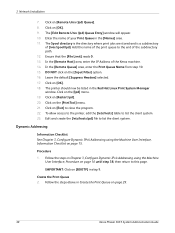
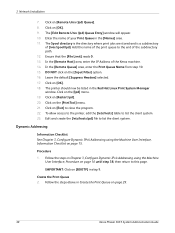
...page 29.
30
Xerox Phaser 3635 System Administration Guide...Xerox machine. 14.
3 Network Installation
7. Click on the [Input Filter] option. 16. The Spool directory is the directory where print jobs are stored and is a subdirectory
of the print queue to this page. Click on the [PrintTool] menu. 21. The printer should now be listed in Chapter 3, Configure Dynamic IPv4 Addressing using...
Systems Administrator Guide - Page 43


... 3, Configure Dynamic IPv4 Addressing using the Machine User Interface, Information Checklist on page 16 until step 38, then return to close the program. 8. Xerox Phaser 3635 System Administration Guide
31 Create the...Hostname/IP of Printer] area, enter the hostname or IP Address of Linux support PrintTool. Click on [BOOTP] in Chapter 3, Configure Static IPv4 Addressing using the Machine ...
Systems Administrator Guide - Page 44
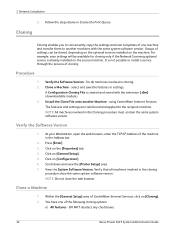
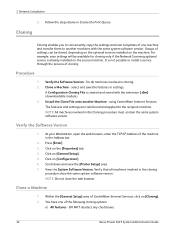
...DO NOT deselect any checkboxes.
32
Xerox Phaser 3635 System Administration Guide Groups of CentreWare Internet Services, click on the machine. using CentreWare Internet Services. NOTE: Do not...Print Queue. Verify the Software Version
1. Click on [Configuration]. 6. Scroll down and view the [Printer Setup] area. 7. Press [Enter]. 3. Click on the [Properties] tab. 4. 3 Network ...
Systems Administrator Guide - Page 48
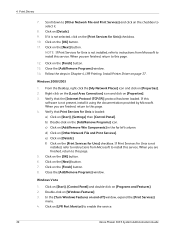
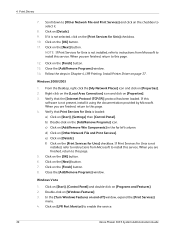
...using the documentation provided by Microsoft.
Click on the [Print Services for Unix is not present, install it .
8. Click on the [OK] button. 11. NOTE: If Print Services for Unix is not selected, click on the [Print Services for Unix is loaded: a) Click on the checkbox to enable the service.
36
Xerox Phaser 3635...Chapter 4, LPR Printing, Install Printer Driver on the [Finish] ...
Systems Administrator Guide - Page 51
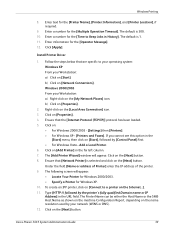
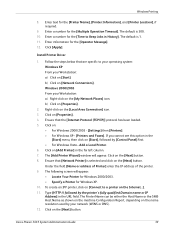
... Address] in the far left column. 7. Xerox Phaser 3635 System Administration Guide
39 The default is 300. 10. Install Printer Driver
1. b) Click on the [Next] button. 8. Click on :
• For Windows 2000/2003 - [Settings] then [Printers]. • For Windows XP - [Printers and Faxes]. Add a Local Printer. 6. Ensure that are specific to a printer on the [Local Area Connection] icon...
Systems Administrator Guide - Page 52
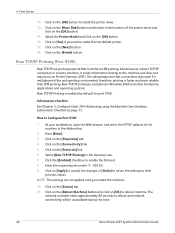
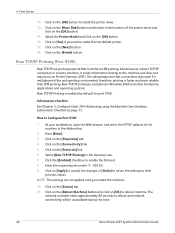
... the [Have Disk] button and browse to make this time.
40
Xerox Phaser 3635 System Administration Guide Select the Printer Model and Click on page 13. Click on [Yes] if you restart the machine.
10. Information Checklist See Chapter 3, Configure Static IPv4 Addressing using the Machine User Interface, Information Checklist on the [OK] button. 16...
Systems Administrator Guide - Page 196


... - The printer has used AutoIP to the DHCP or BootP server. Within your web browser, set the option to the DHCP or BootP server.
Configure the printer with a valid IP Address.
2. 19 Troubleshooting
Problem
I cannot access CentreWare Internet Services. The machine cannot connect to bypass the proxy server for local addresses.
184
Xerox Phaser 3635 System Administration...
User Guide - Page 170


... to prolonged sunlight.
• Store unused media at temperatures between labels.
164
Xerox Phaser 3635 User Guide Place cartons on pallets or shelves, not on top of the paper...use damaged or poorly made envelopes.
• Only use the special media recommended for long periods of 200oC (392oF) for 0.1 second.
• Ensure that conform with the specifications detailed in laser printers...
Quick Use Guide - Page 5


English
Xerox Phaser 3635MFP Quick Use Guide
Thank you will successfully: Connect the Phaser 3635MFP Set-up the Phaser 3635MFP Install optional features Operate the Phaser 3635MFP
Contents
Install the Phaser 3635MFP 3 Switch On the Machine 4 Your Phaser 3635MFP 6 Connecting to the Network 10 Install Print Drivers 13 E-mail Setup 14 Fax Setup 16 Installing Option Kits 17 Making Copies 19...
Similar Questions
How To Clone Xerox 3635 Using Usb Port
(Posted by jjress 9 years ago)
How Do I Log In To A Xerox 3635 Using A Browser
(Posted by wyatla 10 years ago)
Xerox Phaser 3635mfp Wont Use Bypass Tray
(Posted by Alejaageis 10 years ago)
How To Fax From Phaser 6180 Mfp Using Usb
(Posted by novoashara 10 years ago)
Phaser 3100mfp Phaser Printer Error Temp Not Solved +91 9926545158
(Posted by sohammotors 11 years ago)

