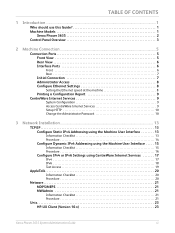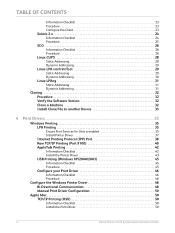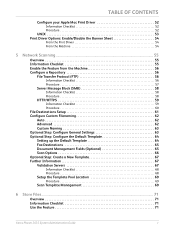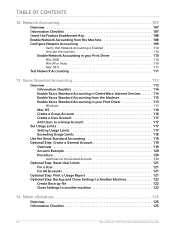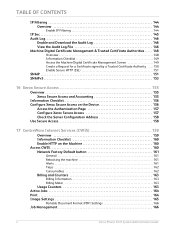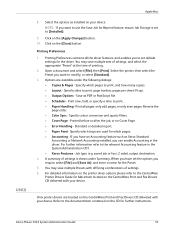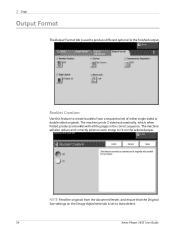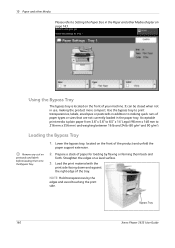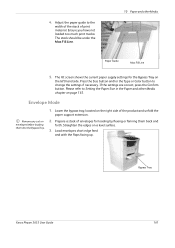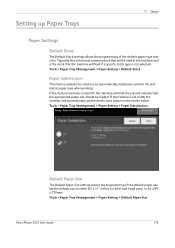Xerox 3635MFP Support Question
Find answers below for this question about Xerox 3635MFP - Phaser B/W Laser.Need a Xerox 3635MFP manual? We have 5 online manuals for this item!
Question posted by flelerkerk on February 26th, 2014
Xerox Phaser 3635 Will Not Feed Envelopes
The person who posted this question about this Xerox product did not include a detailed explanation. Please use the "Request More Information" button to the right if more details would help you to answer this question.
Current Answers
Related Xerox 3635MFP Manual Pages
Similar Questions
Phaser 3635 - Erro: Clear Jam In Area 3(duplex Tray)
Good afternoon! I have a Xerox Phaser 3635 printer, but is not working as it displays the following ...
Good afternoon! I have a Xerox Phaser 3635 printer, but is not working as it displays the following ...
(Posted by franciscomorais 8 years ago)
Xerox Phaser 3200mpf Pf Envelope Jam
Envelopes Jam 95% of the time. Is there a dirty roller that I should clean? What do I clean it with?...
Envelopes Jam 95% of the time. Is there a dirty roller that I should clean? What do I clean it with?...
(Posted by drusso 9 years ago)
How To Reset The Feed Roller Counter On A Phaser 3635
(Posted by walsailor 10 years ago)
On Demand Image Overwrite On Phaser 3635 Contiunuously Running, Will Not Stop
Performing on demand image overwrite on phaser 3635 mfp, image overwrite starts, gives start time an...
Performing on demand image overwrite on phaser 3635 mfp, image overwrite starts, gives start time an...
(Posted by gaudi645 12 years ago)