Xerox 3635MFP Support Question
Find answers below for this question about Xerox 3635MFP - Phaser B/W Laser.Need a Xerox 3635MFP manual? We have 5 online manuals for this item!
Question posted by debracfis on May 16th, 2014
Xerox Model # 3635mfp Manual On How To Stop Fax To Go To Email
The person who posted this question about this Xerox product did not include a detailed explanation. Please use the "Request More Information" button to the right if more details would help you to answer this question.
Current Answers
There are currently no answers that have been posted for this question.
Be the first to post an answer! Remember that you can earn up to 1,100 points for every answer you submit. The better the quality of your answer, the better chance it has to be accepted.
Be the first to post an answer! Remember that you can earn up to 1,100 points for every answer you submit. The better the quality of your answer, the better chance it has to be accepted.
Related Xerox 3635MFP Manual Pages
Systems Administrator Guide - Page 87
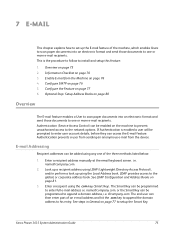
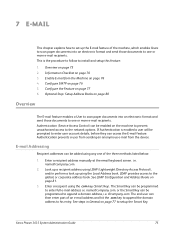
...address to the global, or corporate address book.
Enter a recipient address manually at the email keyboard screen. LDAP provides access to his entry. E-mail Addressing
Recipient ...details, before they can be enabled on page 76 3. Enable E-mail from the device.
[email protected].
2. The Smart Key can be programmed to enter full ...Xerox Phaser 3635 System Administration Guide
75
User Guide - Page 8


... Phaser 3635MFP is also supported. An additional Paper Tray, Stand, Foreign Interface Device and Memory Upgrade are supplied as options.
2
Xerox Phaser 3635 User Guide The device supports scanning to and printing from a USB thumb drive and has the capability of storing print and copy files on the device. Xerox Phaser 3635MFP/X This model has digital copying, printing, scanning and faxing...
User Guide - Page 99


...remote printers - Xerox Phaser 3635 User Guide
93 Network Scanning Resources
5 Network Scanning
Additional scanning software can be added to multiple destinations - Convert paper documents into electronic format and send to the machine's scanning capabilities:
FreeFlow™ SMARTsend™
Server based scanning and routing software that supports multiple Xerox multifunction devices.
User Guide - Page 163


Phaser 3635MFP/S
Phaser 3635MFP/X
Tray 1
Standard
Standard
Bypass Tray
Standard
Standard
Tray 2
Option
Option
Various media ...each tray. There are two paper trays and a bypass tray as standard on the Xerox Phaser 3635MFP/X. For more media specifications, refer to purchase as an option.
Xerox Phaser 3635 User Guide
157 A second paper tray is one paper tray and a bypass ...
User Guide - Page 196
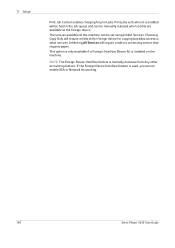
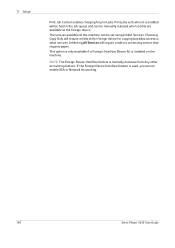
... set using Inhibit Services. If the Foreign Device Interface feature is installed on the machine.
NOTE: The Foreign Device Interface feature is enabled will require credits to other accounting feature.
This option is only available if a Foreign Interface Device Kit is used, you cannot enable XSA or Network Accounting.
190
Xerox Phaser 3635 User Guide
Quick Use Guide - Page 5


... 3635MFP. English
Xerox Phaser 3635MFP Quick Use Guide
Thank you will successfully: Connect the Phaser 3635MFP Set-up the Phaser 3635MFP Install optional features Operate the Phaser 3635MFP
Contents
Install the Phaser 3635MFP 3 Switch On the Machine 4 Your Phaser 3635MFP 6 Connecting to the Network 10 Install Print Drivers 13 E-mail Setup 14 Fax Setup 16 Installing Option Kits 17 Making...
Quick Use Guide - Page 7


... Hardware
Copy, Print, Scan, E-mail Tray 1 and Bypass Tray
Tray 2 Foreign Device Interface
Copy, Print, Scan, E-mail and Fax Tray 1 and Bypass Tray
Tray 2 Foreign Device Interface
In addition you will be one of the following configurations.
English
Install the Phaser 3635MFP
1 Unpack the machine and any hardware options and locate the Installation Instructions.
2 Follow...
Quick Use Guide - Page 26
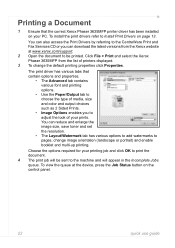
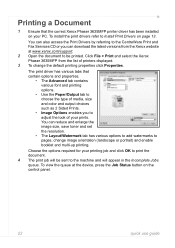
You can also access the Print Drivers by referring to the CentreWare Print and Fax Services CD or you to adjust the look of printers displayed. 3 To ... pages, change the default printing properties click Properties. Click File > Print and select the Xerox Phaser 3635MFP from the Xerox website at the device, press the Job Status button on the control panel.
22
quick use guide
To view the ...
Quick Use Guide - Page 29
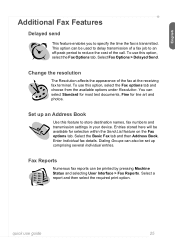
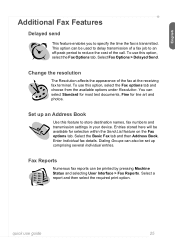
... also be printed by pressing Machine Status and selecting User Interface > Fax Reports. To use this feature to store destination names, fax numbers and transmission settings in your device. You can be set up an Address Book
Use this option, select the Fax options tab and choose from the available options under Resolution. Dialing...
Evaluator Guide - Page 3


... -in less time and with the power of
Xerox Workflow Solutions take your workflow - Xerox makes mobile printing simpler and more useful information. Fax. Email.
Truly helpful. Need assistance? Press the Help button and access online answers to -beat price. and it 's about streamlining your Phaser 3635MFP multifunction printer to Email lets you can easily create, search, reuse...
Evaluator Guide - Page 4
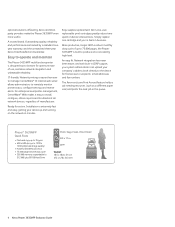
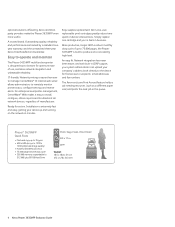
...email addresses and fax numbers. Ready for fast access to install, configure, obtain reports and troubleshoot all network devices, regardless of use, seamless network integration and unbeatable reliability. Simply replace one , userreplaceable print cartridges greatly reduce time spent on the network in business.
A trusted brand. Easy to operate and maintain
The Phaser 3635MFP multifunction...
Evaluator Guide - Page 5


...• File Formats: PDF, JPEG, TIFF, Multipage TIFF • Scan Destinations: Scan to email, network, USB • Scan Software: Xerox Scan to 8.5 x 14 in . Section 1: Introducing the Xerox Phaser 3635MFP Multifunction Laser Printer Phaser 3635MFP Configuration
Phaser 3635MFP/S
The Phaser 3635MFP delivers standard network printing, copying and network scanning.
Supported weights: 16 to 43...
Evaluator Guide - Page 7


...office with it 's powered up . The Phaser 3635MFP multifunction printer also includes CentreWare IS, an embedded web server that utilize remote desktopmanagement software. Xerox Phaser 3635MFP Evaluator Guide 7
Also, drivers can be installed in the office by two people.
This free software eases the chore of managing the device.
Evaluate the management tools delivered with the...
Evaluator Guide - Page 8
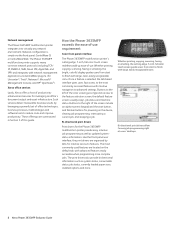
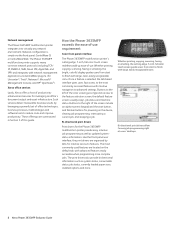
..., the tab-based interface gives users fast access to the most commonly used features are located on the device, clearing job programming, interrupting a current job, and stopping a job.
Network management
The Phaser 3635MFP multifunction printer integrates into virtually any network environment. These offerings are organized by leveraging a powerful set of office technologies...
Evaluator Guide - Page 9
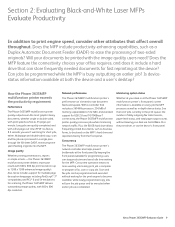
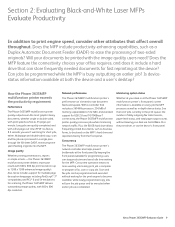
...Phaser 3635MFP multifunction printer's network controller also helps prevent bottlenecks at both the device and a user's desktop? Network performance
The Phaser 3635MFP multifunction printer's performance isn't limited to program a fax...2: Evaluating Black-and-White Laser MFPs Evaluate Productivity
In addition...the device's front panel. Xerox Phaser 3635MFP Evaluator Guide 9 Scan and fax jobs...
Evaluator Guide - Page 10
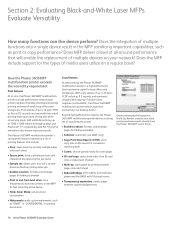
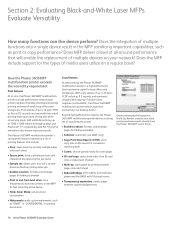
... device for convenient reprinting later
• Covers: choose special media for cover pages
• ID card copy: copies both the platen and the DADF with printing, the Phaser 3635MFP multifunction printer is a high-performance network laser printer capable of handling the black-and-white printing workload of up to 400% from the Phaser 3635MFP's print driver.
10 Xerox Phaser 3635MFP...
Evaluator Guide - Page 11


... printer offers the paper capacity and media support necessary to 105 gsm
Images can be scanned directly from Xerox devices
Fax features
The Phaser 3635MFP/X configuration adds fax functionality with the Phaser 3635MFP's PC Fax feature. The Phaser 3635MFP multifunction printer offers a number of scan destinations to support your company's work processes, including:
• Scan to...
Evaluator Guide - Page 13


... by an administrator.
Does the device have features in place to meet these demands? How the Phaser 3635MFP multifunction printer exceeds the security requirement
Integrated security
The Phaser 3635MFP multifunction printer delivers security features that safeguard confidential information at all points of document vulnerability:
Document
• Secure fax requires entry of a PIN access...
Evaluator Guide - Page 14


....1X, SNMPv3, IP Filtering, Audit Log, HTTPS, Secure Print, Secure Fax
Options
Foreign Device Interface, 256 MB Memory Upgrade, Cabinet Stand, Network Accounting Enablement, Network Fax Server Enablement
Warranty
One Year On-Site Warranty, Xerox Total Satisfaction Guarantee
* Analog phone line required
14 Xerox Phaser 3635MFP Evaluator Guide Standard selectable sizes up to 8.5 x 14 / A4...
Evaluator Guide - Page 15
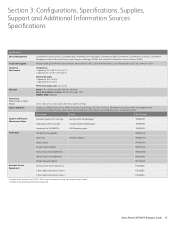
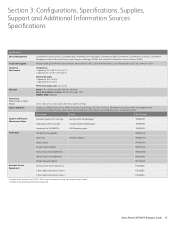
...3635MFP/X) 256 MB memory upgrade
3,000 staples per pack
108R00823 098N02189
Paper Tray
500-sheet capacity
098N02190
Cabinet Stand
097N01674
Foreign Device Interface
097N01676
Network Accounting Enablement
098S04928
Network Fax...Listed to UL 60950-1/CSA 22.2 No. 60950-1-03, Class 1 Laser Product, FCC Part 15, Class A, CE marked in accordance with ...Xerox Phaser 3635MFP Evaluator Guide 15
Similar Questions
Does The Phaser 3635mfp Fax Email Up Or Down
(Posted by rinhi 10 years ago)
How To Fax From Phaser 6180 Mfp Using Usb
(Posted by novoashara 10 years ago)
I Can't Receive Or Send Faxes On Phaser 6180
(Posted by freFo 10 years ago)
Disable Fax 'xerox Phaser 3635'
Can the Fax capability be disabled?
Can the Fax capability be disabled?
(Posted by tlwalker12831 10 years ago)

