Xerox 3635MFP Support Question
Find answers below for this question about Xerox 3635MFP - Phaser B/W Laser.Need a Xerox 3635MFP manual? We have 5 online manuals for this item!
Question posted by paawian on November 15th, 2013
Xerox 3635 Can't Get Fax
The person who posted this question about this Xerox product did not include a detailed explanation. Please use the "Request More Information" button to the right if more details would help you to answer this question.
Current Answers
There are currently no answers that have been posted for this question.
Be the first to post an answer! Remember that you can earn up to 1,100 points for every answer you submit. The better the quality of your answer, the better chance it has to be accepted.
Be the first to post an answer! Remember that you can earn up to 1,100 points for every answer you submit. The better the quality of your answer, the better chance it has to be accepted.
Related Xerox 3635MFP Manual Pages
Systems Administrator Guide - Page 5
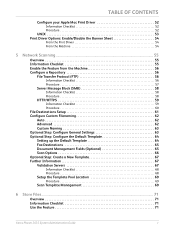
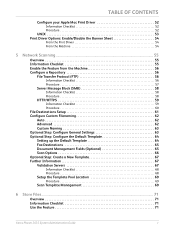
... Optional Step: Configure General Settings 63 Optional Step: Configure the Default Template 64 Setting up the Default Template 64 Fax Destinations 65 Document Management Fields (Optional 65 Scan Options 66 Optional Step: Create a New Template 67 Further Information...
6 Store Files...71
Overview 71 Information Checklist 71 Use the Feature 71
Xerox Phaser 3635 System Administration Guide
v
Systems Administrator Guide - Page 6


... Address Book 86 Procedure 86
Add an Address from the Local Address Book 86 Create a New Address 86 Test the Group Address Book 86
9 Server Fax...89
Overview 89 Server Fax and Embedded Fax 89
vi
Xerox Phaser 3635 System Administration Guide
Systems Administrator Guide - Page 7


... 93 Procedure 94
Optional Step: Configure Defaults 95
General 95
Test the Server Fax 96
10 Embedded Fax ...97
Overview 97 Server Fax and Embedded Fax 97
Information Checklist 97 Enable Embedded Fax from Phonebook 103 Setting up a Cover Sheet 104 Setup Fax Options 104 Setup Phonebook Preferences 105 User Preferences 105
Xerox Phaser 3635 System Administration Guide
vii
Systems Administrator Guide - Page 11
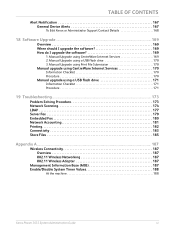
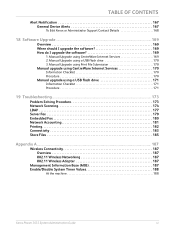
...Notification 167 General Device Alerts 167
To Edit Xerox or Administrator Support...Fax 180 Network Accounting 181 Printing 182 Connectivity 183 Store Files 185
Appendix A...187
Wireless Connectivity 187 Overview 187 802.11 Wireless Networking 187 802.11 Wireless Adapter 187
Management Information Base (MIB 187 Enable/Disable System Timer Values 188
At the machine 188
Xerox Phaser 3635...
Systems Administrator Guide - Page 13
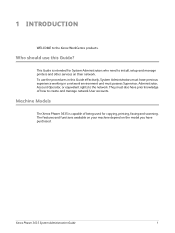
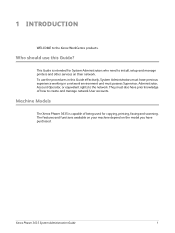
... of how to install, setup and manage printers and other services on the model you have previous experience working in this Guide? Machine Models
The Xerox Phaser 3635 is intended for copying, printing, faxing and scanning.
To use this Guide effectively, System Administrators must possess Supervisor, Administrator, Account Operator, or equivalent rights to the...
Systems Administrator Guide - Page 14


...Fax USB Flash Drive 250 MB Memory Configuration 500 Sheet Paper Tray 2
Stand Foreign Interface
Phaser 3635MFP/S Standard
Standard Standard Standard Standard Standard
Standard Option Option Option Option
Phaser 3635MFP/X Standard
Standard Standard Standard Standard Standard Standard Standard Option Option Option Option
2
Xerox Phaser 3635... of storing print and copy files on the device.
Systems Administrator Guide - Page 19
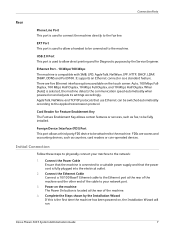
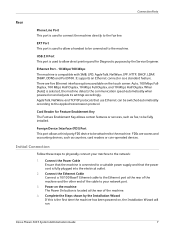
...
There are access and accounting devices, such as a standard feature. FDIs are five Ethernet interface options available on and adjusts its settings accordingly. Xerox Phaser 3635 System Administration Guide
7 Connection Ports...the cable to your machine to the fax line.
It supports an Ethernet connector as counters, card readers or coin-operated devices.
USB 2.0 Port This port is ...
Systems Administrator Guide - Page 47


... specific to install the print drivers on [Add/Remove Windows Components] in the left hand column. From your Workstation, load the CentreWare Print and Fax Drivers CD into your CD
drive. Xerox Phaser 3635 System Administration Guide
35 Click on your computer. 4 Print Drivers
This chapter explains how to your operating system:
Windows XP 1.
Systems Administrator Guide - Page 49
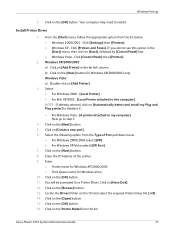
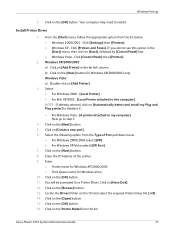
Install Printer Driver
1. Click [Printers and Faxes]. Click [Control Panel] then [Printers].
2. Select: • For Windows 2000 - [Local Printer... XP/Vista select [LPR Port]. 7. Click on the CD and select the required Printer Driver file [.inf]. 14. Xerox Phaser 3635 System Administration Guide
37 Click [Settings] then [Printers]. • Windows XP - If you cannot see this computer]. ...
Systems Administrator Guide - Page 51
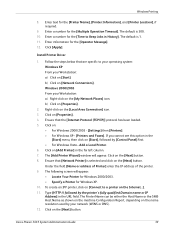
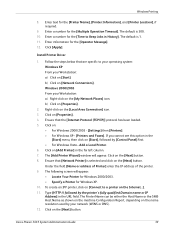
...2000/2003 - [Settings] then [Printers]. • For Windows XP - [Printers and Faxes]. Windows 2000/2003 From your network (WINS or DNS). 12. Click on [Network ... Right-click on the [My Network Places] icon. Click on [Add Printer] in the URL field. Xerox Phaser 3635 System Administration Guide
39 Click on the [Next] button. Under the field [Name or address of Printer]...
Systems Administrator Guide - Page 53
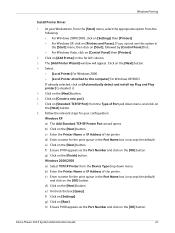
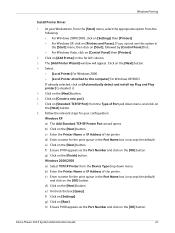
...].
2. Windows 2000/2003 a) Select TCP/IP Printer from the Device Type drop down menu, and click on [Create a new port...this option in the Port Name box (or accept the default). Xerox Phaser 3635 System Administration Guide
41 Click on [Raw]. f) Ensure 9100 appears...TCP/IP Printer Port wizard opens b) Click on [Printers and Faxes]. Follow the relevant steps for the print queue in the [...
Systems Administrator Guide - Page 54


...will be your default printer, click on the machine. 2. Information Checklist
1. Locate the CentreWare Print and Fax Drivers CD delivered with other clients, then: a) Select:
• [Share As:] - If the ...must be prompted for a Printer Driver. 10. Select the model of your machine.
42
Xerox Phaser 3635 System Administration Guide Click on the [OK] button. 16. Click on [Yes] to support ...
Systems Administrator Guide - Page 56
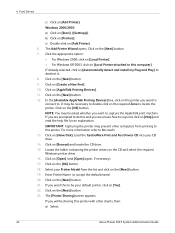
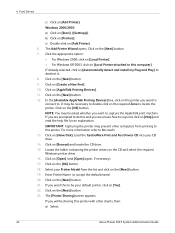
... [Start], ([Settings]). b) Click on the [Next] button. 12. Click on [AppleTalk Printing Devices]. 11. Click on the [Next] button. 7. It may be your CD drive. 14. ... Capturing the printer may prevent other clients, then: a) Select:
44
Xerox Phaser 3635 System Administration Guide Load the CentreWare Print and Fax Drivers CD into your default printer, click on [Yes]. 22. Click...
Systems Administrator Guide - Page 57


... if necessary. 27. Click on the [Next] button. A standard USB peripheral cable. 2.
Insert the CentreWare Print and Fax Drivers CD into your Workstation or laptop.
2. Click on the [Finish] button. Windows Printing
• [Share As:] ...Location (Add a Comment if necessary). 25. The printer driver will install. 13. Xerox Phaser 3635 System Administration Guide
45 Windows XP/2003.
Systems Administrator Guide - Page 65
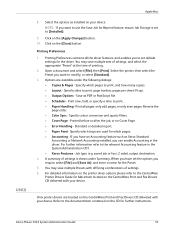
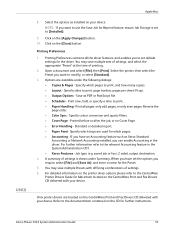
.... Click on your device. Click on the CD for which pages. • Accounting -
Open a document and select [File], then [Print]. Options are used for further instructions. Specify colour conversion and quartz filters. • Cover Page - Printed before or after the job, or no Cover Page. • Error Handling - Xerox Phaser 3635 System Administration Guide...
Systems Administrator Guide - Page 102
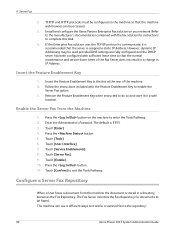
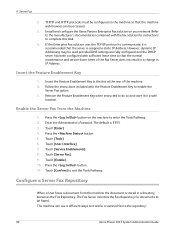
... Server does not result in a change in a directory, known as the Fax Repository. Touch [Tools]. 6. 9 Server Fax
2.
Remove the Feature Enablement Key when instructed to the repository:
90
Xerox Phaser 3635 System Administration Guide
Install and configure the Xerox Partner Enterprise Fax solution on the machine so that the machine web browser can use 4 different ways to...
Systems Administrator Guide - Page 169
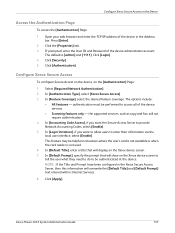
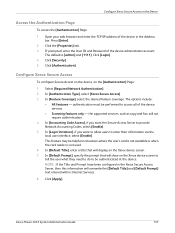
... is not available or when the card reader is [admin] and [1111]. Xerox Phaser 3635 System Administration Guide
157
Click [Login]. 4. In [Login Initiation], if you ... the [Authentication] Page:
1. Configure Xerox Secure Access
To configure Secure Access on the device, on the Xerox device screen. 7. the supported services, such as copy and fax, will overwrite the [Default Title]...
User Guide - Page 99


... scanning software can be added to multiple destinations -
Xerox Phaser 3635 User Guide
93 e-mail, document repositories, network folders, even remote printers - Convert paper documents into electronic format and send to the machine's scanning capabilities:
FreeFlow™ SMARTsend™
Server based scanning and routing software that supports multiple Xerox multifunction devices.
Evaluator Guide - Page 5


...mm); Section 1: Introducing the Xerox Phaser 3635MFP Multifunction Laser Printer Phaser 3635MFP Configuration
Phaser 3635MFP/S
The Phaser 3635MFP delivers standard network printing, ...Device Interface
Paper Input • 500-sheet feeder
Fax Capabilities • Network Fax Server Enablement
Management • Network Accounting Enablement
Miscellaneous • Cabinet Stand
Xerox Phaser 3635MFP...
Evaluator Guide - Page 7


....
How the Phaser 3635MFP exceeds the management requirement
Xerox management software
Xerox CentreWare Web is a powerful device management solution for Sun, Novell, Microsoft and other environments.
CentreWare IS helps administrators quickly install, configure and troubleshoot the 3635MFP multifunction printer. Section 2: Evaluating Black-and-White Laser MFPs Deployment, Management...
Similar Questions
How To Turn On Fax Verification On Xerox Phaser 3635
(Posted by debeddiit 10 years ago)
Where Is Fax Confirmation Page From Xerox Phaser 3635 Mfp
(Posted by Prabenjam 10 years ago)
Disable Fax 'xerox Phaser 3635'
Can the Fax capability be disabled?
Can the Fax capability be disabled?
(Posted by tlwalker12831 10 years ago)

