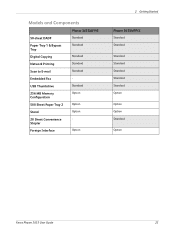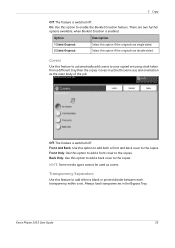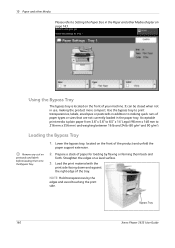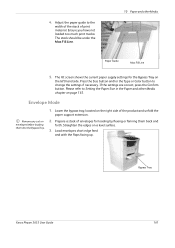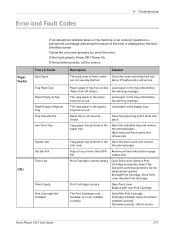Xerox 3635MFP Support Question
Find answers below for this question about Xerox 3635MFP - Phaser B/W Laser.Need a Xerox 3635MFP manual? We have 5 online manuals for this item!
Question posted by biNEVAD on June 2nd, 2014
How To Turn Off The Bypass Tray Xerox 3635
The person who posted this question about this Xerox product did not include a detailed explanation. Please use the "Request More Information" button to the right if more details would help you to answer this question.
Current Answers
Related Xerox 3635MFP Manual Pages
Similar Questions
Bypass Tray Will Not Print From A Phaser 3635mfp
(Posted by boyzma 9 years ago)
How To Disable The Bypass Tray On Zeroz Phaser 3635
(Posted by Clkymil 10 years ago)
How To Disable Bypass Tray On Phaser 3635
(Posted by anthodavid 10 years ago)
The Bypass Tray Appears To Be The Default Tray On A Xerox 3635 Mfp Printet
how do we change the default to tray one?
how do we change the default to tray one?
(Posted by edfischel 10 years ago)
How Do I Clear Error For Bypass Tray?
I am trying to clear error: Media for held job not available. Add 8.5 x 11.7 paper to bypass tray. W...
I am trying to clear error: Media for held job not available. Add 8.5 x 11.7 paper to bypass tray. W...
(Posted by andrealorzechowski 11 years ago)