Xerox 3635MFP Support Question
Find answers below for this question about Xerox 3635MFP - Phaser B/W Laser.Need a Xerox 3635MFP manual? We have 5 online manuals for this item!
Question posted by boyzma on June 1st, 2014
Bypass Tray Will Not Print From A Phaser 3635mfp
The person who posted this question about this Xerox product did not include a detailed explanation. Please use the "Request More Information" button to the right if more details would help you to answer this question.
Current Answers
There are currently no answers that have been posted for this question.
Be the first to post an answer! Remember that you can earn up to 1,100 points for every answer you submit. The better the quality of your answer, the better chance it has to be accepted.
Be the first to post an answer! Remember that you can earn up to 1,100 points for every answer you submit. The better the quality of your answer, the better chance it has to be accepted.
Related Xerox 3635MFP Manual Pages
Systems Administrator Guide - Page 14


...) Paper Tray 1 & Bypass Tray Digital Copying
Network Printing Network Scanning
Scan to and printing from a USB flash drive and has the capability of storing print and copy files on the device. 1 Introduction
Xerox Phaser 3635
The machine supports scanning to E-mail Embedded Fax USB Flash Drive 250 MB Memory Configuration 500 Sheet Paper Tray 2
Stand Foreign Interface
Phaser 3635MFP/S Standard...
Systems Administrator Guide - Page 65
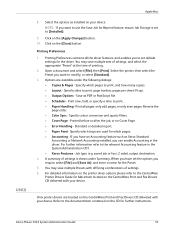
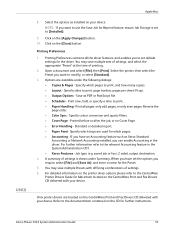
... CentreWare Print and Fax Drivers CD delivered with your device. Standard or detailed report. • Paper Feed - A summary of settings. 6.
Specify which trays are ...Phaser 3635 System Administration Guide
53 Click on the CD for Macintosh located on the [Close] button. Printing Preferences
1. Options are located on your device. Print now, hold, or specify a time to print...
User Guide - Page 8


...device. Xerox Phaser 3635MFP/X This model has digital copying, printing, scanning and faxing capabilities. The device supports scanning to and printing from a USB thumb drive and has the capability of storing print and copy files on the model purchased:
Xerox Phaser 3635MFP/S This model provides digital copying, printing and scanning. An additional Paper Tray, Stand, Foreign Interface Device...
User Guide - Page 28


...
Machine Overview
Component Location
Document Feeder, Trays 1, 2, High Capacity Feeder and Finisher Document Feeder
USB Port Output Tray
Control Panel
Convenience Stapler
Bypass Tray
Paper Tray 1
Document Glass, User Interface and Control Panel
Document Registration Point
Document Glass / Platen
User Interface (UI) Touch Numeric Keypad Screen
Control Panel
22
Xerox Phaser 3635 User Guide
User Guide - Page 29
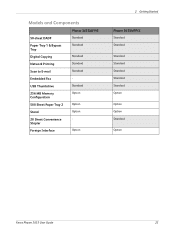
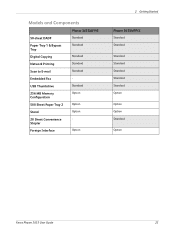
...
50-sheet DADF Paper Tray 1 & Bypass Tray Digital Copying Network Printing Scan to E-mail Embedded Fax USB Thumbdrive 256 MB Memory Configuration 500 Sheet Paper Tray 2 Stand 20 Sheet Convenience Stapler Foreign Interface
Phaser 3635MFP/S
Standard Standard
Standard Standard Standard Standard Option
Option Option -
Option
2 Getting Started
Phaser 3635MFP/X
Standard Standard
Standard Standard...
User Guide - Page 52


... to adjust the reduce/enlarge percentage, in Tray 1. Use the up to Legal. Tray 1 & 2 hold 520 sheets of reduction or enlargement required.
Bypass Tray: Use this option to display all the Reduce/Enlarge options.
Tray 2 (Optional): Use this option selected,...for the copy job based on page 164.
46
Xerox Phaser 3635 User Guide Auto Select: With this option to select a paper...
User Guide - Page 61
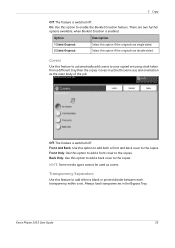
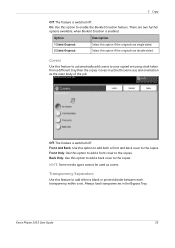
... feature to automatically add covers to add either a blank or printed divider between each transparency within a set using stock taken from a different tray than the copies. Covers must be used as the main body of the job.
Always load transparencies in the Bypass Tray. Covers
Use this option if the originals are single-sided...
User Guide - Page 163


There are two paper trays and a bypass tray as an option. Xerox Phaser 3635 User Guide
157
Phaser 3635MFP/S
Phaser 3635MFP/X
Tray 1
Standard
Standard
Bypass Tray
Standard
Standard
Tray 2
Option
Option
Various media sizes and types can be used on your machine, available paper trays and the types of stock and stock sizes that can be used in the Specifications chapter on page ...
User Guide - Page 166
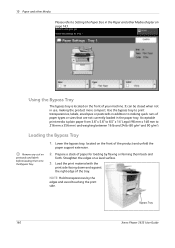
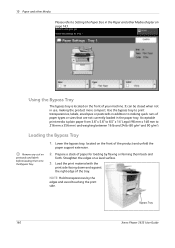
... by flexing or fanning them into the Bypass Tray.
1. Use the bypass tray to print transparencies, labels, envelopes or postcards in addition to making the product more compact. Acceptable print media is located on the front of paper for loading by the edges and avoid touching the print side. Bypass Tray
160
Xerox Phaser 3635 User Guide
10 Paper and...
User Guide - Page 167
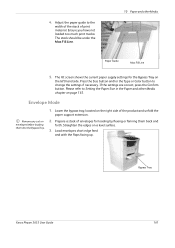
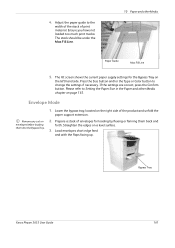
.... The UI screen shows the current paper supply settings for loading by flexing or fanning them into the Bypass Tray.
1. Please refer to the
width of the stack of print material. Bypass Tray
Xerox Phaser 3635 User Guide
161 Press the Size button and/or the Type or Color button to change the settings if necessary...
User Guide - Page 168


... select the Confirm button. Ensure you have not loaded too much print media.
The stack should be under the Max. 10 Paper and...print material. Adjust the paper guide to change the settings.
Please refer to Setting the Paper Size in the Paper and other Media
4. Paper Guide
Max Fill Line
The UI screen shows the current paper supply settings for the Bypass Tray on page 163.
162
Xerox Phaser...
User Guide - Page 170


... rough.
• Store paper in the bypass tray for long periods of time. Keep it...Xerox Phaser 3635 User Guide The relative humidity should be between 10% and 70%.
• When loading paper, do not expose the printed transparencies...laser printers.
• To prevent special media such as transparencies and label sheets from sticking together, remove them from the exit tray as they are printed...
User Guide - Page 182


.... More Fax Forward features are printed.
Default Output Options
Depending on the output device fitted, you will be automatically forwarded... Tray Select from the print queue. Forward to use for all received fax jobs. Select either Tray 1, Tray 2 or the Bypass Tray ...the sending fax machine printed at the bottom of unwanted (junk) faxes.
176
Xerox Phaser 3635 User Guide When ...
User Guide - Page 223
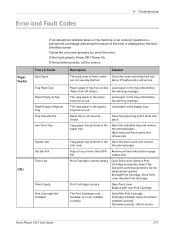
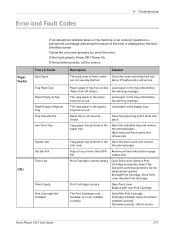
... latched.
If already installed, check it . Xerox Phaser 3635 User Guide
217
Tray Paper Low Paper Empty at Tray Paper Empty at Bypass Tray Tray Cassette Out Jam from page
full.
The copy paper in the bypass tray has run out. Close the paper tray until they lock into place.
Install the Print Cartridge.
Solution
Close the covers until it...
Quick Use Guide - Page 7


... panel labels, Product Enablement Key and a Telephone Cable (Phaser 3635MFP/X with Fax only). quick use guide
3
Standard Features
Phaser 3635MFP/S
Phaser 3635MFP/X
Optional Hardware
Copy, Print, Scan, E-mail Tray 1 and Bypass Tray
Tray 2 Foreign Device Interface
Copy, Print, Scan, E-mail and Fax Tray 1 and Bypass Tray
Tray 2 Foreign Device Interface
In addition you will be one of the...
Quick Use Guide - Page 10


Your Phaser 3635MFP
1
Control Panel:
Touch Screen and
2
Numeric Keypad
1
3
Output Tray:
Collects output
3
5
Paper Trays: Tray 1 is standard and Tray 2 is optional.
4
15
Inside the Device
There is also replaceable. If the Offline Stapler (7) option is installed the Staple Cartridge is a Customer Replaceable Unit in the device, the Toner Cartridge (6). The Document Glass ...
Evaluator Guide - Page 5


..., Multipage TIFF • Scan Destinations: Scan to email, network, USB • Scan Software: Xerox Scan to 163 gsm
• Tray 1: 500-sheet capacity; Supported sizes: 8.5 x 11 in . Section 1: Introducing the Xerox Phaser 3635MFP Multifunction Laser Printer Phaser 3635MFP Configuration
Phaser 3635MFP/S
The Phaser 3635MFP delivers standard network printing, copying and network scanning.
Evaluator Guide - Page 11


... distribution of scanned images to multiple predefined locations
• Scan to USB Device: sends scanned images to any networked computer with the Phaser 3635MFP's PC Fax feature. Scan features
The Phaser 3635MFP multifunction printer includes powerful scanning that produce a wide variety of the device. Fax documents from the Phaser 3635MFP to 216 x 356 mm)
- Bypass Tray: 3.9 x 5.8 in .
Evaluator Guide - Page 14


..., 802.1X, SNMPv3, IP Filtering, Audit Log, HTTPS, Secure Print, Secure Fax
Options
Foreign Device Interface, 256 MB Memory Upgrade, Cabinet Stand, Network Accounting Enablement, Network Fax Server Enablement
Warranty
One Year On-Site Warranty, Xerox Total Satisfaction Guarantee
* Analog phone line required
14 Xerox Phaser 3635MFP Evaluator Guide to 120 gsm Bypass Tray: 50 sheets;
Evaluator Guide - Page 15
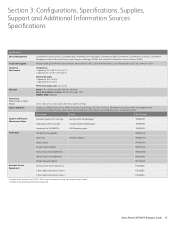
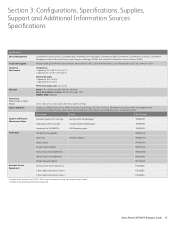
...Phaser 3635MFP Evaluator Guide 15 Section 3: Configurations, Specifications, Supplies, Support and Additional Information Sources Specifications
Specifications Device Management Print...Class 1 Laser Product, ...print mode. 2 Available for 3635MFP/X) 256 MB memory upgrade
3,000 staples per pack
108R00823 098N02189
Paper Tray
500-sheet capacity
098N02190
Cabinet Stand
097N01674
Foreign Device...
Similar Questions
Xerox Phaser 3635mfp Wont Use Bypass Tray
(Posted by Alejaageis 10 years ago)
Where Is The Bypass Tray Located On Xerox 3635mfp
(Posted by tammydavec4 10 years ago)
How To Disable The Bypass Tray On Zeroz Phaser 3635
(Posted by Clkymil 10 years ago)
How To Disable Bypass Tray On Phaser 3635
(Posted by anthodavid 10 years ago)
How Do I Clear Error For Bypass Tray?
I am trying to clear error: Media for held job not available. Add 8.5 x 11.7 paper to bypass tray. W...
I am trying to clear error: Media for held job not available. Add 8.5 x 11.7 paper to bypass tray. W...
(Posted by andrealorzechowski 11 years ago)

