Xerox 3635MFP Support Question
Find answers below for this question about Xerox 3635MFP - Phaser B/W Laser.Need a Xerox 3635MFP manual? We have 5 online manuals for this item!
Question posted by ragnoli on January 3rd, 2013
How To Setup A Fax Group
The person who posted this question about this Xerox product did not include a detailed explanation. Please use the "Request More Information" button to the right if more details would help you to answer this question.
Current Answers
There are currently no answers that have been posted for this question.
Be the first to post an answer! Remember that you can earn up to 1,100 points for every answer you submit. The better the quality of your answer, the better chance it has to be accepted.
Be the first to post an answer! Remember that you can earn up to 1,100 points for every answer you submit. The better the quality of your answer, the better chance it has to be accepted.
Related Xerox 3635MFP Manual Pages
Systems Administrator Guide - Page 6


...Settings 79 Layout Adjustment 79 Filing Options 79 Image Settings 80
Optional Step: Setup Address Books 80
8 LDAP Configuration and Address Books 81
Overview 81 Information...Group Address Book 86 Procedure 86
Add an Address from the Local Address Book 86 Create a New Address 86 Test the Group Address Book 86
9 Server Fax...89
Overview 89 Server Fax and Embedded Fax 89
vi
Xerox Phaser...
Systems Administrator Guide - Page 7


... 93 Procedure 94
Optional Step: Configure Defaults 95
General 95
Test the Server Fax 96
10 Embedded Fax ...97
Overview 97 Server Fax and Embedded Fax 97
Information Checklist 97 Enable Embedded Fax from Phonebook 103 Setting up a Cover Sheet 104 Setup Fax Options 104 Setup Phonebook Preferences 105 User Preferences 105
Xerox Phaser 3635 System Administration Guide
vii
Systems Administrator Guide - Page 63


.... 9. Double-click on [Continue] and then [Agree] to accept the License Agreement. 11. Double-click to open [Printer Setup Utility]. Click on [Continue]. 10. Apple Mac
3. Double-click to open [Utilities]. 18. Xerox Phaser 3635 System Administration Guide
51 Click on the [Install] button. 13.
Double-click on the Dock. 15. Click...
Systems Administrator Guide - Page 71
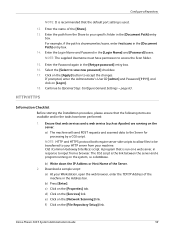
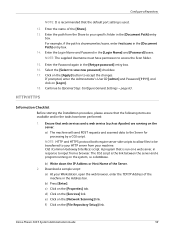
...scans, enter /wc/scans in the [Document Path] entry box. 14. page 63.
Xerox Phaser 3635 System Administration Guide
59 Select the [Select to Optional Step: Configure General Settings - If prompted... Address bar. d) Click on [Login]. 18. The CGI script is run on the [File Repository Setup] link. c) Click on the system, i.e a database. Enter the name of the Server. 2. ...
Systems Administrator Guide - Page 113


... starting the Installation procedure, please ensure that the machine is fully functioning in your Workstation.
Enable LAN Fax (Windows Printer Drivers)
LAN Fax must be enabled in its existing configuration. 2. Xerox Phaser 3635 System Administration Guide
101 Setup Fax Options on page 35. For full
instructions, see Chapter 4, Print Drivers on page 104 6. Once enabled...
Systems Administrator Guide - Page 115
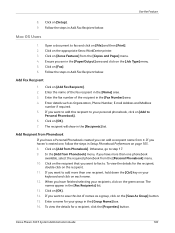
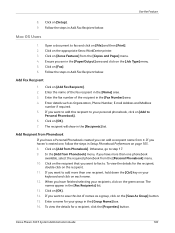
... of the fax recipient in Setup Phonebook Preferences on the [Save As Group] button. 15. In the [Add from Phonebook] menu, if you can add a recipient name from the [Copies and Pages] menu. 4. To view the details for the recipient,
double-click on [OK]. 14. Click on the recipient. 11. Xerox Phaser 3635 System...
Systems Administrator Guide - Page 116
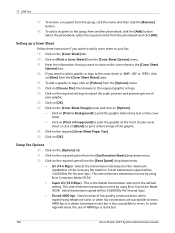
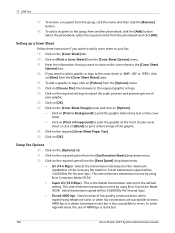
...the maximum capabilities of 4800 bps is restricted.
104
Xerox Phaser 3635 System Administration Guide Selects the transmission rate based on...20. Click on the [Options] tab. 31. Setup Fax Options
30. Click on [Blend] to print the graphic at the front ...cover sheet in areas of your fax. 19. Select the phonebook, select the required name from the group, click the name and then ...
Systems Administrator Guide - Page 125
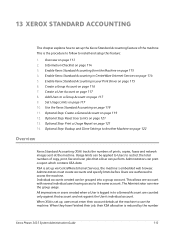
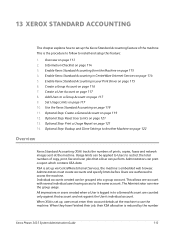
...2. Optional Step: Backup and Clone Settings to install and setup this feature:
1. Administrators can be applied to Users to ... one account with several individual users having access to a Group Account on page 115 6. Overview on page 121 13...fax and scan jobs that account and not against that a User can perform. Add Users to the same account. This is reduced by the number
Xerox Phaser...
Systems Administrator Guide - Page 205
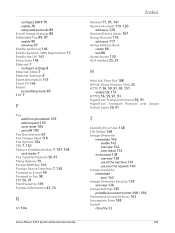
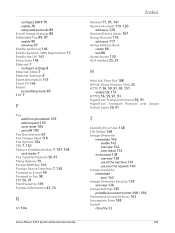
configure SMTP 76 enable 76 setup address books 80 E-mail Image Settings 80 Embedded Fax 89, 97 enable 98 overview 97 Enable Audit Log 146 Enable Dynamic DNS ...Fax 98 FTP 56, 91 Full Overwrite 139 Further Information 67, 74
G
G3 104
Xerox Phaser 3635 System Administration Guide
General 77, 95, 161 General Account 119, 120
add users 120 General Device Alerts 167 Group Account 116
add users 117
Group...
User Guide - Page 23
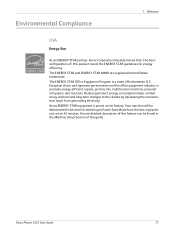
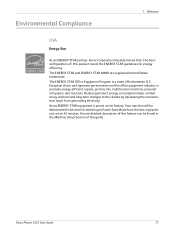
... for switching to promote energy-efficient copiers, printers, fax, multifunction machine, personal computers, and monitors. The ENERGY STAR...industry to Power Save Mode from generating electricity. Xerox Phaser 3635 User Guide
17 A more detailed description of...efficiency. Your machine will be found in the Machine Setup Section of ) this guide. Environmental Compliance
1 Welcome...
User Guide - Page 40


...and image overwrite setup.
34
Xerox Phaser 3635 User Guide For full instructions on accessing and customizing the System Management Tools, refer to Setups chapter on the...working environment and practices. Network Setup
Accounting Xerox Standard Accounting, Network Accounting and foreign interface device setup. System Management Tools include:
Device Settings This section includes energy ...
User Guide - Page 72
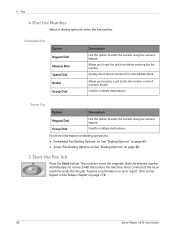
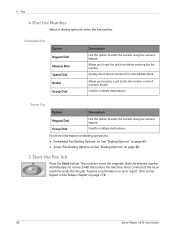
...Address Book.
Embedded Fax
Option Keypad Dial
Manual Dial Speed Dial Redial Group Dial
Description
Use this option to Fax Report in the Setups chapter on page 80.
5 Start the Fax Job
Press the ...for: • Embedded Fax Dialing Options: on See "Dialing Options" on page 69. • Server Fax Dialing Options on See "Dialing Options" on page 178.
66
Xerox Phaser 3635 User Guide The...
User Guide - Page 73


... job or Cancel to return to display the Job Status screen. Documents can be loaded on each PC which uses the machine for faxing. Xerox Phaser 3635 User Guide
67 4 Fax
6 Job Status Screen
To follow the progress of your Job
screen.
4. The default Job Status screen displays all incomplete jobs, including the...
User Guide - Page 99


... capabilities:
FreeFlow™ SMARTsend™
Server based scanning and routing software that supports multiple Xerox multifunction devices. Network Scanning Resources
5 Network Scanning
Additional scanning software can be added to multiple destinations -
Xerox Phaser 3635 User Guide
93 e-mail, document repositories, network folders, even remote printers - with a single scan...
User Guide - Page 180
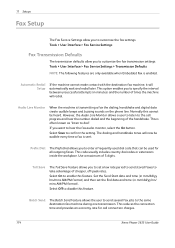
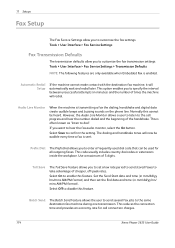
... and redial later. Use a maximum of the handshake.
Automatic Redial Setup
If the machine cannot make contact with the destination fax machine, it will now be audible every time a fax is often known as "listen to the call connection charges.
174
Xerox Phaser 3635 User Guide
This option enables you to enter a frequently used...
User Guide - Page 225
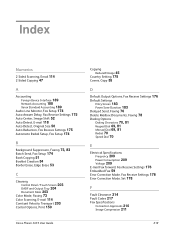
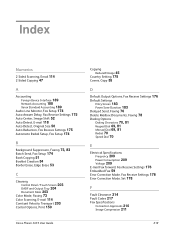
...
Foreign Device Interface 189 Network Accounting 188 Xerox Standard Accounting 189 Audio Line Monitor, Fax Setup 174 Auto Answer Delay, Fax Receive Settings 175 Auto Center, Image Shift 52 Auto Detect, E-mail 118 Auto Detect, Original Size 50 Auto Reduction, Fax Receive Settings 175 Automatic Redial Setup, Fax Setup 174
B
Background Suppression, Faxing 73, 83 Batch Send, Fax Setup 174 Book...
User Guide - Page 226


... Line Type 210 Transmission Speed 210 FDI (Foreign Device Interface) 189 Foreign Device Interface 189
G
Group Directory Setup, Faxing 71, 82
H
Handler Specifications
Mixed Sizes 207 Paper Weights 207 Hole Punch Erase, Edge Erase 53
I
Image Quality, Copy 48 Image Shift, Copy 52
J
Jams, Paper 214 Junk Fax, Fax Receive Settings 176
L
Layout / Watermark, Print 153 Lighten...
Quick Use Guide - Page 29
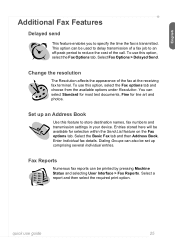
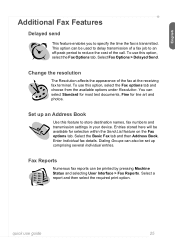
... fax numbers and transmission settings in your device. Select Fax Options > Delayed Send. You can also be printed by pressing Machine Status and selecting User Interface > Fax Reports. Enter Individual fax ...this option, select the Fax options tab and choose from the available options under Resolution. Select the Basic Fax tab and then Address Book.
Dialing Groups can select Standard for...
Evaluator Guide - Page 5


... Phaser 3635MFP Multifunction Laser Printer Phaser 3635MFP Configuration
Phaser 3635MFP/S
The Phaser 3635MFP ...fax resolution • Up to 100 group dial locations • Up to 200 individual speed dial locations • Fax Features: color fax send, address book, priority
send, junk fax list, junk fax prevention, background suppression, mailboxes, polling, forward to fax / email, secure fax, fax...
Evaluator Guide - Page 7


...use . Settings such as language selection and feature setup are completed either at just over 48 pounds, can...Section 2: Evaluating Black-and-White Laser MFPs Deployment, Management, and Ease of Use
Installing a multifunction device can be challenging, whether an ...install, configure and troubleshoot the 3635MFP multifunction printer. The Phaser 3635MFP multifunction printer is easily removed from ...
Similar Questions
How To Setup Fax Card Phaser 3635
(Posted by gerarkturne 9 years ago)
How To Setup Fax Card On Xerox Phaser 3635
(Posted by ssdc 10 years ago)
What Is Fax Forwarding Phaser 3635
(Posted by mattLamor 10 years ago)
Disable Fax 'xerox Phaser 3635'
Can the Fax capability be disabled?
Can the Fax capability be disabled?
(Posted by tlwalker12831 10 years ago)

