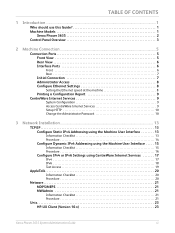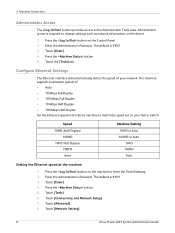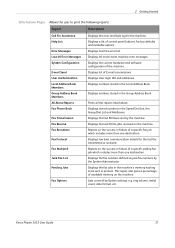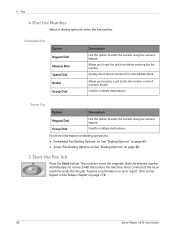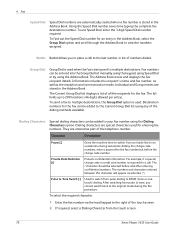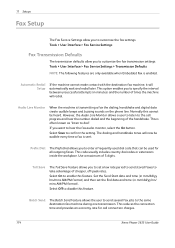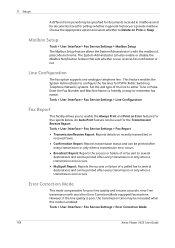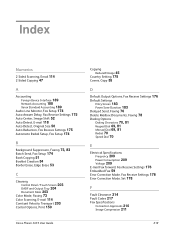Xerox 3635MFP Support Question
Find answers below for this question about Xerox 3635MFP - Phaser B/W Laser.Need a Xerox 3635MFP manual? We have 5 online manuals for this item!
Question posted by rambilb on December 13th, 2013
How To Set Up Speed Dial In Phaser 3635
The person who posted this question about this Xerox product did not include a detailed explanation. Please use the "Request More Information" button to the right if more details would help you to answer this question.
Current Answers
Related Xerox 3635MFP Manual Pages
Similar Questions
How To Set Up Speed Dial On Xerox Phaser 3635mfp
(Posted by ShayWa 9 years ago)
How To Set Speed Dial On Xerox Workcentre M20i
(Posted by vanspe 10 years ago)
How To Set Up Speed Dial On Xerox Phaser 6180 Fax Machine Using Centre Ware
(Posted by billelo 10 years ago)
On Demand Image Overwrite On Phaser 3635 Contiunuously Running, Will Not Stop
Performing on demand image overwrite on phaser 3635 mfp, image overwrite starts, gives start time an...
Performing on demand image overwrite on phaser 3635 mfp, image overwrite starts, gives start time an...
(Posted by gaudi645 12 years ago)