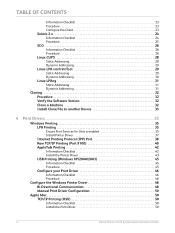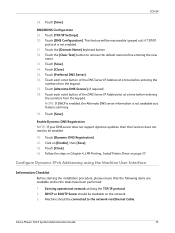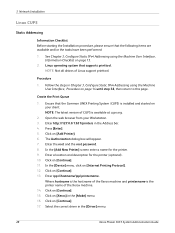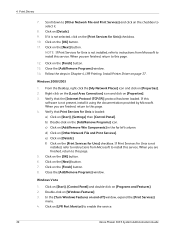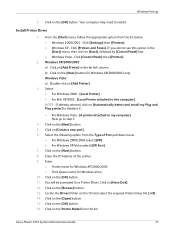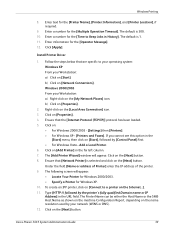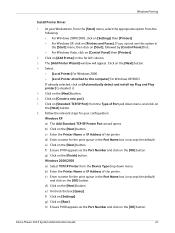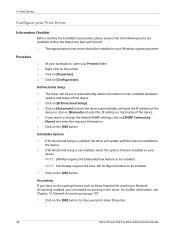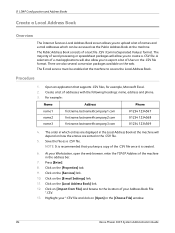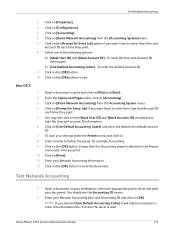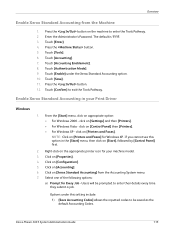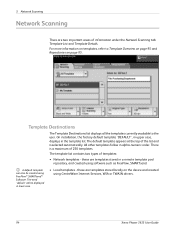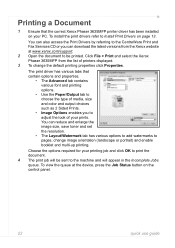Xerox 3635MFP Support Question
Find answers below for this question about Xerox 3635MFP - Phaser B/W Laser.Need a Xerox 3635MFP manual? We have 5 online manuals for this item!
Question posted by Smilepo on February 9th, 2014
How To Install Twain Drivers Windows 7 With Xerox 3635
The person who posted this question about this Xerox product did not include a detailed explanation. Please use the "Request More Information" button to the right if more details would help you to answer this question.
Current Answers
Related Xerox 3635MFP Manual Pages
Similar Questions
Xerox 3635 Driver Installed But Scan Is Not Working What To Do Please!
I installed 3635 xerox mfp driver it can perform all job but it can not scan what to do please help ...
I installed 3635 xerox mfp driver it can perform all job but it can not scan what to do please help ...
(Posted by mujeebnishad 9 years ago)
I Installed 3635 Xerox Driver.
When I print something its telling me that Printer Satus is not available at this time. Please tell ...
When I print something its telling me that Printer Satus is not available at this time. Please tell ...
(Posted by mujeebnishad 9 years ago)
Xerox Workcentre M123 Pcl 6 Driver Windows 7 Cannot Connect To Printer Error
(Posted by PETEBma 9 years ago)
How To Install Xerox Phaser 3635 Mfp Usb Windows 7
(Posted by romsl 10 years ago)
Windows Compatibility
How can I make my Xerox XK35c workcenter compatible with Windows Vista Home Edition? I'm having some...
How can I make my Xerox XK35c workcenter compatible with Windows Vista Home Edition? I'm having some...
(Posted by langsuyar83 11 years ago)