Xerox 3635MFP Support Question
Find answers below for this question about Xerox 3635MFP - Phaser B/W Laser.Need a Xerox 3635MFP manual? We have 5 online manuals for this item!
Question posted by lespamcs20 on December 16th, 2013
3635 Mfp Xerox How To Change The Date And Time
The person who posted this question about this Xerox product did not include a detailed explanation. Please use the "Request More Information" button to the right if more details would help you to answer this question.
Current Answers
There are currently no answers that have been posted for this question.
Be the first to post an answer! Remember that you can earn up to 1,100 points for every answer you submit. The better the quality of your answer, the better chance it has to be accepted.
Be the first to post an answer! Remember that you can earn up to 1,100 points for every answer you submit. The better the quality of your answer, the better chance it has to be accepted.
Related Xerox 3635MFP Manual Pages
Systems Administrator Guide - Page 20
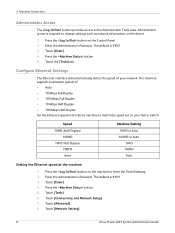
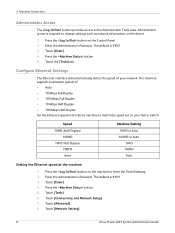
...Network Setting].
8
Xerox Phaser 3635 System Administration Guide Enter ...the Administrator's Password. Touch [Connectivity and Network Setup]. 7. Touch [Advanced]. 8. The default is 1111. 3. Administrator access is required to change settings such as network information on the machine to the Administrator Tools area. Press the button on the device...
Systems Administrator Guide - Page 22


...HTTP] link. 7. Click on the [Maintenance] link.
10
Xerox Phaser 3635 System Administration Guide The [Maximum Connections] setting is not compromised. Change the HTTP [Port Number] if required.
Click on the [... tend to accept the changes. 12. Click on the [Apply] button to slow down and tie up connections. NOTE: Generally, longer amounts of time that connections remain open...
Systems Administrator Guide - Page 26


... LPR spoolers are finished, touch
[Save] to accept the changes and return to the default port of the IP Address at a time before entering the numbers from the keypad. 21. Touch [..., it says Enabled. Touch [Network Setting]. 9. If not, touch [Enable].
14
Xerox Phaser 3635 System Administration Guide Enter the Administrator's Password. The default is recommended that you are set...
Systems Administrator Guide - Page 29


... 12. This is useful in situations where the device cannot connect to the DHCP server to access Internet Services. Xerox Phaser 3635 System Administration Guide
17 At your DNS Server does...address of the device. Enter a valid [Domain Name]. Touch [Close] three times. Enter a unique [Host Name] for your machine. 9. Select the [Multicast DNS] enabled box if you cannot change the IP ...
Systems Administrator Guide - Page 30


.... Click on the [Protocols] link. 6.
The DHCPv6 Address will also change it powers up to use DHCP] - Click [Add] to the Router prefix.
18
Xerox Phaser 3635 System Administration Guide Default DHCPv6 (Dynamic Host Configuration Protocol) Settings The device performs auto-address DHCPv6 configuration every time it for Manual Address if required. 12. Click on the...
Systems Administrator Guide - Page 34
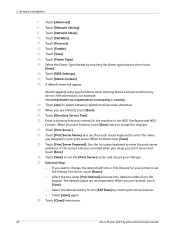
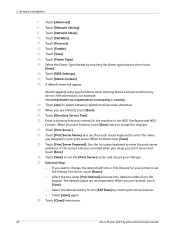
.... When you assigned to exit the [Print Server] screen and accept your print server. Touch [Close] three times.
22
Xerox Phaser 3635 System Administration Guide 3 Network Installation
7. Touch [Name Context]. 18. Touch [Protocol]. 12. Touch [Save] to your changes. 27. Touch [Frame Type]. 15. Touch [Print Server Name] and use the touch screen keyboard to...
Systems Administrator Guide - Page 74
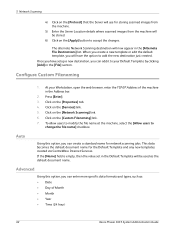
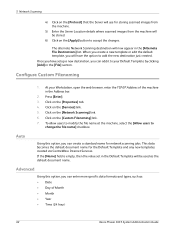
... browser, enter the TCP/IP Address of Month • Month • Year • Time (24 hour)
62
Xerox Phaser 3635 System Administration Guide Click on the [Properties] tab. 4.
5 Network Scanning
4) Click on... will be used as : • Date • Day of the machine in the Default Template will be stored.
6) Click on the [Apply] button to
change the file name] checkbox. Click on the...
Systems Administrator Guide - Page 75
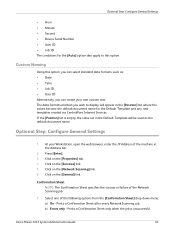
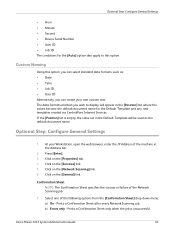
...list is unsuccessful.
Prints a Confirmation Sheet after every Network Scanning job. Xerox Phaser 3635 System Administration Guide
63 Press [Enter]. 3. Click on the [General... Hour • Minute • Second • Device Serial Number • User ID • Job ID...can select standard data formats, such as: • Date • Time • Job ID • User ID Alternatively, ...
Systems Administrator Guide - Page 139
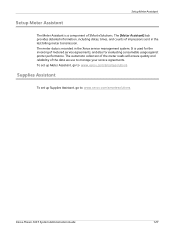
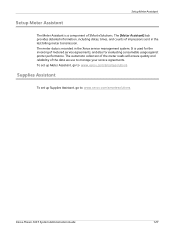
...
To set up Supplies Assistant, go to manage your service agreements. The [Meter Assistant] tab provides detailed information, including dates, times, and counts of the data we use to www.xerox.com/smartesolutions
Xerox Phaser 3635 System Administration Guide
127 The meter data is a component of metered service agreements, and also for the invoicing of SMart...
Systems Administrator Guide - Page 169
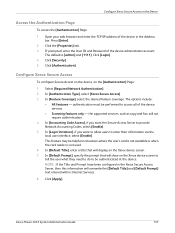
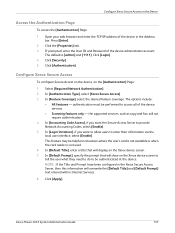
... the Secure Access Server to access all of the device services.
• Scanning features only - Click the [Properties] tab. 3. Click [Login]. 4. authentication must be helpful in the Address bar. Click [Apply]. Xerox Phaser 3635 System Administration Guide
157 Click [Security]. 5.
In [Authentication Type], select [Xerox Secure Access]. 3. This feature may be performed to provide...
Systems Administrator Guide - Page 209
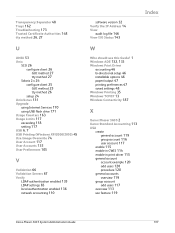
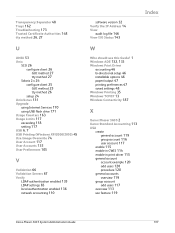
...paper/output 47 printing preferences 47 saved settings 48 Windows Printing 35 Windows TCP/IP 13 Wireless Connectivity 187
X
Xerox Phaser 3635 2 Xerox Standard Accounting 113
XSA create
general account 119 group account 116 user account 117 enable 115 enable in CWIS ... accounts
overview 119
group account
add users 117 overview 113 use feature 119
Xerox Phaser 3635 System Administration Guide
197
User Guide - Page 18


...other individual sending the message and the telephone number of the transmission, the date and time it unlawful for any message unless such message clearly contains in the format US...sum of devices that has the format US:AAAEQ##TXXXX.
1 Welcome
NOTE: Changes or modifications to this equipment not specifically approved by ## are the REN without a decimal
12
Xerox Phaser 3635 User ...
User Guide - Page 40


...the Users.
After your machine. System Management Tools include:
Device Settings This section includes energy saver, date, time and language settings.
Security Settings Includes authentication and image overwrite setup.
34
Xerox Phaser 3635 User Guide 2 Getting Started
Customizing Your Machine
Your machine can be accidentally changed or corrupted. The System Management Tools enable your...
User Guide - Page 99


with a single scan. Xerox Phaser 3635 User Guide
93 e-mail, document repositories, network folders, even remote printers -
Convert paper documents into electronic format and send to the machine's scanning capabilities:
FreeFlow™ SMARTsend™
Server based scanning and routing software that supports multiple Xerox multifunction devices. Network Scanning Resources
5 Network ...
User Guide - Page 108
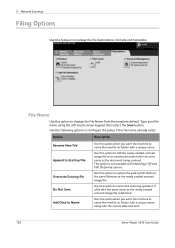
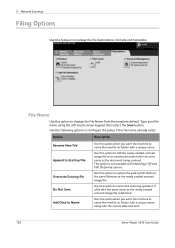
...name the new file (or folder) with a unique name, along with the current date and time.
102
Xerox Phaser 3635 User Guide
Use the following options to configure the policy if the file name already ...name using the soft touch screen keypad, then select the Save button. Use this option to change the File Name from the template default.
5 Network Scanning
Filing Options
Use this feature to...
User Guide - Page 175


...Device Settings
Paper Tray Management User Interface
According to your machine setup, some or all of the following options are accessible from the Tools Mode screen::
Feature Options
Feature Options Sub-menu
General
Tests & Resets
Timers Supplies Paper Setting Tray Settings General Job Sheets
Energy Saver Set Date & Time GMT Offset Language Default Xerox...
Xerox Phaser 3635 User Guide
169
User Guide - Page 177


....
Localization
11 Setups
Before using your requirements change, you to reset or adjust these settings. This utility enables you may need to set using the machine installation wizard.
Xerox Phaser 3635 User Guide
171 Tools > Device Settings > General > Set Date & Time Set the date in the Quick Use Guide. Set Date and Time
Some features and functions on the machine.
Evaluator Guide - Page 5


...Xerox Phaser 3635MFP Multifunction Laser Printer Phaser 3635MFP Configuration
Phaser 3635MFP/S
The Phaser 3635MFP delivers standard network printing, copying and network scanning. Supported weights: 16 to 28 lb. / 60 to 163 gsm
• Tray 1: 500-sheet capacity; Supported sizes: 5.85 x 8.27 in . (98 x 148 mm to 75,000 pages/month • One-year on-site warranty, Xerox...-Out Time (FCOT...
Evaluator Guide - Page 6
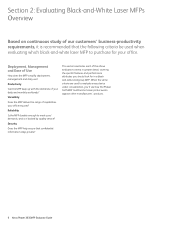
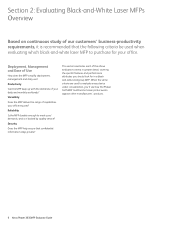
...covering the specific features and performance attributes you 'll see how the Phaser 3635MFP multifunction laser printer excels against other manufacturers' products.
6 Xerox Phaser 3635MFP Evaluator Guide
When the same criteria are used when evaluating which black-and-white laser MFP to evaluate every device under consideration, you should look for your daily and monthly workloads...
Evaluator Guide - Page 7


... simple to navigate? The Phaser 3635MFP multifunction printer is easily removed from the Xerox website. Xerox Standard Accounting software adds helpful remote-management capabilities, such as Xerox CentreWare IS or CentreWare Web.
Section 2: Evaluating Black-and-White Laser MFPs Deployment, Management, and Ease of Use
Installing a multifunction device can be challenging, whether...
Similar Questions
How To Clear All Held Jobs In Phaser 3635 Mfp
(Posted by jmrez 10 years ago)
How To Configure Fax Confirmation Page On Xerox Phaser 3635 Mfp
(Posted by kenjre 10 years ago)
How Do I Clear Error Message On Phaser 3635 Mfp
(Posted by androRuelKu 10 years ago)
How To Replace Toner In Xerox Phaser 3635 Mfp
(Posted by ulisehd 10 years ago)
Where Is Fax Confirmation Page From Xerox Phaser 3635 Mfp
(Posted by Prabenjam 10 years ago)

