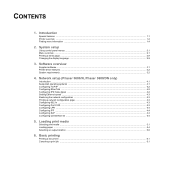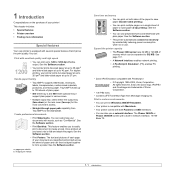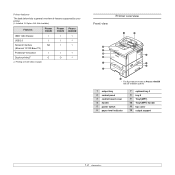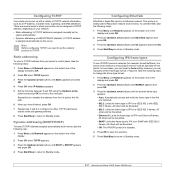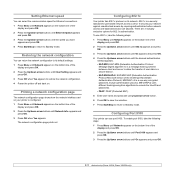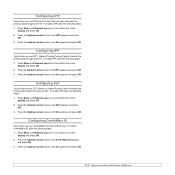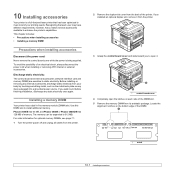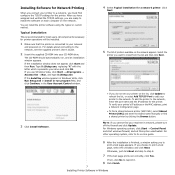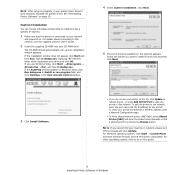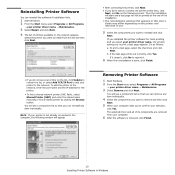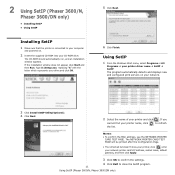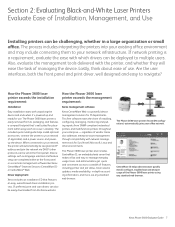Xerox 3600DN Support Question
Find answers below for this question about Xerox 3600DN - Phaser B/W Laser Printer.Need a Xerox 3600DN manual? We have 13 online manuals for this item!
Question posted by Anonymous-33541 on July 15th, 2011
How Do I Add Or Remove The Banner Page, This Is A Networked Printer?
The person who posted this question about this Xerox product did not include a detailed explanation. Please use the "Request More Information" button to the right if more details would help you to answer this question.
Current Answers
Related Xerox 3600DN Manual Pages
Similar Questions
My Xerox 3124 Phaser B/w Laser Printer Print Blank Papers
just reeplace the toner and i am using windowa 8
just reeplace the toner and i am using windowa 8
(Posted by badariahabrahman 9 years ago)
How To Reset Network Settings Phaser 3600
(Posted by vickkyb 9 years ago)
How To Remove Low Toner Message From Xerox 3600 Printer
(Posted by Conlemicha 10 years ago)
How To Fix Printer Jam Phaser 3600
(Posted by Russval 10 years ago)
Can I Share And Use A Xerox Phaser 3117 As A Network Printer?
(Posted by amitsen01 12 years ago)