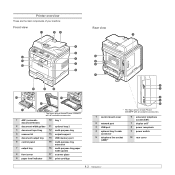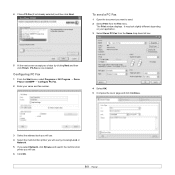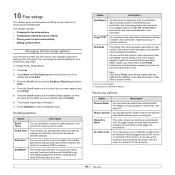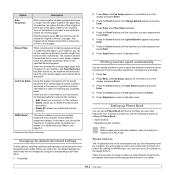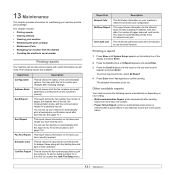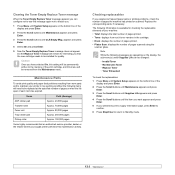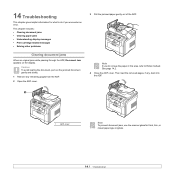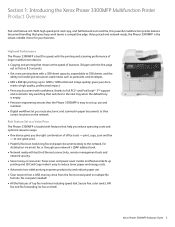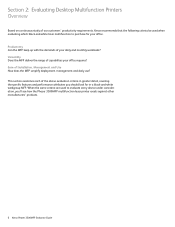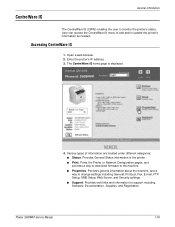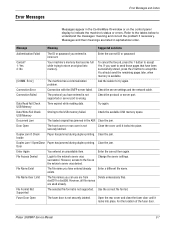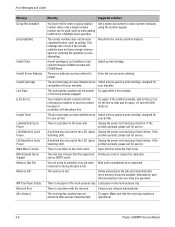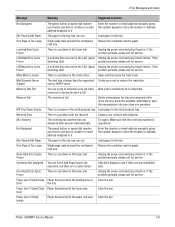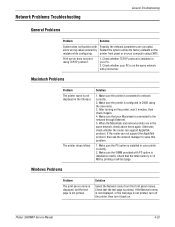Xerox 3300MFP Support Question
Find answers below for this question about Xerox 3300MFP - Phaser B/W Laser.Need a Xerox 3300MFP manual? We have 5 online manuals for this item!
Question posted by claudiaaguirre on March 14th, 2013
Problem Printing Front/back Documents
Current Answers
Answer #1: Posted by brilliantV on March 14th, 2013 10:31 AM
1 Press Duplex.
2 Press the Scroll buttons until the binding option you want appears.
• Off: Prints in Normal mode.
• 1->2Side Short: Prints pages to be read by flipping like a note
pad.
• 1->2Side Long: Prints pages to be read like a book.
3 Press Enter to save your selection.
If the mode is enabled, the Duplex button is backlit.
4 Start copying a document.
Hope this helps!
You can visit my blog
http://thegreatlittleblog.blogspot.in/
It has everything must read articles, humour, info, amazing pics, how to.....
Give it a try coz its worth it!
Related Xerox 3300MFP Manual Pages
Similar Questions
I'm trying to print multiple copies using IE 9. When I select the option to print 2 copies the xerox...
Hi, I having problem to fax document and it always turn out that document failed but my machine Xero...