Xerox 3300MFP Support Question
Find answers below for this question about Xerox 3300MFP - Phaser B/W Laser.Need a Xerox 3300MFP manual? We have 5 online manuals for this item!
Question posted by cletrac on December 28th, 2013
How To Clear Document Jam Error On Xerox Phaser 3300mfp
The person who posted this question about this Xerox product did not include a detailed explanation. Please use the "Request More Information" button to the right if more details would help you to answer this question.
Current Answers
There are currently no answers that have been posted for this question.
Be the first to post an answer! Remember that you can earn up to 1,100 points for every answer you submit. The better the quality of your answer, the better chance it has to be accepted.
Be the first to post an answer! Remember that you can earn up to 1,100 points for every answer you submit. The better the quality of your answer, the better chance it has to be accepted.
Related Xerox 3300MFP Manual Pages
User Guide - Page 5
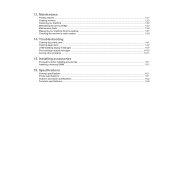
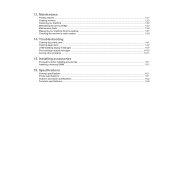
... a memory DIMM ...15.1
16. Specifications
General specifications ...16.1 Printer specifications ...16.1 Scanner and copier specifications ...16.2 Facsimile specifications ...16.2 Troubleshooting
Clearing document jams ...14.1 Clearing paper jams ...14.2 Understanding display messages ...14.7 Print cartridge-related messages ...14.10 Solving other problems ...14.11
15. 13. Maintenance
Printing...
User Guide - Page 43
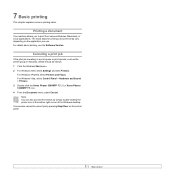
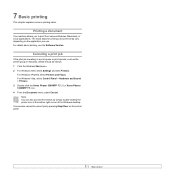
... Control Panel > Hardware and Sound > Printers. 3 Double-click the Xerox Phaser 3300MFP PCL 6 or Xerox Phaser 3300MFP PS icon. 4 From the Document menu, select Cancel.
7 Basic printing
This chapter explains common printing tasks. Printing a document
Your machine allows you use.
You can also access this window by pressing Stop/Clear on the application you to print from various Windows...
User Guide - Page 59
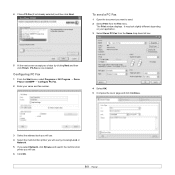
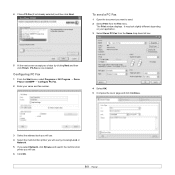
To send a PC Fax
1 Open the document you will use by clicking Next and then click Finish. Configuring PC Fax
1 From the Start menu, select Programs or All Program → Xerox Phaser 3300MFP → Configure PC Fax.
2 Enter your choice by choosing Local or
Network. 5 If you select Network, click Browse and search the multi...
User Guide - Page 78
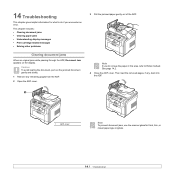
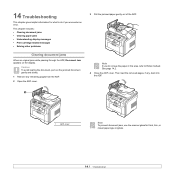
This chapter includes: • Clearing document jams • Clearing paper jams • Understanding display messages • Print cartridge-related messages • Solving other problems
Clearing document jams
When an original jams while passing through the ADF, Document Jam appears on the display.
Note If you do if you encounter an error. 14 Troubleshooting
This chapter gives helpful...
User Guide - Page 88
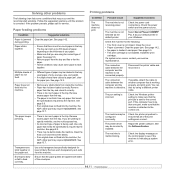
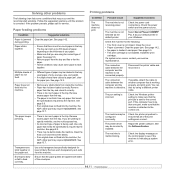
...Xerox Phaser 3300MFP PCL 6 as the default printer. Check the machine for service. Load paper. If a system error occurs, contact your Windows. Disconnect the printer cable and reconnect it correctly. • There is jammed... problems
The following :
• The front cover is not closed. Clear the paper jam.
Install the print
cartridge.
See page 13.7. If possible, attach the...
Evaluator Guide - Page 2
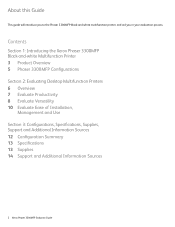
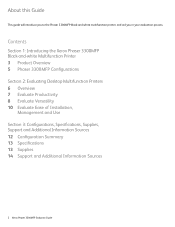
... and Use Section 3: Configurations, Specifications, Supplies, Support and Additional Information Sources 12 Configuration Summary 13 Specifications 13 Supplies 14 Support and Additional Information Sources
2 Xerox Phaser 3300MFP Evaluator Guide
About this Guide
This guide will introduce you to the Phaser 3300MFP black-and-white multifunction printer, and aid you in your evaluation process.
Evaluator Guide - Page 3
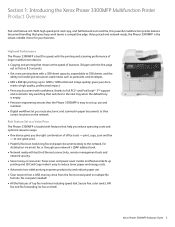
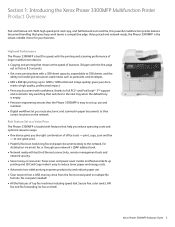
... and copy, and full-featured scan and fax, this powerful multifunction printer delivers document handling that the Phaser 3300MFP is built for your docu-
print, copy, scan and fax
- Section 1: Introducing the Xerox Phaser 3300MFP Multifunction Printer Product Overview
Fast and feature-rich. High-end Performance The Phaser 3300MFP is easy to set up
printing and ID Card Copy make...
Evaluator Guide - Page 4
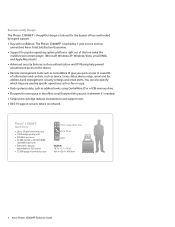
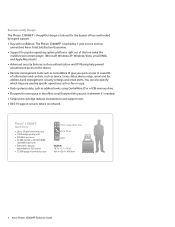
... support costs.
• 802.1X support secures device on network.
You can also specify which trays are used by 1-year service and our unmatched Xerox Total Satisfaction Guarantee.
• Support for the busiest offices and backed by superb support.
• Buy with confidence: The Phaser 3300MFP is tailored for popular operating system platforms right...
Evaluator Guide - Page 5
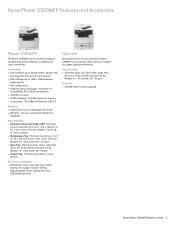
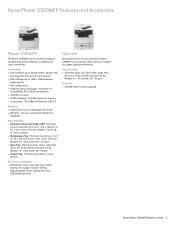
...,000 pages per month • Warranty: One-year, Xerox Total Satisfaction
Guarantee
Paper Handling: • Automatic Document Feeder (ADF): 50 sheets; Custom Sizes from USB, Booklet printing
Optional
Optional accessories let you tailor-fit the Phaser 3300MFP to your specific needs, with the full range of standard multifunction features, including print, copy, scan and fax.
Evaluator Guide - Page 6
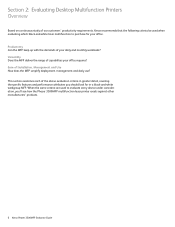
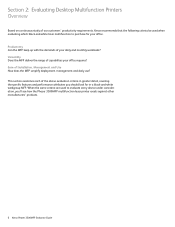
... manufacturers' products.
6 Xerox Phaser 3300MFP Evaluator Guide Versatility Does the MFP deliver the range of Installation, Management and Use How does the MFP simplify deployment, management and daily use? Ease of capabilities your office requires? When the same criteria are used when evaluating which black-and-white laser multifunction to evaluate every device under consideration, you...
Evaluator Guide - Page 7
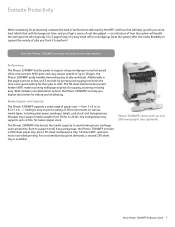
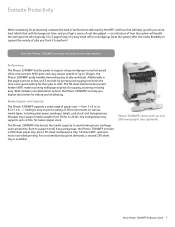
..., card stock, and transparencies. for editing and distributing. Phaser 3300MFP shown with your workload. The 50-sheet Automatic Document Feeder (ADF) makes scanning multipage originals for their jobs to...or faxing easy. an indication of how the system will keep users productive. Xerox Phaser 3300MFP Evaluator Guide 7
Does the system offer the media flexibility to support the variety...
Evaluator Guide - Page 8


... office devices? even the longest copy jobs are finished in which allows the convenience of printing from or scanning to 30 ppm -
Have you considered the ways in minutes.
The Phaser 3300MFP includes a platen glass for single-sheet copying and a 50-sheet ADF for larger copy jobs.
8 Xerox Phaser 3300MFP Evaluator Guide Copy Features
The Phaser 3300MFP copies documents...
Evaluator Guide - Page 9
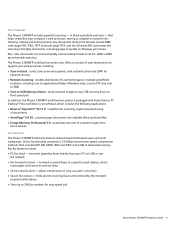
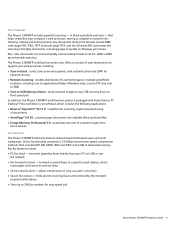
... numbers for easy speed dial
Xerox Phaser 3300MFP Evaluator Guide 9 holds private incoming faxes until released by the intended
recipient at the device • Store up to a specific email address, which includes the following applications: • Nuance® PaperPort® SE 11.0: simplifies the scanning, organizing and sharing of documents • OmniPage® 4.0 SE: converts...
Evaluator Guide - Page 11


Administrative features include reports, device setup settings, and device maintenance.
Ease of buttons, including a numeric keypad for programming copy, scan and fax jobs. Xerox Phaser 3300MFP Evaluator Guide 11 More advanced features are accessed by a selection of Use The front panel interface on the Phaser 3300MFP offers simple access to do is put the original on its way...
Evaluator Guide - Page 12
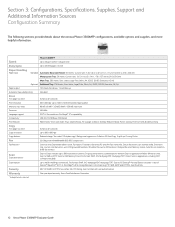
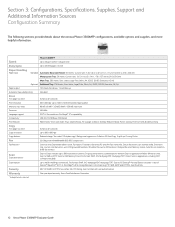
...), Background suppression, Collation, ID Card Copy, 2-up/4-up, Cloning, Poster
Fax
33.6 Kbps with user authentication
Warranty
One-year depot warranty, Xerox Total Satisfaction Guarantee
* Analog phone line required
12 Xerox Phaser 3300MFP Evaluator Guide
Custom Sizes: 5.6 x 5.8 in . / 142 x 148 mm to 8.5 x 14 in . to 216 x 356 mm
Multipurpose Tray: 50 sheets; Scan to...
Evaluator Guide - Page 13
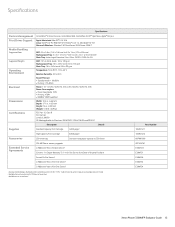
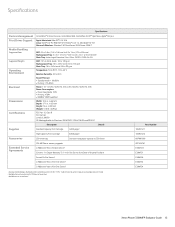
...Part Number 106R01411 106R01412 097N01693 097S03761 E33MFD3 E33MFS1 E33MFSA E33MFS3 E33MFS4
Xerox Phaser 3300MFP Evaluator Guide 13 bond / 60 to 90 gsm
Temperature: ...Accessories
250-sheet tray
Increases total paper capacity to 28 lb. Specifications
Specifications
Device Management Print Driver Support Media Handling
Supported Sizes Supported Weights
Operating Environment
Electrical
...
Evaluator Guide - Page 14
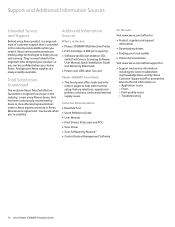
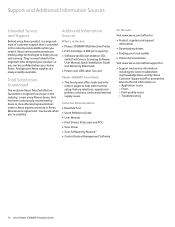
... Total Satisfaction Guarantee, recognized as unique in the industry, covers every Phaser device that 's unrivaled in the industry and available when you choose Xerox. What's in the box:
• Phaser 3300MFP Multifunction Printer
• Print Cartridge (4,000 print capacity)
• Software and Documentation CDs (with machine setup, feature selections, operational problem solutions, and media...
Service Manual - Page 24


...for the copy, scan, and fax functions. The scanner provides input for document scanning. The Faceup Tray holds 1 sheet and is required. General Information
Printer Introduction and Overview
The Xerox Phaser 3300MFP Multifunction Product combines print, copy, scan, and fax functions in Xerox Phaser 3300MFP Service Training is strongly recommended. The printer supports PostScript 3 and PCL 6 for...
Service Manual - Page 41
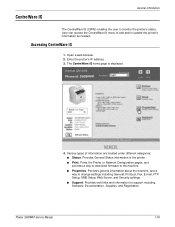
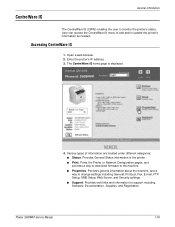
...Security settings.
■ Support: Provides web links and information for support including Software, Documentation, Supplies, and Registration. Accessing CentreWare IS
1. Open a web browser. 2.
Various ...printer's information as needed. The CentreWare IS home page is displayed.
4. Phaser 3300MFP Service Manual
1-19 CentreWare IS
General Information
The CentreWare IS (CWIS) enables the...
Service Manual - Page 87
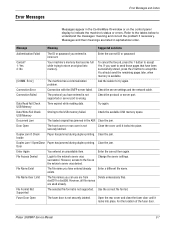
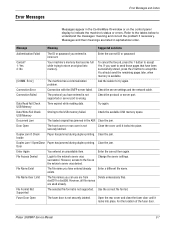
...
Delete unnecessary files.
Phaser 3300MFP Service Manual
3-7 Message
Meaning
Suggested solutions
Authentication Failed
The ID or password you entered is not securely latched. To cancel the fax job, press the 1 button to try again.
Data Read Fail Check USB Memory
Time expired while reading data. Document Jam
The loaded original has jammed in the CentreWare...
Similar Questions
Phaser 3300 Mfp Document Jam Won't Fax
(Posted by clajdutou 9 years ago)
How To Scna Multiple Pages Into One Document On A Phaser 3300mfp
(Posted by mymashe57 9 years ago)
How To Reset Xerox Phaser 3300mfp Document Jam Error No Jam
(Posted by jabrahabirdie 10 years ago)
How To Clear In Computer Scanned Document From Xerox Phaser 8560
(Posted by robrkr 10 years ago)
Document Jam
document jam, but there is nothing jam, it prints from CP but does not make copies or scan. thank yo...
document jam, but there is nothing jam, it prints from CP but does not make copies or scan. thank yo...
(Posted by soilarivas 11 years ago)

