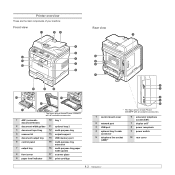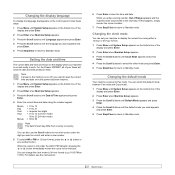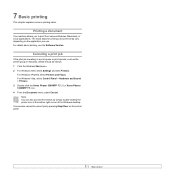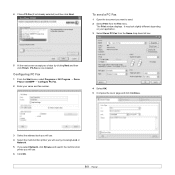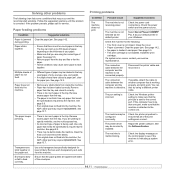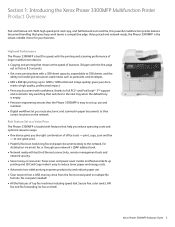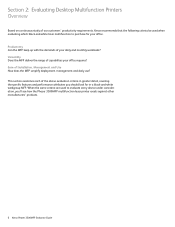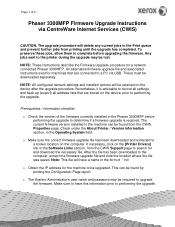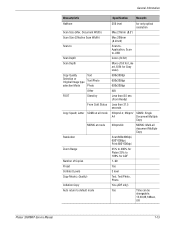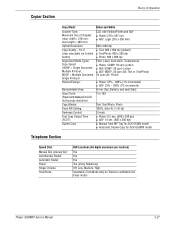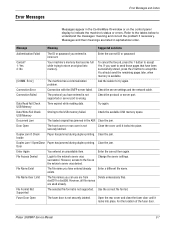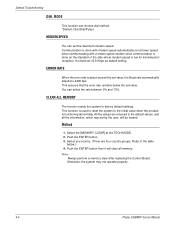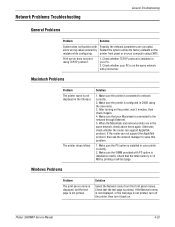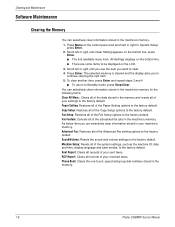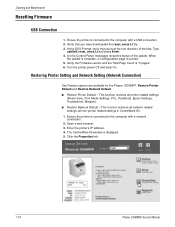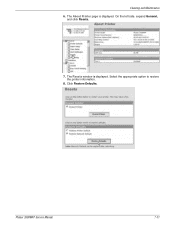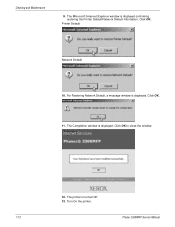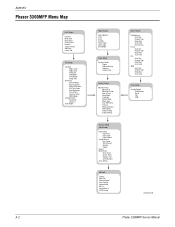Xerox 3300MFP Support Question
Find answers below for this question about Xerox 3300MFP - Phaser B/W Laser.Need a Xerox 3300MFP manual? We have 5 online manuals for this item!
Question posted by phiseanr on April 15th, 2014
What Is The Default Login And Password For The Phaser 3300mfp
The person who posted this question about this Xerox product did not include a detailed explanation. Please use the "Request More Information" button to the right if more details would help you to answer this question.
Current Answers
Answer #1: Posted by freginold on May 17th, 2014 5:31 AM
To log into the 3300's web server application, the default username and password are as follows (from the user guide):
Default username: admin
Default password: 1111
Default username: admin
Default password: 1111
Related Xerox 3300MFP Manual Pages
Similar Questions
What Is The Default Ip Address Of Xeron Phaser 3300mfp
(Posted by gujo 9 years ago)
How To Change Default Printer Font Xerox 3300mfp
(Posted by kijive 9 years ago)
How To Change Default Email Xerox Phaser 3300mfp
(Posted by goodZbig10 10 years ago)
How Set Tray 1 As Default On Xerox Phaser 3635mfp
(Posted by bigmaDbus 10 years ago)
Login Password
HELLOW. What is the default login password on workcentre'please
HELLOW. What is the default login password on workcentre'please
(Posted by elil3 10 years ago)