Xerox 3300MFP Support Question
Find answers below for this question about Xerox 3300MFP - Phaser B/W Laser.Need a Xerox 3300MFP manual? We have 5 online manuals for this item!
Question posted by Heathaidar on December 16th, 2013
How To Add Email To Address Book On A Xerox Phaser 3300
The person who posted this question about this Xerox product did not include a detailed explanation. Please use the "Request More Information" button to the right if more details would help you to answer this question.
Current Answers
There are currently no answers that have been posted for this question.
Be the first to post an answer! Remember that you can earn up to 1,100 points for every answer you submit. The better the quality of your answer, the better chance it has to be accepted.
Be the first to post an answer! Remember that you can earn up to 1,100 points for every answer you submit. The better the quality of your answer, the better chance it has to be accepted.
Related Xerox 3300MFP Manual Pages
User Guide - Page 18
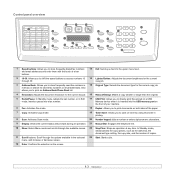
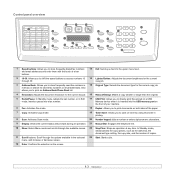
...the current
through 30. Also allows you to print an Address Book/Phone Book list.
4 Resolution: Adjusts the document resolution for the ... Allows you to directly print files stored on a USB Memory device when it is inserted into the USB memory port on the ... or email addresses. Control panel overview
1 Speed buttons: Allows you to store frequently-dialed fax numbers and email addresses and enter...
User Guide - Page 27
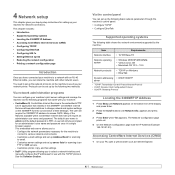
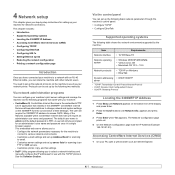
... set up Address Book for scanning
to email. - The Network Configuration page prints out.
4 On the Network Configuration page note the IP Address (Example 169.123.21.23)
Accessing CentreWare Internet Services (CWIS)
1 On your machine for network connections. This chapter includes: • Introduction • Supported operating systems • Locating the 3300MFP IP Address • Accessing...
User Guide - Page 43
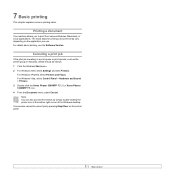
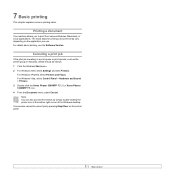
... steps for printing a document may vary depending on the control panel.
7.1 For Windows Vista, select Control Panel > Hardware and Sound > Printers. 3 Double-click the Xerox Phaser 3300MFP PCL 6 or Xerox Phaser 3300MFP PS icon. 4 From the Document menu, select Cancel.
Printing a document
Your machine allows you use.
For Windows XP/2003, select Printers and Faxes. For...
User Guide - Page 44


... See the Software Section. • To a portable USB memory device, if inserted into the ADF, or place a single original face... the settings for each other.
2 Load originals face up Address Book
Scanning basics
Your machine offers the following ways to scan an...begin scanning.
You can add more TWAIN-compliant software for scanning, such as an attachment to an email.
You can scan an...
User Guide - Page 45
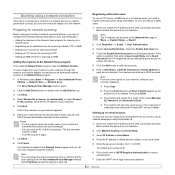
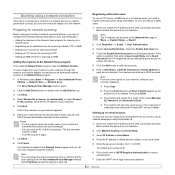
...Xerox Network Scan Manager window opens.
2 Click the Add Device button or double-click the Add Device icon.
3 Click Next.
4 Select Browse for scanning to FTP • Setting up to 2000 users.
1 Enter your machine's IP address as an email... images from the Xerox Network Scan Manager window.
Notes • For the scanner name, the model name of credentials was entered the Phaser MFP will return...
User Guide - Page 47
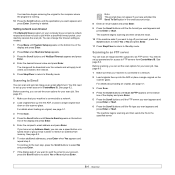
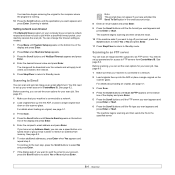
... Scroll buttons until Scan to FTP appears on the bottom line of the display and press Enter.
5 Enter the recipient's email address and press Enter.
You first need to set up Address Book, you can set the scan options for access to FTP servers from memory. For details about loading an original, see page...
User Guide - Page 48
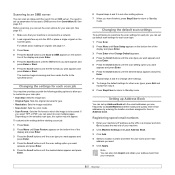
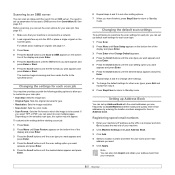
...can set up default scan settings for each scan job
Your machine provides you with the email addresses you want appears and press Enter.
6 Press the Scroll buttons until the desired status ... of your machine.
2 Click Machine Settings and Local Address Book.
3 Click Add. 4 Select a location number and enter the user name and e-mail
address you want appears and press Enter or Start.
6 Press...
User Guide - Page 49
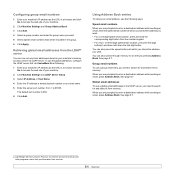
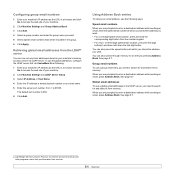
... to access the web site of your machine.
2 Click Machine Settings and Group Address Book. 3 Click Add. 4 Select a group number and enter the group name you are prompted to enter a destination address while sending an email, press Address Book. or three-digit speed email location, press the first digit
button(s) and then hold the
corresponding digit button from...
User Guide - Page 50
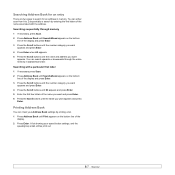
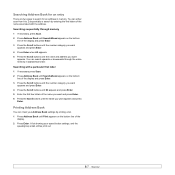
... name associated with a particular first letter 1 If necessary press Scan. 2 Press Address Book until Search&Send appears on the bottom line of the name you want
appears. Searching with the address. You can check your speed button settings, and the
speed/group email entries print out.
8.7 Searching sequentially through the entire memory in memory.
User Guide - Page 57
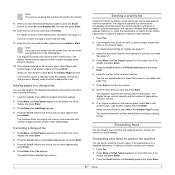
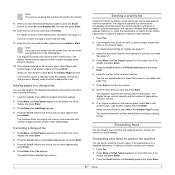
... faxes
You can forward your fax needs. Forwarding sent faxes to another fax machine
You can add pages to the delayed transmissions previously reserved in memory.
9 If an original is scanned into ...press Enter.
When you want appears and press Enter. The machine returns to add another fax machine or email address. Sending a priority fax
Using the Priority Fax feature, a high priority fax ...
User Guide - Page 59
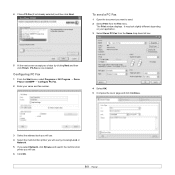
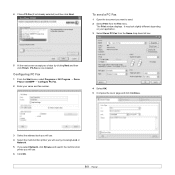
... installed.
Configuring PC Fax
1 From the Start menu, select Programs or All Program → Xerox Phaser 3300MFP → Configure PC Fax.
2 Enter your choice by choosing Local or
Network. 5 If you...and fax number.
4 Select OK. 5 Compose the cover page and click Continue.
3 Select the address book you will use. 4 Select the multi-function printer you will use by clicking Next and then ...
User Guide - Page 70
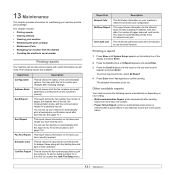
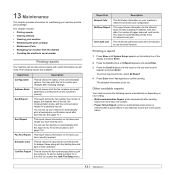
Address Book
This list ... operation.
Sent Report
This report shows information on the faxes and emails you will need. To add or delete numbers to or from the website • Checking the... communication results for the Network Scan records including IP address, time and date, the number of the fax numbers and email addresses currently stored in the machine's memory.
NetScan Report
...
Evaluator Guide - Page 3
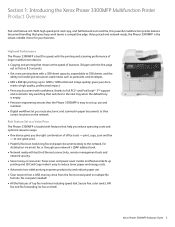
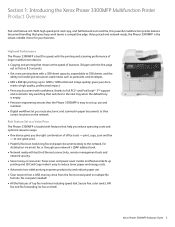
... fax/scan tools bring fax and paper documents easily to their correct locations on the network.
Value-priced and network-ready, the Phaser 3300MFP is easy to set up
printing and ID Card Copy make it easy to fax or email). Section 1: Introducing the Xerox Phaser 3300MFP Multifunction Printer Product Overview
Fast and feature-rich. Xerox Phaser 3300MFP Evaluator Guide 3
Evaluator Guide - Page 4
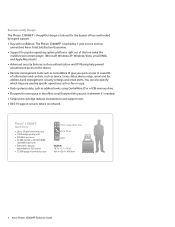
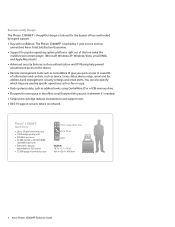
... are used by 1-year service and our unmatched Xerox Total Satisfaction Guarantee.
• Support for the busiest offices and backed by superb support.
• Buy with confidence: The Phaser 3300MFP is backed by specific operations such as fax or copy.
• Back up device data, such as address books, using CentreWare IS or a USB memory drive...
Evaluator Guide - Page 9
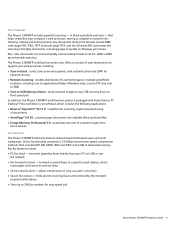
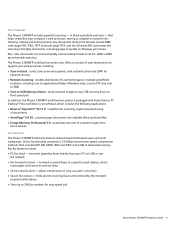
...distribution of scanned images from Xerox devices
Fax Features The Phaser 3300MFP offers fax features tailored toward individual users and small workgroups. Plus, color documents are scanned quickly and accurately thanks to 240 fax numbers for easy speed dial
Xerox Phaser 3300MFP Evaluator Guide 9 forwards received faxes to a specific email address, which includes the following applications...
Evaluator Guide - Page 12
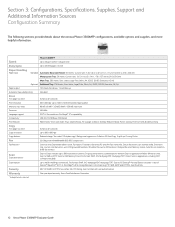
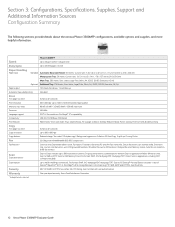
...year depot warranty, Xerox Total Satisfaction Guarantee
* Analog phone line required
12 Xerox Phaser 3300MFP Evaluator Guide Scan to 200 local directory entries, 50 group email entries, authentication); ... . / 142 x 148 mm to Email with MH/MR/MMR/JBIG/JPEG compression
Fax features *
Color fax send, Searchable address book, Fax reports, Forward to fax/email, PC and LAN Fax (send only...
Service Manual - Page 24


...
Printer Introduction and Overview
The Xerox Phaser 3300MFP Multifunction Product combines print, copy, scan, and fax functions in Xerox Phaser 3300MFP Service Training is accomplished either manually... add memory, media capacity, and functionality:
■ Memory upgrades are standard features of this product.
1-2
Phaser 3300MFP Service Manual The print engine has a single-pass laser ...
Service Manual - Page 29
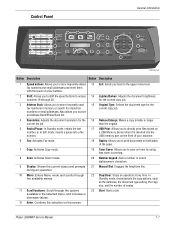
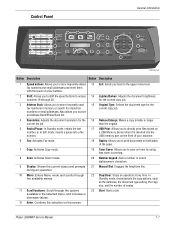
Phaser 3300MFP Service Manual
1-7 Also allows you to print an Address Book/Phone Book list.
4 ...USB Print: Allows you to directly print files stored on a USB Memory device when it is inserted into the USB memory port on the front of...Description
1 Speed buttons: Allows you to store frequently-dialed fax numbers and email addresses and enter them with the touch of a few buttons.
2 Shift: ...
Service Manual - Page 89
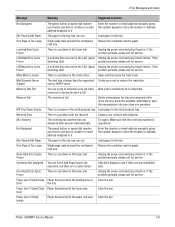
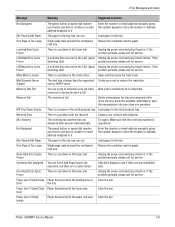
...exceeds the configured mail size. Unplug the power cord and plug it back in the LSU (Laser Unplug the power cord and plug it back in the main motor.
One Page is completed.... has no number or email address assigned to it .
Paper Jam 1 Open/Close Paper has jammed in the Add Page/Cancel Job operation, but there are in the fuser area. Phaser 3300MFP Service Manual
3-9 Error ...
Service Manual - Page 116
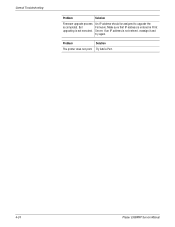
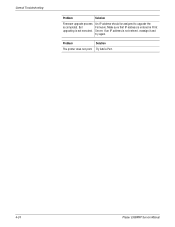
If an IP address is not executed. But upgrading is not entered, reassign it and try again. Problem
Solution
The printer does not print. Try Add a Port.
4-24
Phaser 3300MFP Service Manual An IP address should be assigned to upgrade the Firmware. General Troubleshooting
Problem
Solution
Firmware upgrade process is entered in Print Server. Make sure...
Similar Questions
How To Add To Address Book Pf Xerox Phaser 3300mfp
(Posted by jcmtdsc 9 years ago)
How To Add A User To An Email Address Book For The Phaser 6180
(Posted by dokevst 10 years ago)
How To Add An Email To Xerox Phaser 3300
(Posted by trtucar5 10 years ago)
How Do I Add Emails To My Phaser 3300mfp
(Posted by alekrd 10 years ago)
Add To Address Book On 4250xf
Can you save email addresses to address book on 4250XF? IT says no but that seems strange.
Can you save email addresses to address book on 4250XF? IT says no but that seems strange.
(Posted by hfgrossman 10 years ago)

