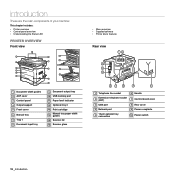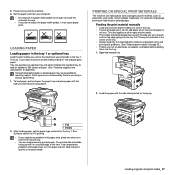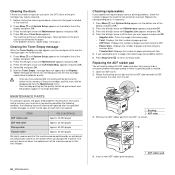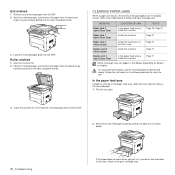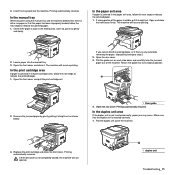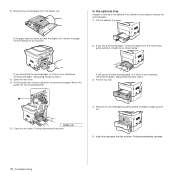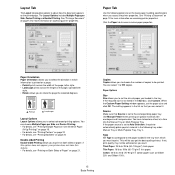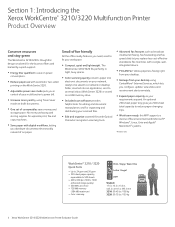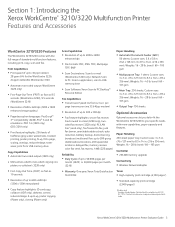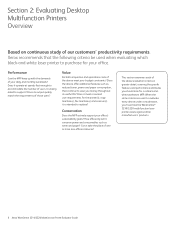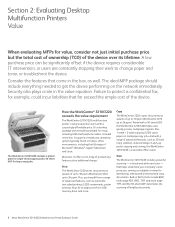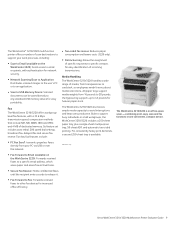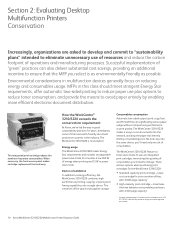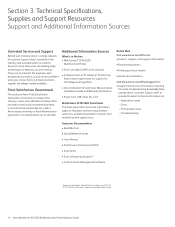Xerox 3210 Support Question
Find answers below for this question about Xerox 3210 - WorkCentre B/W Laser.Need a Xerox 3210 manual? We have 2 online manuals for this item!
Question posted by drlusthaus on January 25th, 2019
Can't Print
I tried to print from my PC but red light flashes and warned "manual paper feed open".I can't print from the tray,only manually.Thank You.Sergio.
Current Answers
Answer #1: Posted by Odin on January 25th, 2019 7:32 AM
Close the manual tray and follow the LOADING PAPER instructions at https://www.manualslib.com/manual/195587/Xerox-Workcentre-3210.html?page=38#manual. If you require further explanation, you'll have to consult Xerox--use the contact information at:
Hope this is useful. Please don't forget to click the Accept This Answer button if you do accept it. My aim is to provide reliable helpful answers, not just a lot of them. See https://www.helpowl.com/profile/Odin.
Related Xerox 3210 Manual Pages
Similar Questions
How To Steps Guide To Print Duplex In Workcentre 3220
(Posted by kwadsea 10 years ago)
Prints But Can't Find Device When Trying To Scan
Xerox 3220 prints fine but when using the Network scan manager to set up scanning a document to a pd...
Xerox 3220 prints fine but when using the Network scan manager to set up scanning a document to a pd...
(Posted by ggosline 10 years ago)
Windows 7 Workcentre M15i Cant Print
windows 7 workcentre m15i cant print
windows 7 workcentre m15i cant print
(Posted by Anonymous-55273 12 years ago)
Workcentre 4260 Copier Prints A Configuration Report After Every Copy
We use our WorkCentre 4260 as an office copier. No computer is connected to it. It prints a double s...
We use our WorkCentre 4260 as an office copier. No computer is connected to it. It prints a double s...
(Posted by mbrady 12 years ago)
Printing Labels With The Xerox 3210
When I print a full A4 sheet of labels using the manual paper feed, the sheet often doesn't line up ...
When I print a full A4 sheet of labels using the manual paper feed, the sheet often doesn't line up ...
(Posted by josh20659 12 years ago)