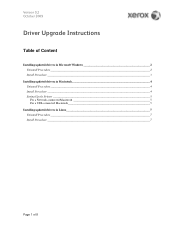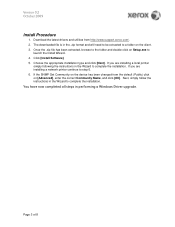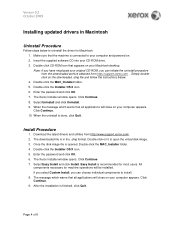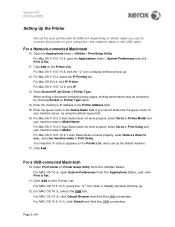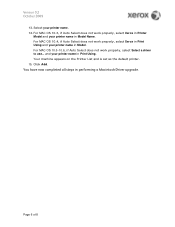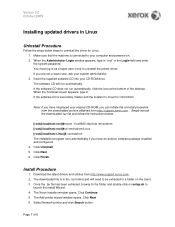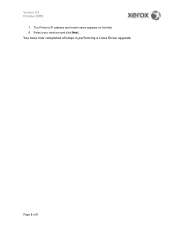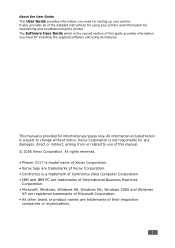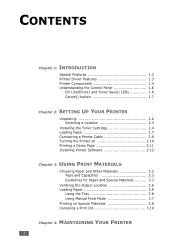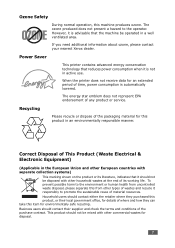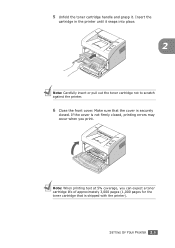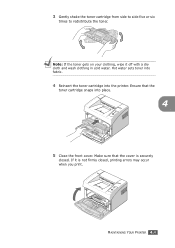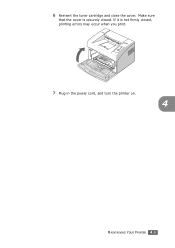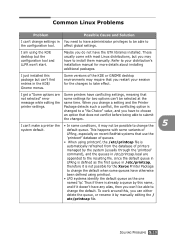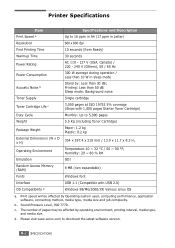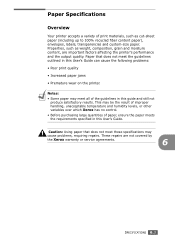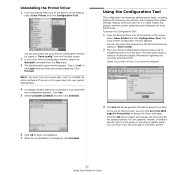Xerox 3117 Support Question
Find answers below for this question about Xerox 3117 - Phaser B/W Laser Printer.Need a Xerox 3117 manual? We have 2 online manuals for this item!
Question posted by aapellanes on December 12th, 2013
How Do I Reset Security Credentials On Xerox 6605 Workcentre?
I need to reset the administrator password on our Xerox 6605.
Current Answers
Related Xerox 3117 Manual Pages
Similar Questions
How Do I Reset Xerox Workcentre Xd155df After Paper Jam
how do i get copier to reset after clearing paper jam xerox workcentre XD155df
how do i get copier to reset after clearing paper jam xerox workcentre XD155df
(Posted by kfcoffer 9 years ago)
My Xerox 3124 Phaser B/w Laser Printer Print Blank Papers
just reeplace the toner and i am using windowa 8
just reeplace the toner and i am using windowa 8
(Posted by badariahabrahman 9 years ago)
Install A Driver
How to xerox 3117 phaser driver direct download?
How to xerox 3117 phaser driver direct download?
(Posted by kiranpatel7747 11 years ago)
Can I Share And Use A Xerox Phaser 3117 As A Network Printer?
(Posted by amitsen01 12 years ago)